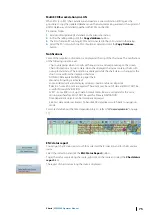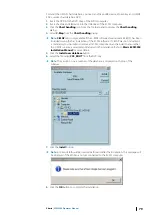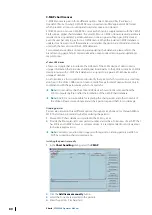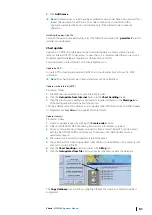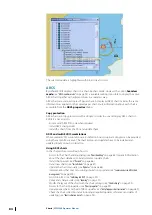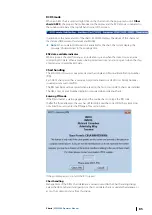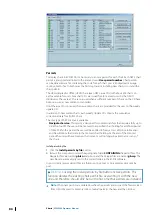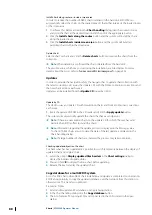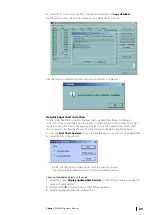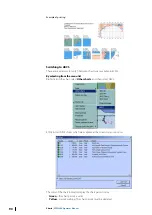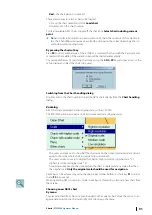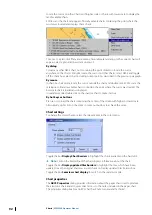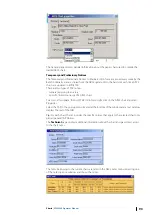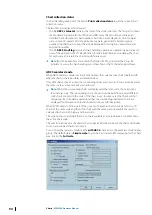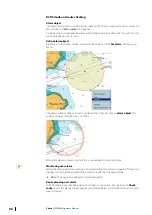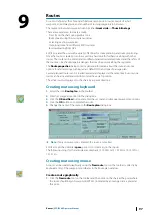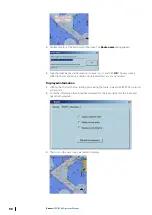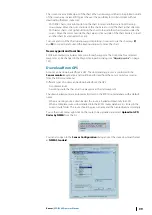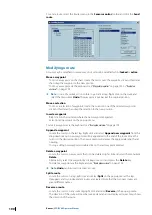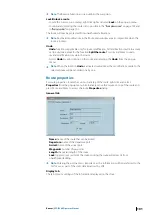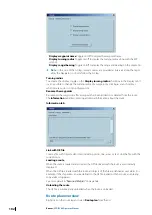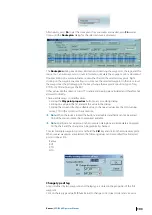Install charts along routes or inside a screen area
In order to reduce the number of ARCS charts installed on the hard disk, ECDIS900 can
automatically select the charts on the loaded Area CD that either intersects the loaded routes
or the screen area.
1.
To achieve this, before activating the
Chart handling
dialog, load the routes or zoom
and scroll the chart at the desired location and then click the appropriate button.
2.
Click the
Install charts along the routes
button and the system will install the charts
along the loaded route.
3.
Click the
Install charts inside screen area
button and the system will install all
permitted charts within the screen area.
Delete charts
Select a chart or charts and click the
Delete charts
button to remove the charts from the
collection.
Ú
Note:
When deletion is confirmed, the chart is deleted from the hard disk.
The possible errors, which may occur during the installation, are listed below. For more
details about the errors, refer to
"Common errors in ARCS chart management"
Updates
In order to provide the navigation safety the navigator has to update chart collection with
the latest corrections. HO issues the Update CDs with the Notice to Mariners corrections and
the new charts editions each week.
Updates can be installed from the
Update CD
issued by UKHO.
Update by CD
The UKHO issues an Update CD with New Edition charts and Notice to Mariners corrections
each week.
1.
Insert the update CD ROM in the CD reader and click the
Apply update
button.
The system will automatically update the charts that have a valid permit.
Ú
Note:
If there are new edition charts on the update CD for which the user has valid
permits, then ECDIS offers to install the charts.
Ú
Note:
Information regarding the update process is displayed in the Messages area.
To check if ARCS charts are up to date, the date of the last update is displayed in the
Chart handling dialog.
Ú
Note:
If a large number of charts are involved the process may take some time.
Checking updated objects on the chart
To check what has been updated it is possible to switch temporarily between the display of
updated chart and original chart.
1.
Select the option
Display updated tiles borders
in the
Chart settings
dialog to
display the borders of updated tiles.
2.
Press and hold
B
to display the base chart before updating.
3.
Release the key to display the updated chart.
Copy database for a multi ECDIS system
As it is for ENC charts, when ARCS chart installation and update is completed on one station,
ECDIS an opportunity to copy the updated database over the network, from this station to
other stations. This transfer is optimized.
Proceed as follow:
1.
Install and/or update ARCS database on the planning station.
2.
In the Chart handling dialog click the
Copy database
button.
3.
The list of remote PC running ECDIS and connected to the LAN is listed in the open
dialog.
88
Charts
| ECDIS900 Operator Manual