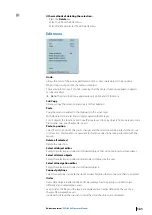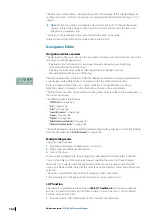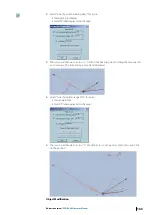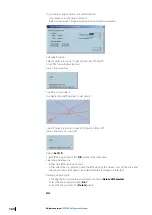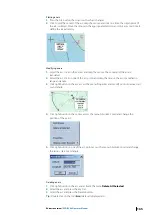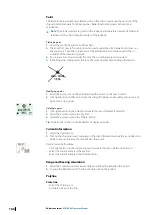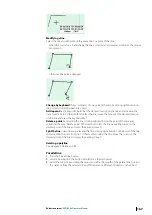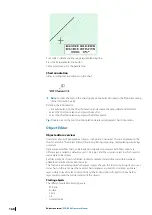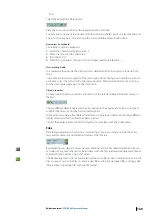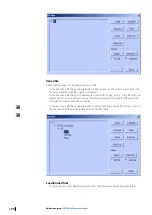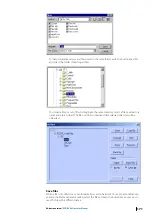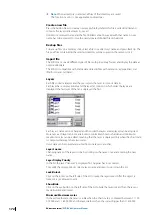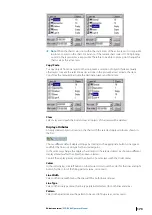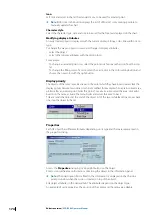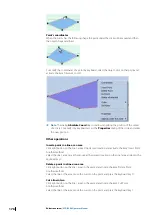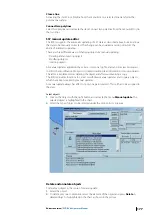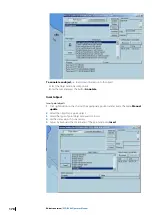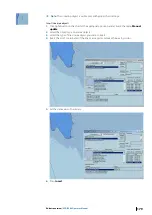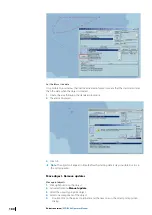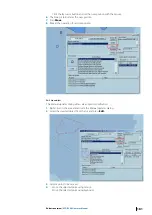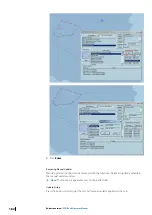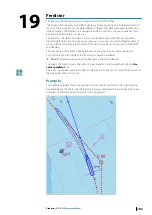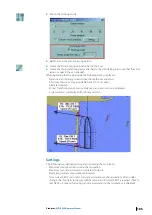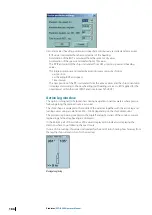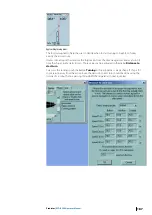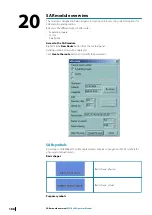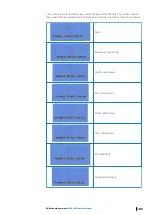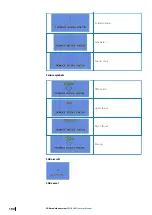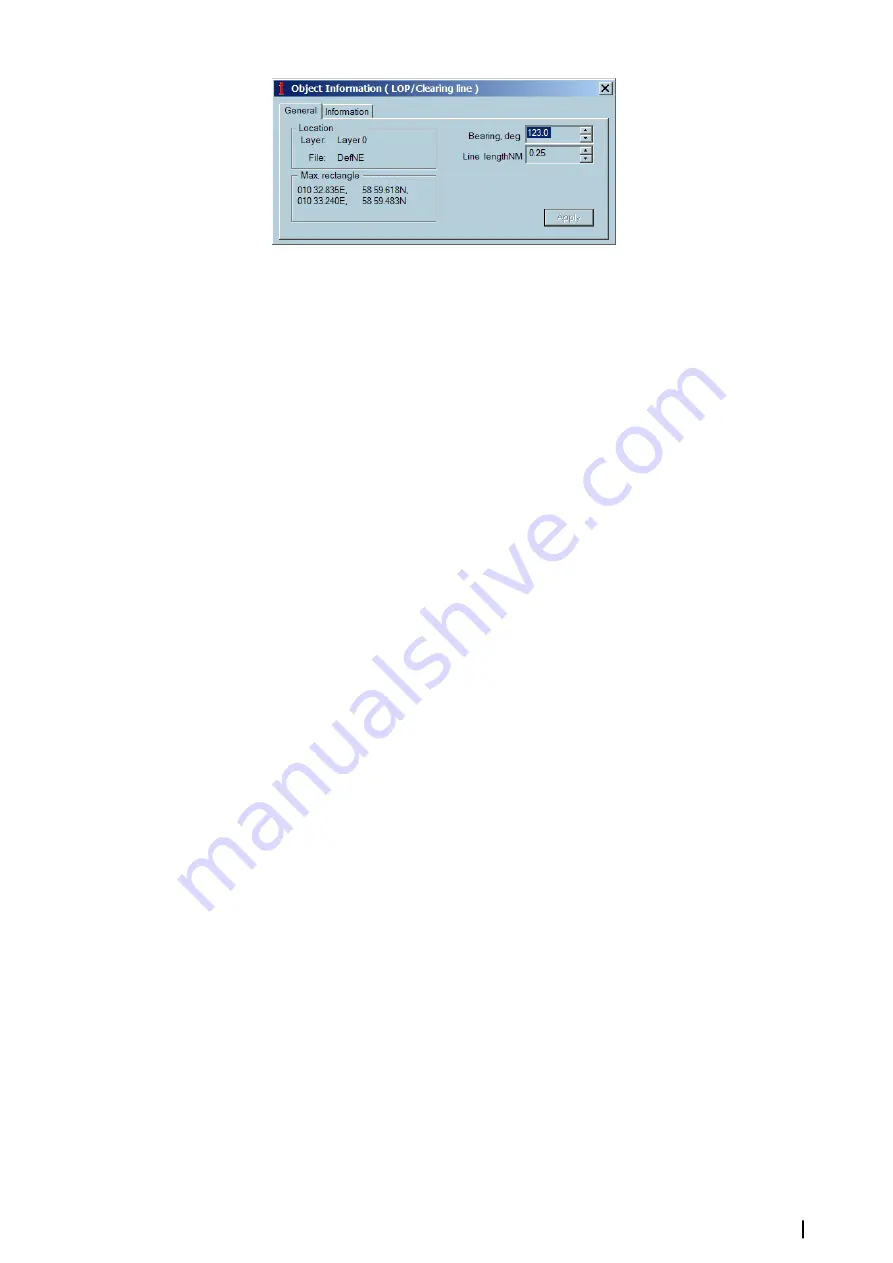
Link with additional information
An object can be linked with a file containing text, picture, video but also PDF file.
In object properties dialog select the file linked with the object.
The information contained in the file is be presented in the application used to create the file.
For example a PDF file will require Acrobat Reader to be installed on the hard disk to be able
to display the information.
The file can be displayed in two different ways:
•
Manual: right clicking on the object and select the item menu
Display linked document
(name of the document).
•
Automatic: set the
Show on alarm
attribute on, and the object triggers a user alarm.
Modifying objects
Each OE object loaded in the memory can be selected , deleted and moved to other
position.
•
A new point can be added to a line or to an area.
•
A point of a line or surface can be deleted or moved.
•
A line can be closed and transformed in an area or cut in two pieces.
•
Two lines can be connected.
Ú
Note:
All modifications applied on objects as described below can be cancelled with the
item Undo from the menu Edit. See paragraph Edit Menu.
Selecting objects A selection is a group of selected OE objects.
Select one object: click on time on the object or on one of its edge.
Select two or more objects (Selection containing several objects): click on each object
maintaining the keyboard key Ctrl down.
Activate the menu Select All OE objects from the menu Edit: all loaded objects are added to
the selection.
Use the tool “Select OE objects” to select OE objects.
Ú
Note:
selection and locked layer. When an object belongs to a locked layer that object is
not selectable. For more information about layer see paragraph Layers.
Delete objects
Select an object and push the button. If several objects are selected, the entire selection is
deleted.
Other methods to delete a selection of objects:
•
Press the Del key.
•
Activate the item ‘Cut ‘from the menu Edit.
•
Activate the item ‘Delete all selected’ from the menu Edit.
Modify position
Object location
To change the object’s position on the chart, select it, move the cursor on that object near a
selected point and when the cursor has a hand shape click and drag the object.
Editors overview
| ECDIS900 Operator Manual
175