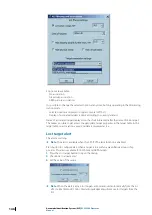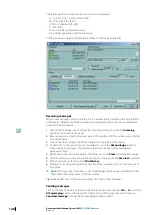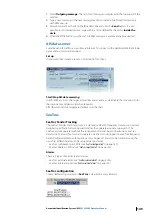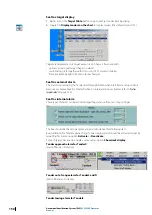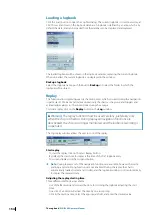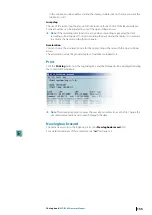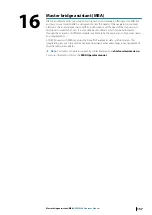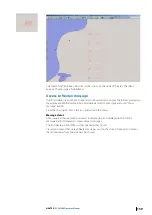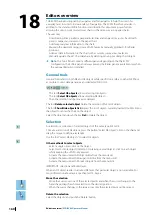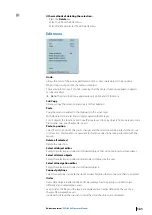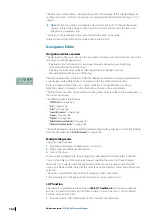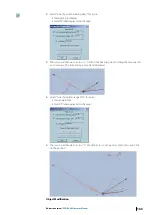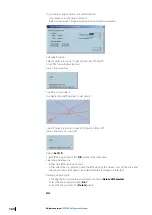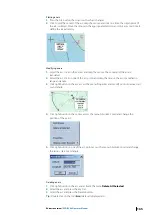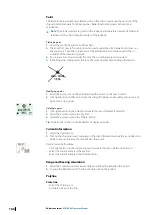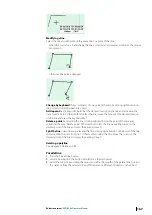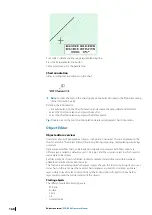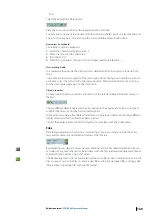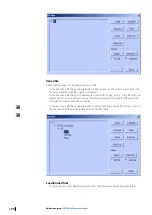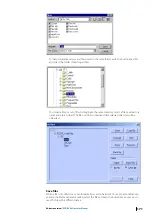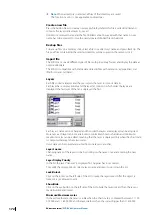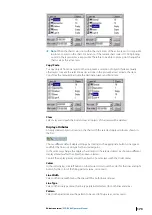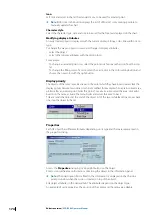Editors overview
THE ECDIS has been designed by navigators and for navigators to help the user in his
everyday tasks in order to increase safety of navigation. The ECDIS therefore provides, in
addition to the standard ECDIS functions described in this document, powerful tools
allowing the user to work on electronic charts in the same way as on paper charts.
The user may:
•
Draw bearing lines, parallel or perpendicular lines and range circles just as he did with
pencil, compass and a ruler on the paper chart.
•
Add temporary text information to the chart.
•
Maintain the dead reckoning in case of GPS failure by manually plotting D.R. or Radar
positions.
•
Add user data information to the chart such as wrecks, survey areas, marks etc.
•
Manually update the S57 chart database by deleting, moving or adding chart objects.
Ú
Note:
The ‘Tools Panel’ contains different panels depending on the the ECDIS
configuration: the Editors panel is always present, the Radar panel is available only when
the optional Radar Kit is installed.
General tools
General tools refers to both NE and OE objects while specific tools refers to either NE (those
accessible in user’s data panel area and dedicated NE) or OE.
•
The tool
Select OE objects
allows selecting OE objects.
•
The tool
Select NE objects
allows selecting NE objects.
•
Then the selection can be moved or deleted.
The tool
Delete selected object
delete the selection of NE or OE objects.
The tool
Show/Hide objects list
displays the list of objects currently loaded. Double click on
the object to center the chart on the object.
Select the object and push the key
Del
to delete the object.
Selection
A selection is a collection of selected objects of the same type, NE or OE.
To make a selection of NE objects press the button “Select NE object”, click on the chart and
drag the mouse to define a rectangle.
Use the tool “Select OE objects” to select OE objects.
Other methods to select objects
•
Select a single object: click on the object.
•
Select two or more objects (Selection containing several objects): click on each object
whilst keeping the <Shift> key pressed.
•
Activate the menu Select All Object Editor from the menu Edit.
•
Activate the menu Select All Navigation Editor from the menu Edit.
•
Activate the menu Select All Alarms objects from the menu Edit.
IMPORTANT selection and locked layer
When an OE object resides in a locked OE layer, that particular object is not selectable. For
more information about layers see chapter OE - Layers.
Move the selection
•
Move the cursor over one of the selected points and when the cursor changes to the
hand shape, drag the whole selection to the desired position.
•
When the cursor changes to the large arrow only the selected point will be moved.
Delete the selection
Select the object(s) and push the 'Delete' button
18
160
Editors overview
| ECDIS900 Operator Manual