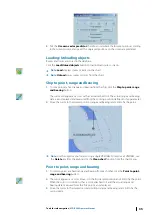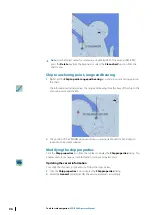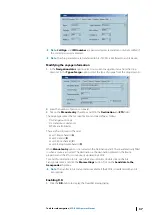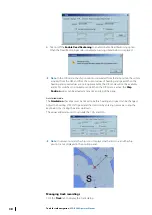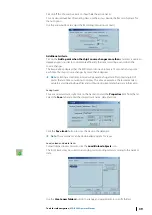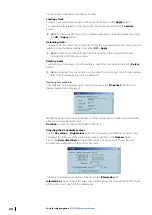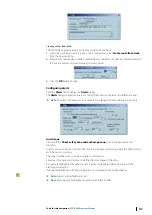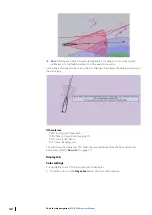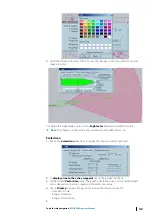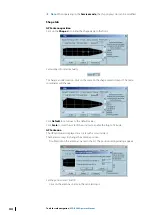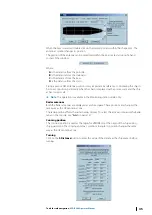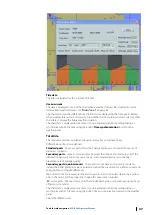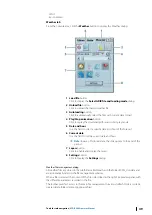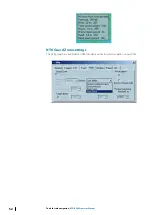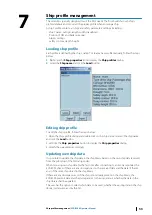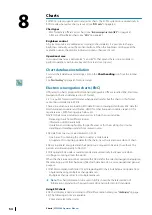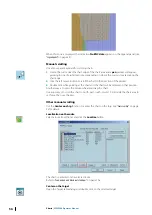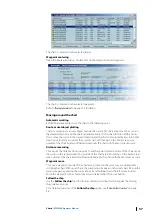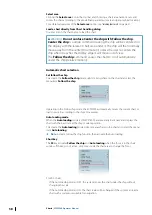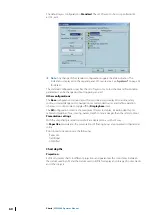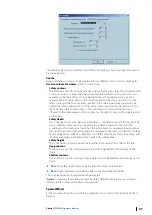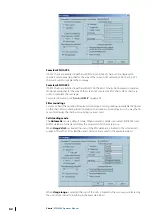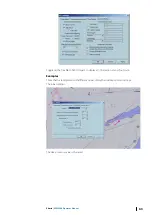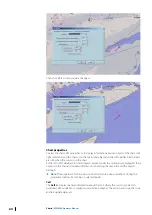•
SMHI
•
Epson Meteo
Weather tab
From the Console area, click the
Weather
button to display the Weather dialog.
1 Load file
button
Click to display the
Select GRIB file and loading mode
dialog
2 Unload file
button
Click to unload the loaded weather file
3 Autoloading
button
Click to automatically select the files with current data to load.
4 Play/Stop animation
button
Click to replay the downloaded forecast in Fast play mode
5 Date and hour
Use this field to select a specific date and hour of the forecast
6 Current date
Use this field to set the current date and hour
Ú
Note:
In case of historical data, the slider jumps to the end of the
period
7 Layers
button
Click to enable and display the layers.
8 Settings
button
Click to display the
Settings
dialog.
Weather files management dialog
All weather files are stored in the subfolder called Weather in the folder ECDIS_Userdata and
are automatically listed in the file management window.
When a file is selected the content of the file is described in the right File preview panel, with
the different parameters recorded in the file.
The toolbar gives fast access to the main file management functions (refresh folders content,
create/delete folder, delete, copy&paste files).
Tools for safe navigation
| ECDIS900 Operator Manual
49