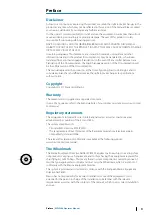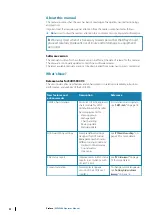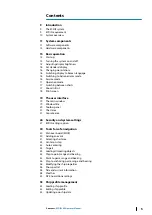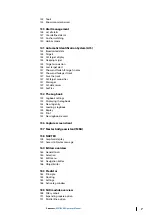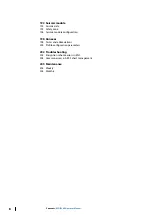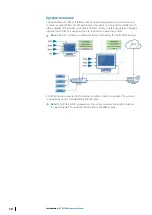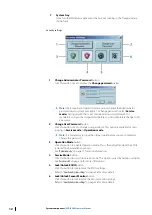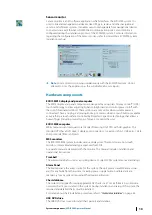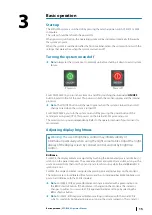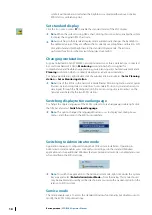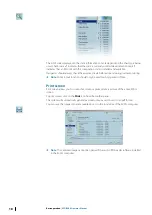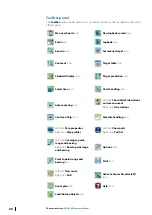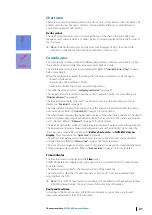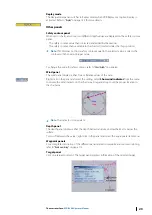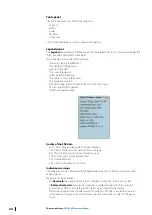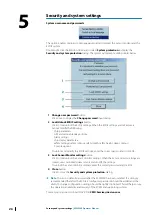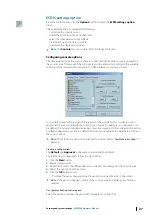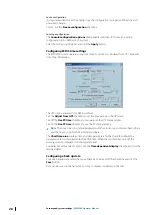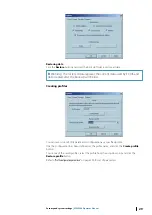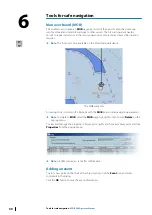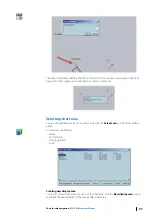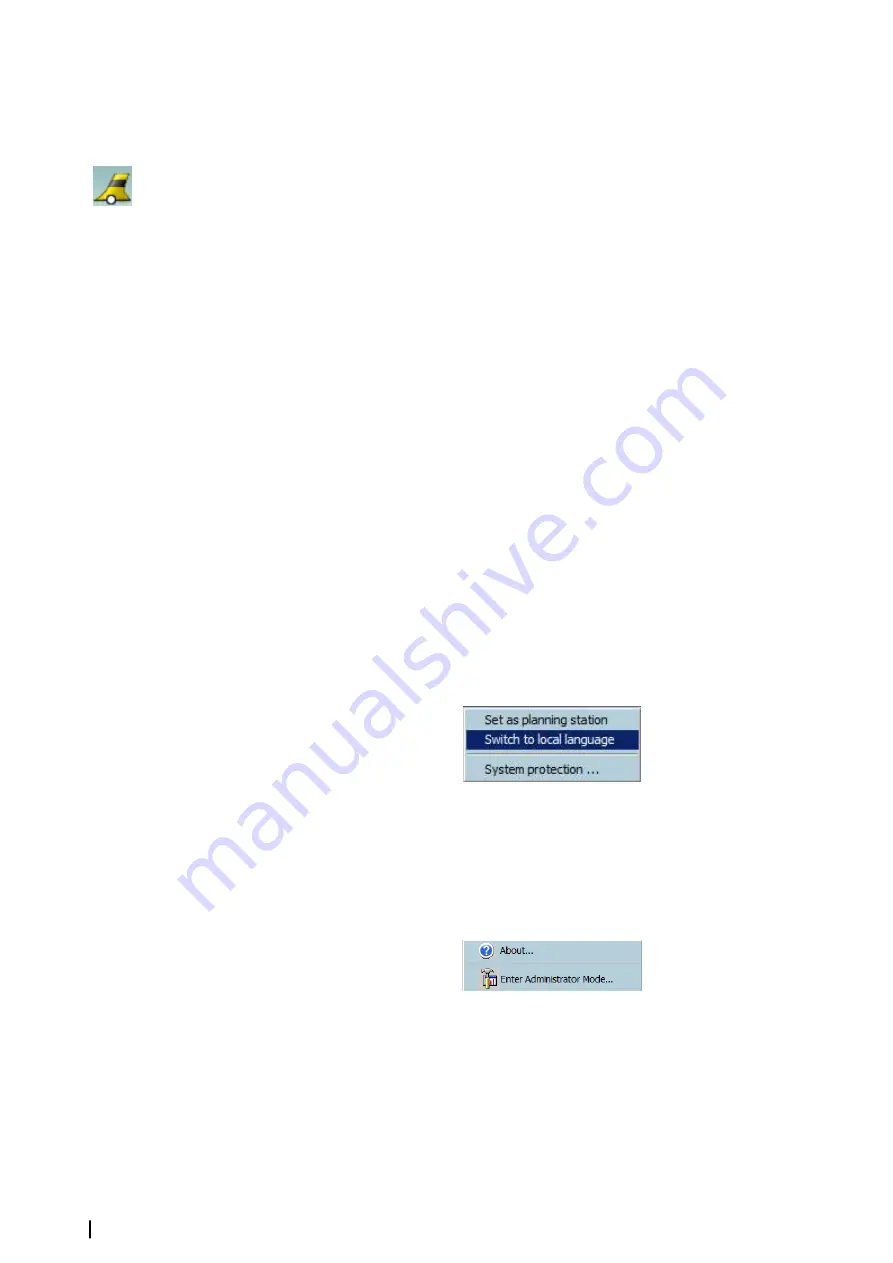
symbols will illuminate in red when the brightness is adjusted either above or below
ECDIS factory calibration point.
Set standard display
Click the icon once or press
F7
to enable the standard mode of the ENC display.
Ú
Note:
When the system is using ARCS chart, clicking this icon will also enable the system
to display the original ARCS chart scale.
Ú
Note:
Switching to the Standard display mode automatically changes the backlight to
the calibrated values if they are different from currently used brightness calibration. Left
click adds standard brill/brightness to the standard display mode. The action is
performed for all color schemes switching (day, dusk, night).
Changing workstations
A typical installation of an ECDIS900 network includes two or three workstations connected
by Local Area Network (LAN). A
Monitoring
workstation which is designed for
comprehensive and flexible voyage planning, route planning and chart management and a
Planning
workstation which is primarily designed as a back up workstation.
To change workstations, right double click the window title bar and select
Set as Planning
station
or
Set as Monitoring station
.
Ú
Note:
One of the ECDIS in the network is predefined as Monitoring Station and acquires
Position, Gyro and Log data via serial lines. A secondary Position, Gyro and other sensor
data inputs through the Planning Station. All serial sensor inputs are broadcast on the
network and shared by the two ECDIS stations.
Switching display to Korean language
To change the display language of the ECDIS system to Korean language, double right click
the title bar and select
Switch to local language
.
Ú
Note:
This option changes the language Windows uses to display text, dialog boxes,
menus, and other items in the ECDIS user interface.
Switching to Administrator mode
Application manager is configured during the ECDIS system installation. Operating in
Administrator mode enables users to modify user settings, run the standard Windows
applications and use additional Windows features. Administrator mode is enabled and used
when modifying the ECDIS settings.
Ú
Note:
To switch the application to the Administrator mode, right click under the System
tray area and select
Enter Administrator Mode...
from the dialog. This mode should
only be enabled and used by certified technicians or users with an advanced skills in the
relation to ECDIS system.
Service mode
This mode enables users to access the standard Windows functionality but disables users to
modify the ECDIS computer settings.
16
Basic operation
| ECDIS900 Operator Manual