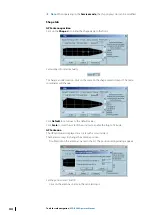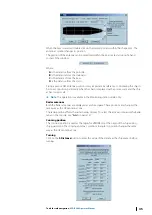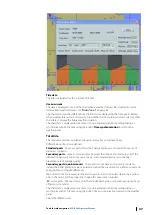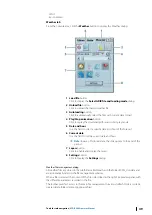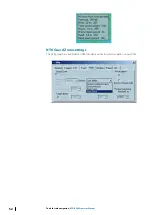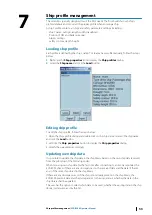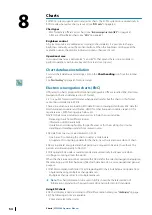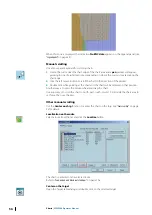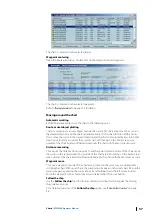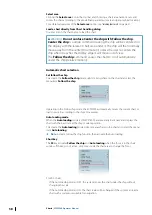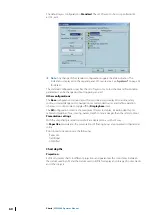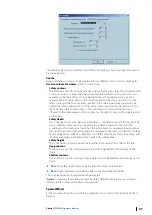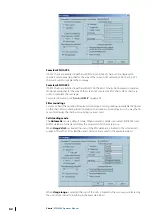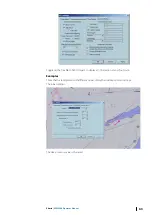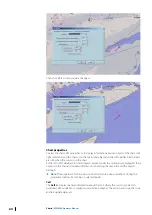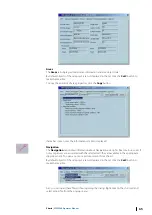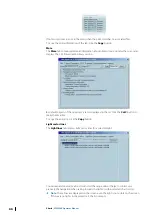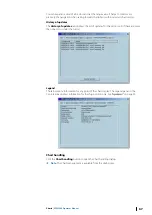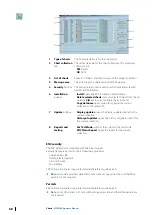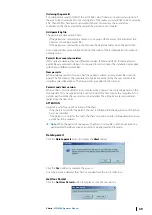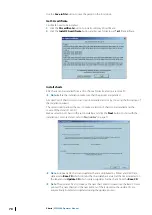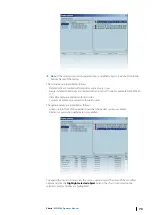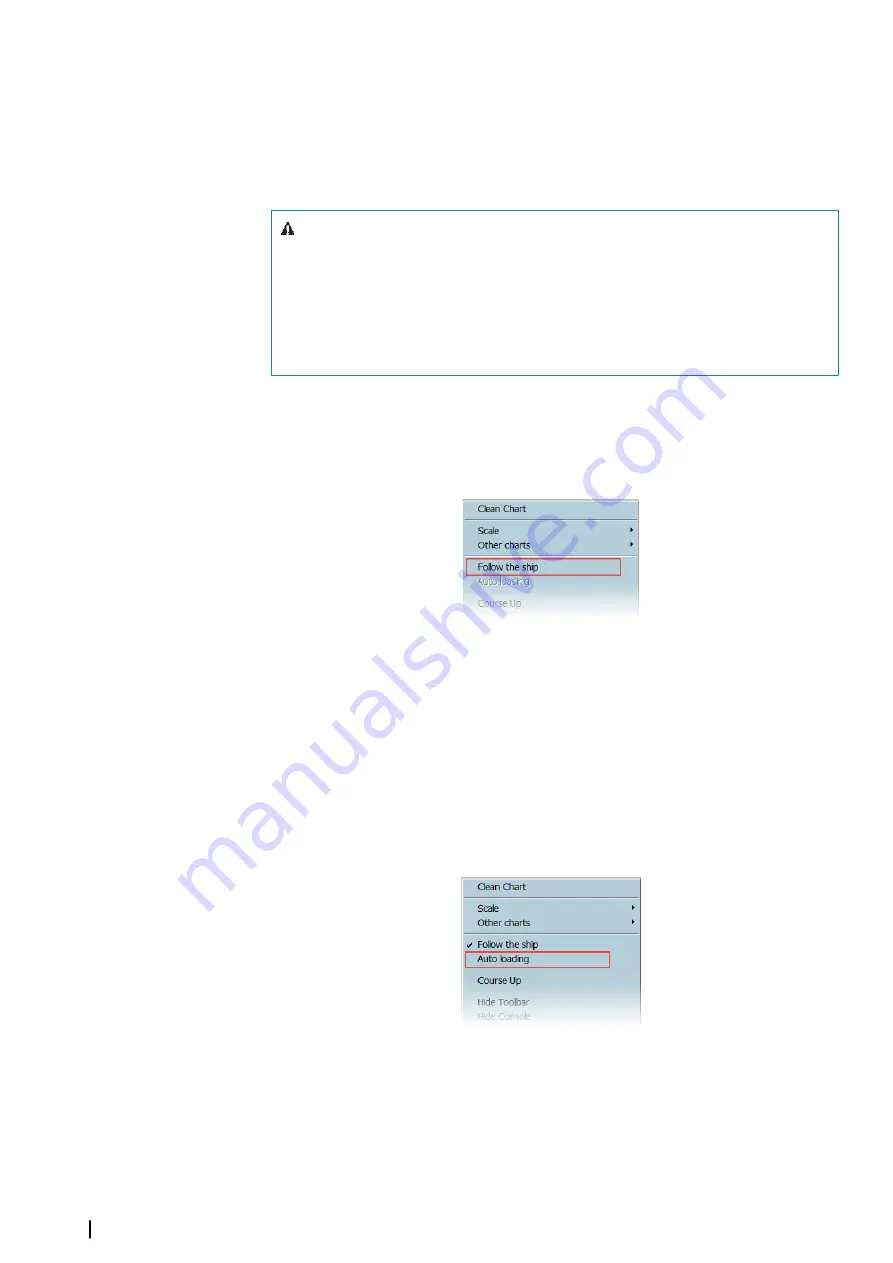
Select area
Clicking the
Select area
icon in the tool bar and choosing a chart area name, moves and
zooms the chart according to the pre-defined parameters (Scale and geographical location).
For a detailed overview of the
Select area
Load a chart directly from Chart handling dialog
Double click on the chart name to load the chart.
Warning:
Do not confuse Center the ship with Follow the ship.
Center the ship
is a single command causing the ship will be centered on
the display with the relevant chart area under it. The ship will then normally
move away from the center (true motion). Unless the user re-centers the
ship when it reaches the display edge it will move out of view.
The
Follow the ship
command causes the chart to scroll automatically
under the ship (relative motion).
Automatic chart selection
Set follow the ship
To activate the
Follow the ship
mode, right click anywhere on the chart and select the
menu item
Follow the ship
.
Operating in the Follow ship mode, the ECDIS900 automatically moves the current chart or
loads new cells according to the ship’s movements.
Auto loading mode
When the
Auto loading
mode is ON, ECDIS900 automatically loads new and displays the
chart with the best scale at the ship's current position.
To activate the
Auto loading
mode, right click anywhere on the chart and select the menu
item
Auto loading
.
Ú
Note:
Activate Follow the ship function, then activate the Auto loading.
Short key
The
F3
key activates
Follow the ship
and
Auto loading
when the focus is in the chart
window. If the key is not active, click once inside the chart area to change the focus.
For ENC charts:
•
If the Auto loading mode is OFF, the system moves the chart under the ship without
changing the scale.
•
If the Auto loading mode is ON, the chart scale will be changed if the system can load a
chart with a scale more suitable for navigation.
58
Charts
| ECDIS900 Operator Manual