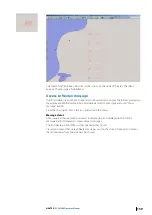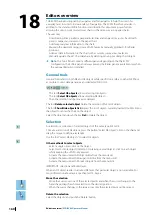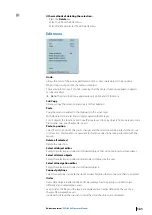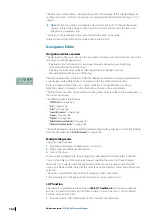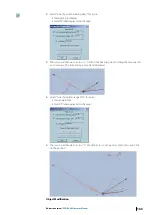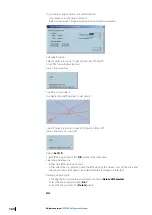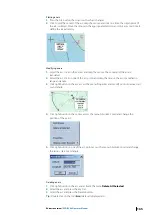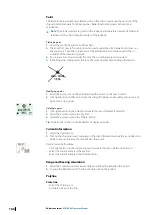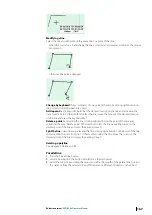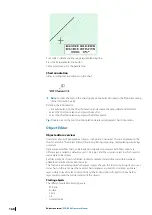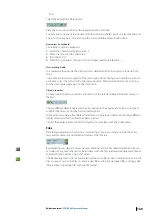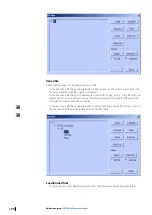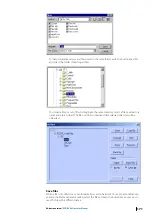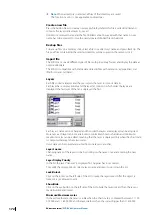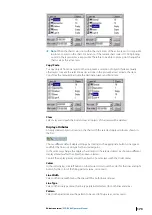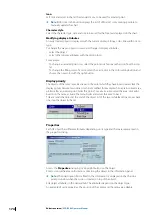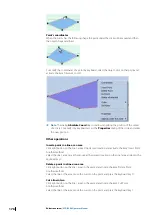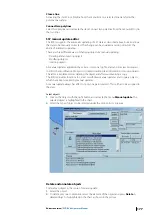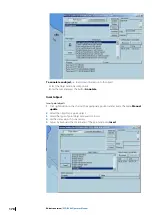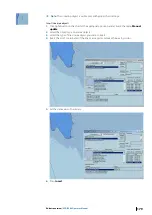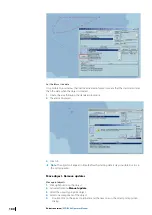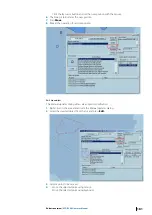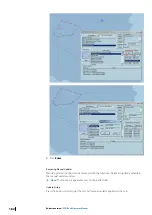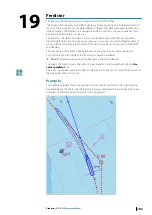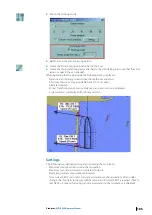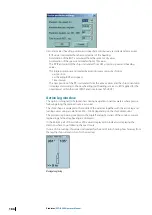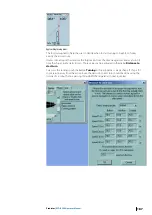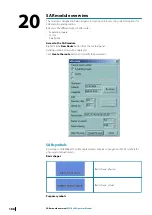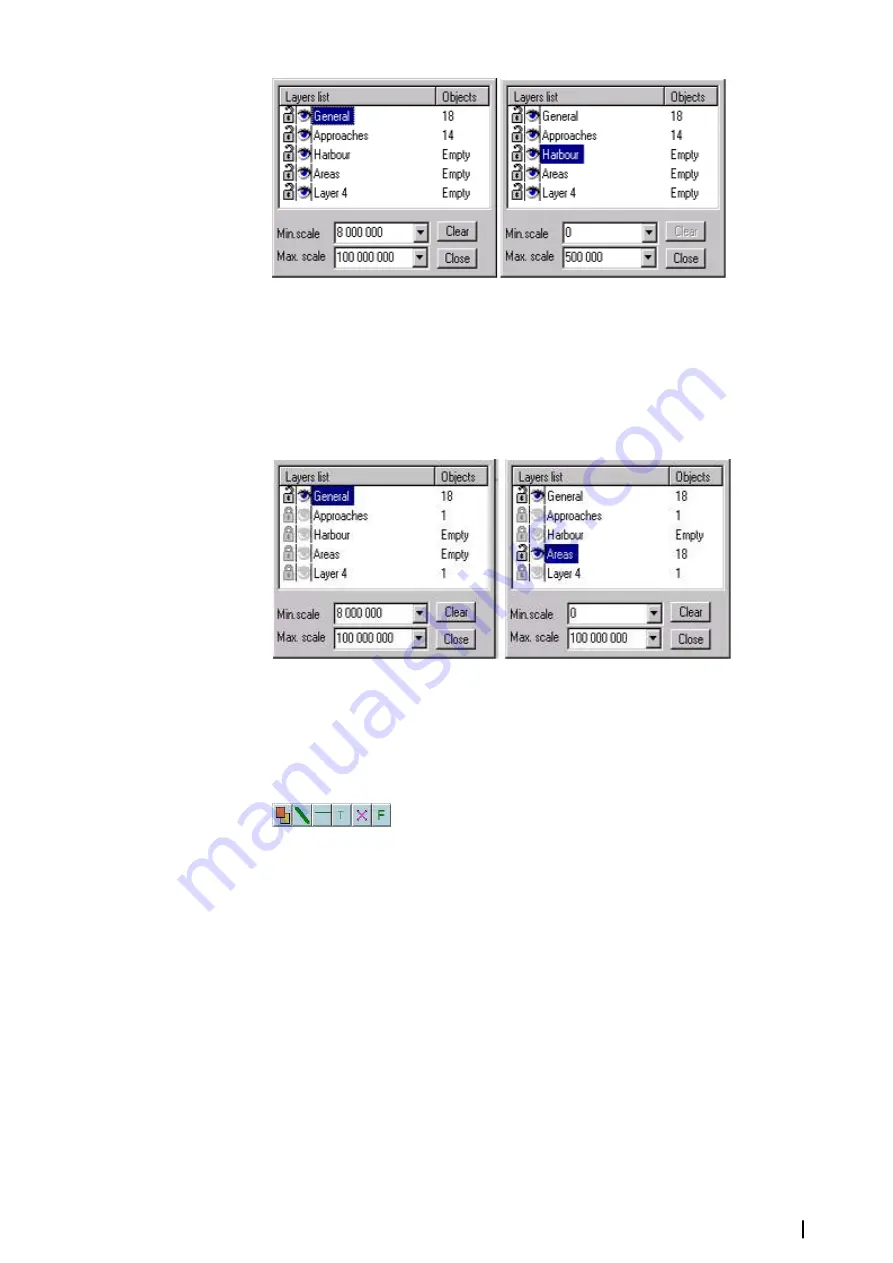
Ú
Note:
When the chart scale is not within the scale limits of the active layer it is impossible
to plot any object on the chart. For instance, if the current chart scale is 1/1 000 plotting
a point in the layer Harbor is impossible. Therefore to be able to plot a point change the
chart scale or the active layer.
Copy/Paste
To copy objects from one layer to other one, make a selection of objects (hide eventually
other layers to make the selection easier as done in the picture below), activate the item
Copy from the menu Edit, activate the destination layer and Paste item.
Clear
Select a layer and push the button Clear: all objects of that layer will be deleted.
Display attributes
A newly created object is drawn on the chart with the selected display attributes shown in
the bar.
Choose different default display settings by clicking on the appropriate button, Line type or
width for the lines or icon type for the isolated point.
In the same way change the display characteristics of a selected object by choosing different
display attributes after the object has been selected.
Control the display priority amidst the objects of a same layer with the Order menu.
Colors
In the color dialog, click left button on the desired color to set the color for the lines and right
button for the color of the filling patterns (area, circle or arc).
Line Width
Select in the line width menu the line width for both lines and areas.
Line Type
Select in the line type menu the line type (plain, dotted etc.) for both lines and areas.
Pattern
Select in the pattern menu the pattern to be used to fill up areas, circles or arcs.
Editors overview
| ECDIS900 Operator Manual
173