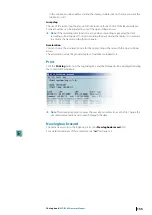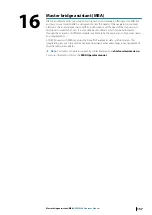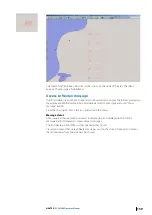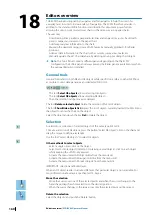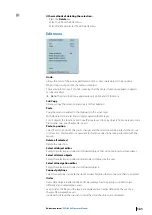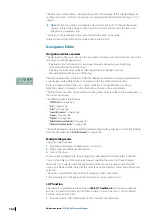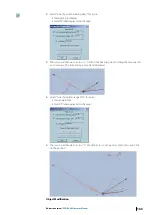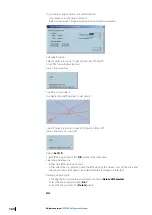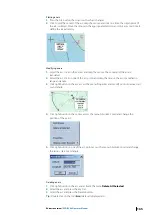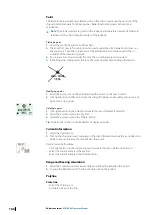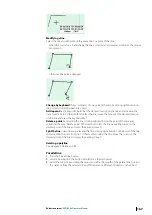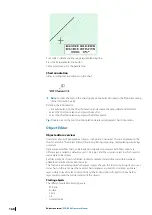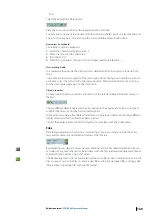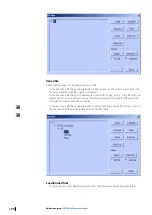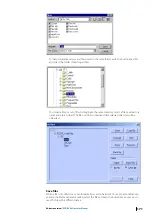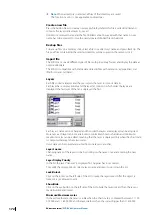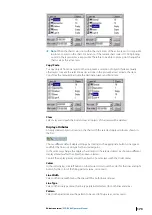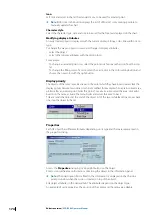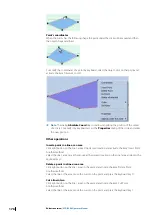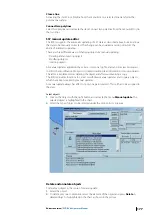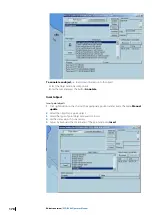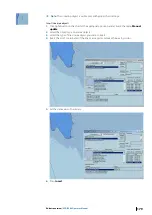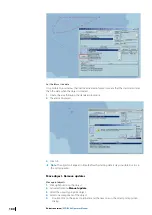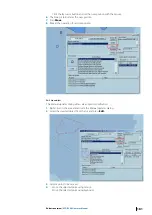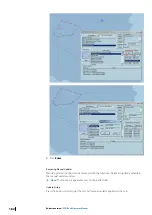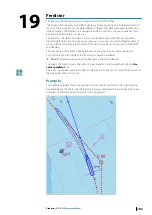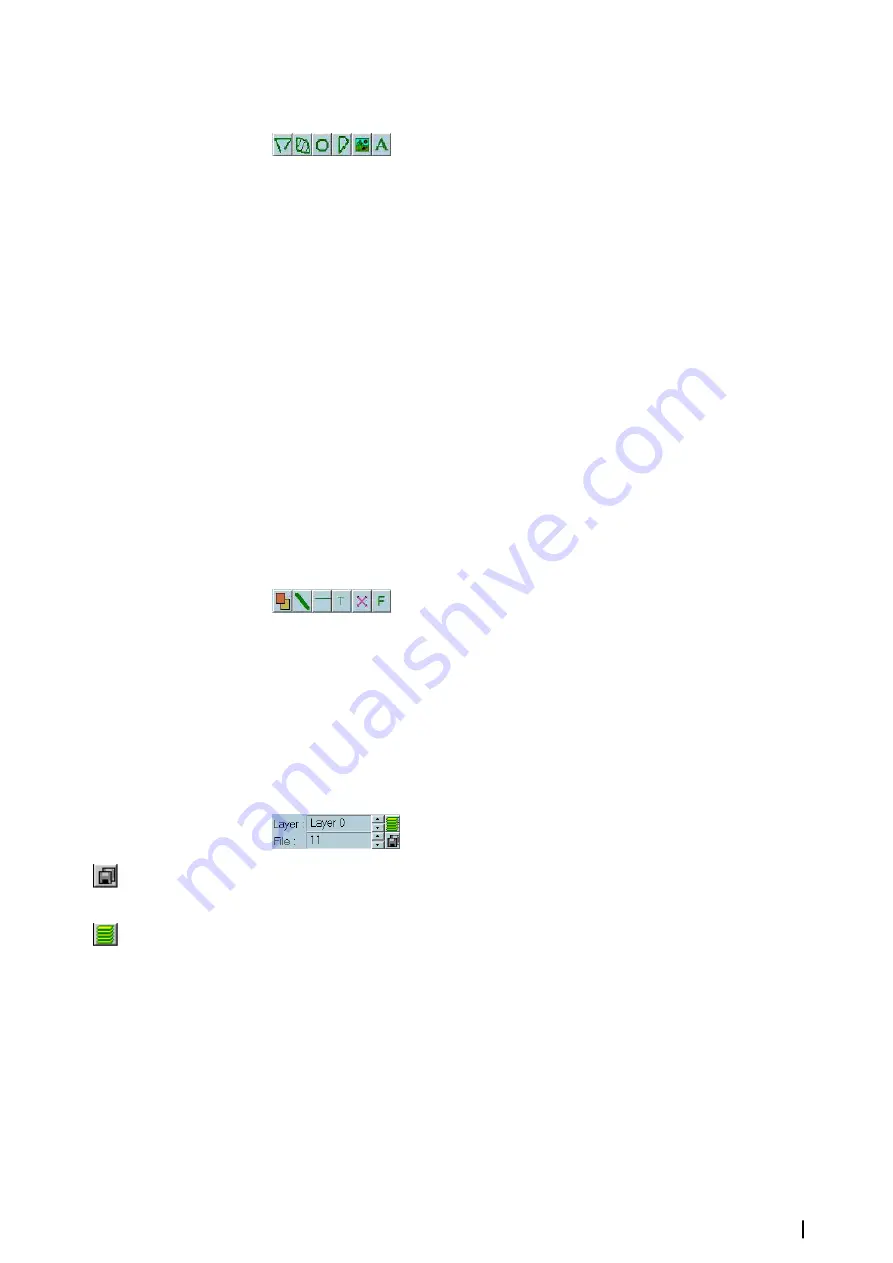
•
Text
Select the appropriate Plotting tool.
Place the cursor on the chart at the required position and click.
To end a line or close an area, double click when plotting the last point or select another tool.
To plot a circle or an arc, click, and drag the cursor with the mouse button down.
New object by keyboard
To create an object by keyboard:
1.
Select the object type (Polyline, area...).
2.
Move the mouse on the chart area.
3.
Press the key “O”.
4.
Enter the co-ordinates of the point (s) and object parameters (Radius...)
Multi plotting mode
In a normal plotting mode, the plotting tool is deselected after the object is plotted on the
chart.
To be able to plot several objects of the same type without having to activate the same tool
each time, select the tool with the right mouse button. Then deselect the tool by selecting
another tool or pressing again on the tool button.
Object properties
A newly created object is drawn on the chart with the selected display attributes shown in
the bar.
Choose different default display settings by clicking on the appropriate button, Line type or
width for the lines or icon type for the isolated point.
In the same way change the display characteristics of a selected object by choosing different
display attributes after the object has been selected.
Control the display priority amidst the objects of a same layer with the Order menu.
Files
Data that are plotted on the chart are stored in the active layer of the active file: the active
layer and file names are displayed on the top of the OE area.
By default the user data are saved in a layer called Layer 0 in a file called Untitled but the user
can select at any time other active file and layer with the files and layers management dialogs
activated by the buttons 'Copy' and 'Layers'.
The file management system allows selecting the active file, to load or unload a file or a set of
files, to save or save as the files, to create a new file and to back up loaded files on floppy disk.
Import allows converting files with specific format.
Editors overview
| ECDIS900 Operator Manual
169