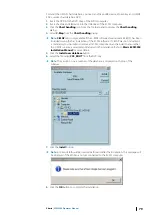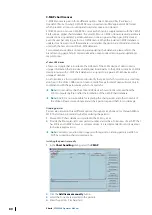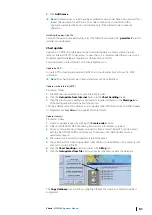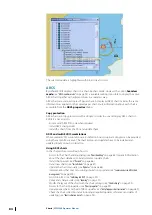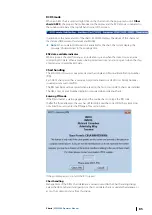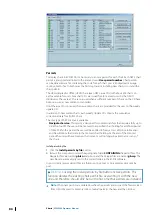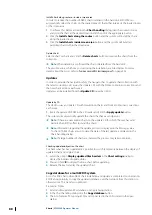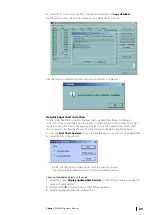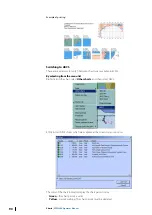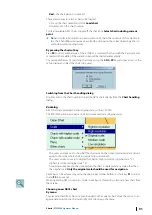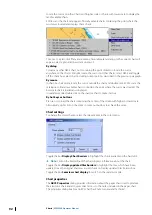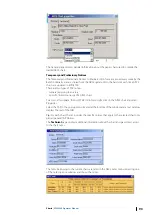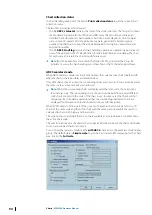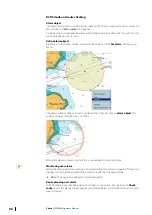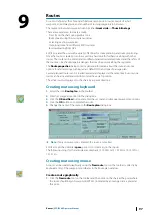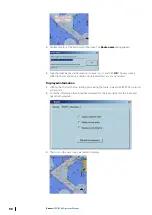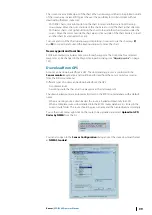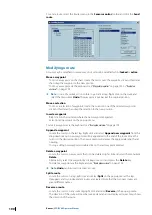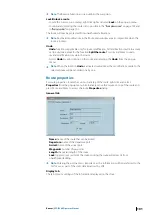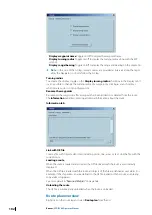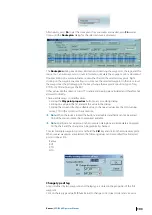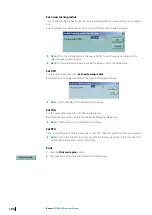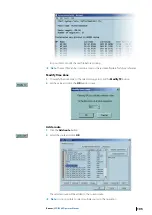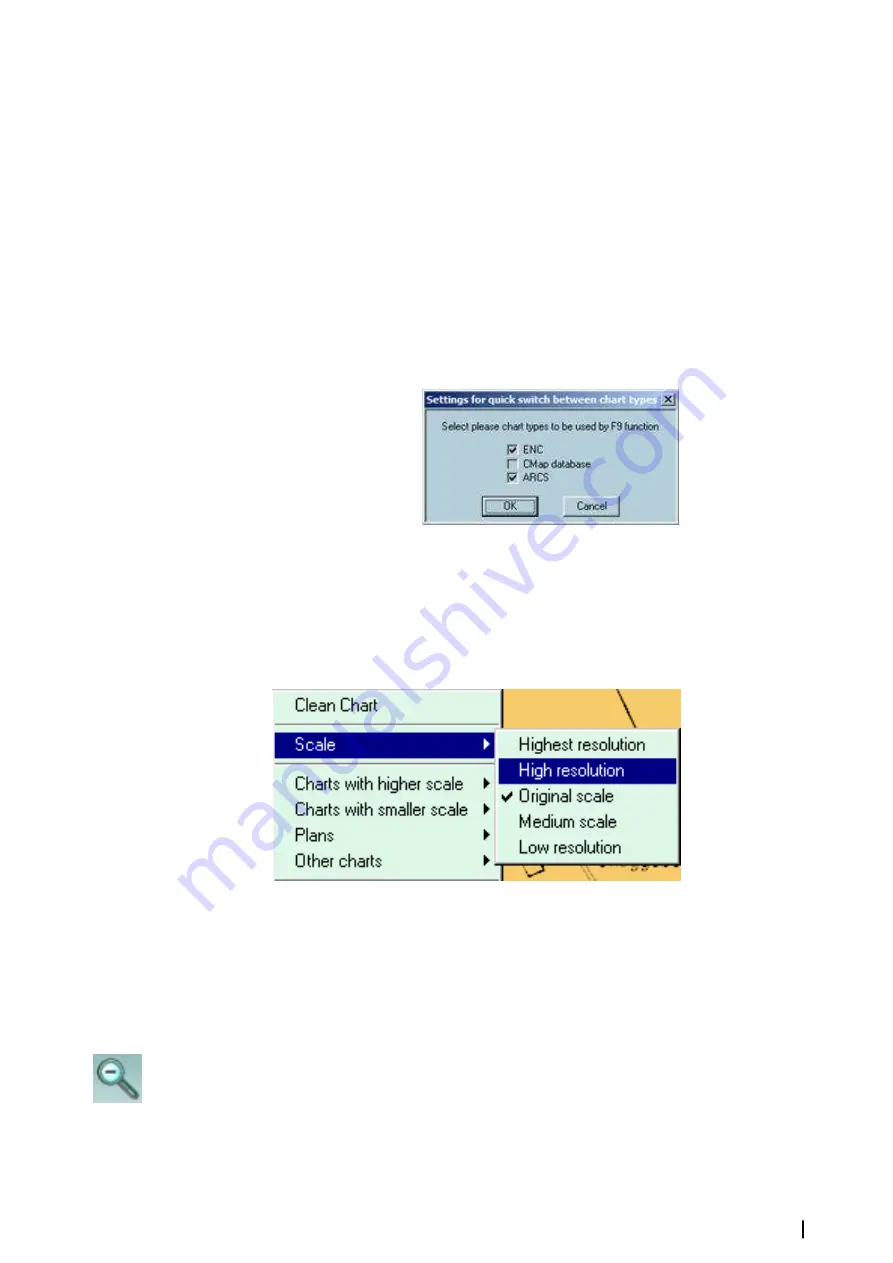
•
Red
– the chart permit is not valid.
There are two way to select a chart to be loaded:
•
Click on the chart number and click
Load chart
.
•
Double click on the chart number.
To list all available ARCS charts, toggle off the check box
Select chart including current
point
.
Ú
Note:
In order to facilitate the speedy selection of charts the contents of the columns in
the Chart handling window may be sorted by clicking on the column heading either in
ascending or descending order.
By pressing the shortcut key
Press
F9
to select another type of chart. If ARCS is selected, the chart with the best scale and
centered in the middle of the current screen will be loaded automatically.
To customize the way of switching chart types, press the
Ctrl
+
F9
keys and get access to the
set up dialog and select the chart to be used.
Switching from the Chart handling dialog
Double click on the chart number to load the ARCS chart directly from the
Chart handling
dialog.
Zooming
ARCS charts are produced in their original scale, such as 1:50,000.
The ECDIS900 will always open a chart at its surveyed scale. (Original scale).
•
The user can zoom out to show half the chart area on the screen (medium scale) and out
again to show the whole chart in overview (low resolution).
•
The user can also zoom in to display the chart at High resolution (Original scale * 2),
Highest resolution (Original scale * 4).
•
A warning will appear on the screen when the chart is displayed at any scale other than
the original scale.
Only the original scale should be used for navigation.
Zooming can be achieved by using the two proper toolbar buttons or short key
F1
to zoom
in and
F2
to zoom out.
When operating ARCS in seamless mode, zooming is achieved by selecting a new chart from
the catalog.
Choosing a new ARCS chart
By menu
To select another ARCS chart or a plan included on the current chart, move the cursor to an
appropriate point on the chart and right click to bring up the menu.
Charts
| ECDIS900 Operator Manual
91