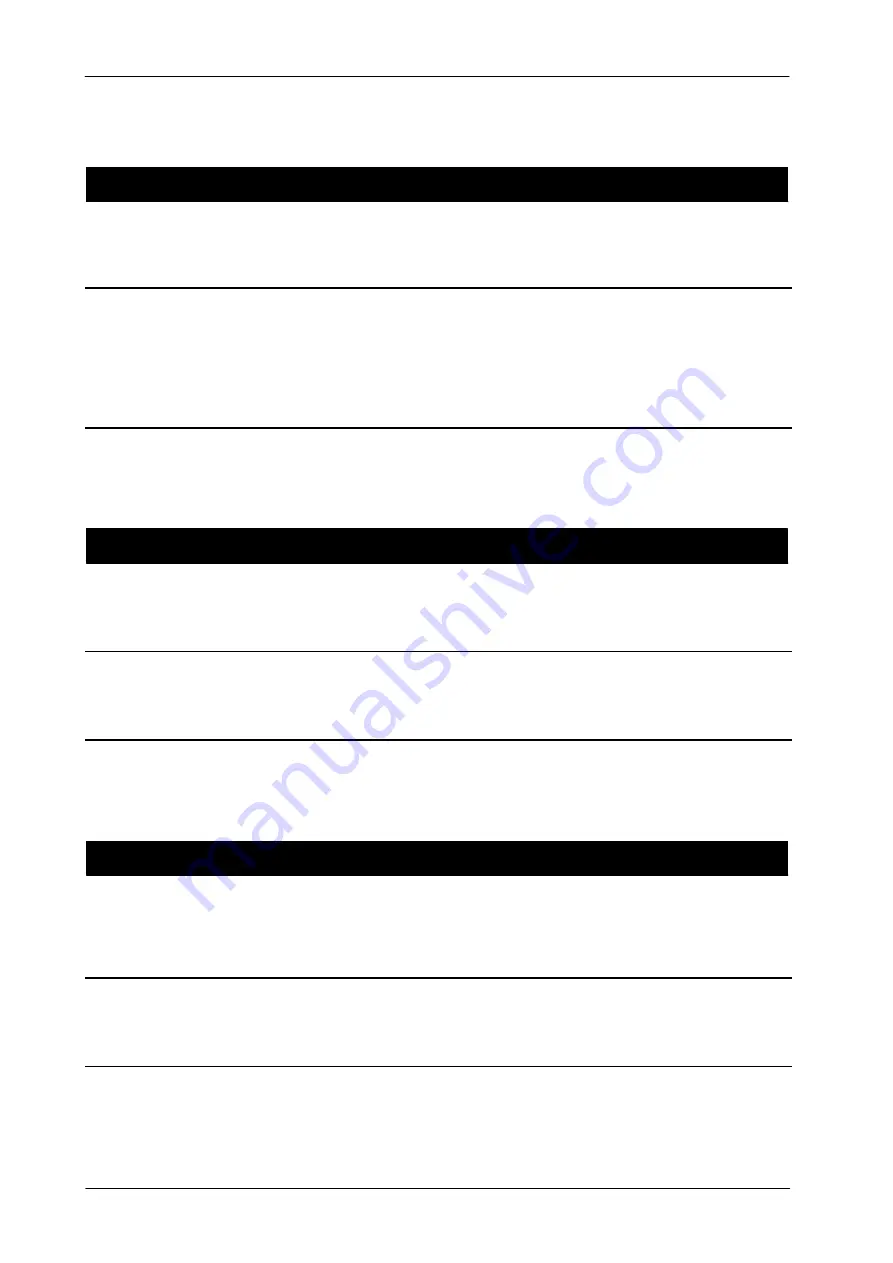
Portable X-ray Units
Service Manual
SM-1076R2
54
ERROR CODE :
E17
DESCRIPTION
:
DC Bus is out of range. The DC Bus voltage is too high or low during unit operation or
the precharge relay is opened. “Recoverable” with the “
Reset
” push-button.
POSIBLE CAUSES
Defective DC Bus hardware, noise or fault at the measuring of the DC Bus voltage.
The precharge relay can not be activated (if the cause of this error is the precharge relay,
it is very important to avoid pressing on the “
Collimator Light
” or “
Preparation
” controls
as it could blow up the precharge resistors).
ACTIONS
If the error persists, replace the defective hardware.
ERROR CODE :
E19
DESCRIPTION
:
mA without “
Exposure
” order. Tube current is present without “
Exposure
” order from the
U25-EEPROM Microcontroller. “Recoverable” with the “
Reset
” push-button.
POSIBLE CAUSES
Defective hardware or noise in the mA measure.
ACTIONS
If the error persists, replace the defective hardware.
ERROR CODE :
E20
DESCRIPTION
:
kVp without “
Exposure
” order. Anode--Cathode voltage is present without “
Exposure
”
order from the U25-EEPROM Microcontroller. “Recoverable” with the “
Reset
”
push-button.
POSIBLE CAUSES
Defective hardware or noise in the kVp measure.
ACTIONS
If the error persists, replace the defective hardware.
Summary of Contents for SPL-HF 2.0
Page 6: ...Portable X ray Units Service Manual...
Page 42: ...Portable X ray Units Service Manual SM 1076R2 32 This page intentionally left blank...
Page 48: ...Portable X ray Units Service Manual SM 1076R2 38 This page intentionally left blank...
Page 166: ...Portable X ray Units Service Manual SM 1076R2 156 This page intentionally left blank...
Page 176: ...Portable X ray Units Service Manual SM 1076R2 166 A3 A3 A4 A6 A7 A8 A9 A10 A11 A12 A13...
Page 177: ...Portable X ray Units Service Manual SM 1076R2 167 A22 A21 A20 A23 A15 A14 A24...
Page 180: ...Portable X ray Units Service Manual SM 1076R2 170 B10 B1 B2 B4 B5 B9 B11 B12 B13 B15...
Page 184: ...Portable X ray Units Service Manual SM 1076R2 174 C1 C2 C3 C4 C5 C6 C7 C8 C9 C10 C11 C13 C14...
Page 185: ...Portable X ray Units Service Manual SM 1076R2 175 C15 C16 C17 C18 C19...
Page 190: ...Portable X ray Units Service Manual SM 1076R2 180 This page intentionally left blank...
















































