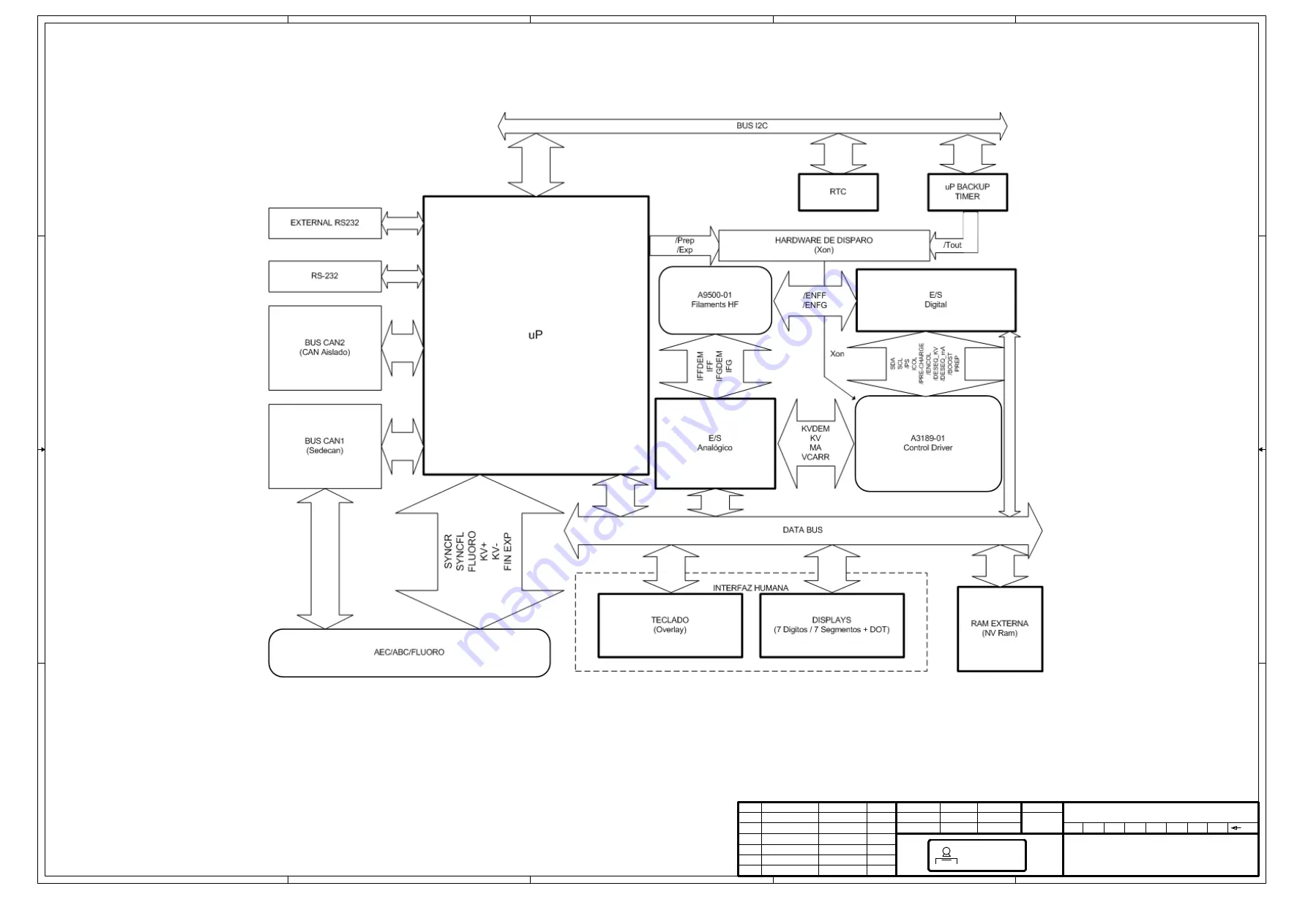
5
5
4
4
3
3
2
2
1
1
D
D
C
C
B
B
A
A
CONTROL PORTATIL
A3175-03
9/10
27/03/06
R.FRUTOS
17/04/06
F.DIAZ
C
D
E
E1
FIRST ISSUE
NE 443/08
NC 09/115
NC 003/11
J.A.Garcia
J.A.Garcia
J.A.Garcia
J.A.Garcia
15/04/08
15/12/08
19/05/09
10/01/11
A
B
C
D
E
E1
Nº PCB = 90085-07
REV
DESCRIPTION
ISSUED BY
DATE
DRAWING
REVISED
NAME
DATE
SHEET / OF
REV
SEDECAL
Summary of Contents for SPL-HF 2.0
Page 6: ...Portable X ray Units Service Manual...
Page 42: ...Portable X ray Units Service Manual SM 1076R2 32 This page intentionally left blank...
Page 48: ...Portable X ray Units Service Manual SM 1076R2 38 This page intentionally left blank...
Page 166: ...Portable X ray Units Service Manual SM 1076R2 156 This page intentionally left blank...
Page 176: ...Portable X ray Units Service Manual SM 1076R2 166 A3 A3 A4 A6 A7 A8 A9 A10 A11 A12 A13...
Page 177: ...Portable X ray Units Service Manual SM 1076R2 167 A22 A21 A20 A23 A15 A14 A24...
Page 180: ...Portable X ray Units Service Manual SM 1076R2 170 B10 B1 B2 B4 B5 B9 B11 B12 B13 B15...
Page 184: ...Portable X ray Units Service Manual SM 1076R2 174 C1 C2 C3 C4 C5 C6 C7 C8 C9 C10 C11 C13 C14...
Page 185: ...Portable X ray Units Service Manual SM 1076R2 175 C15 C16 C17 C18 C19...
Page 190: ...Portable X ray Units Service Manual SM 1076R2 180 This page intentionally left blank...
















































