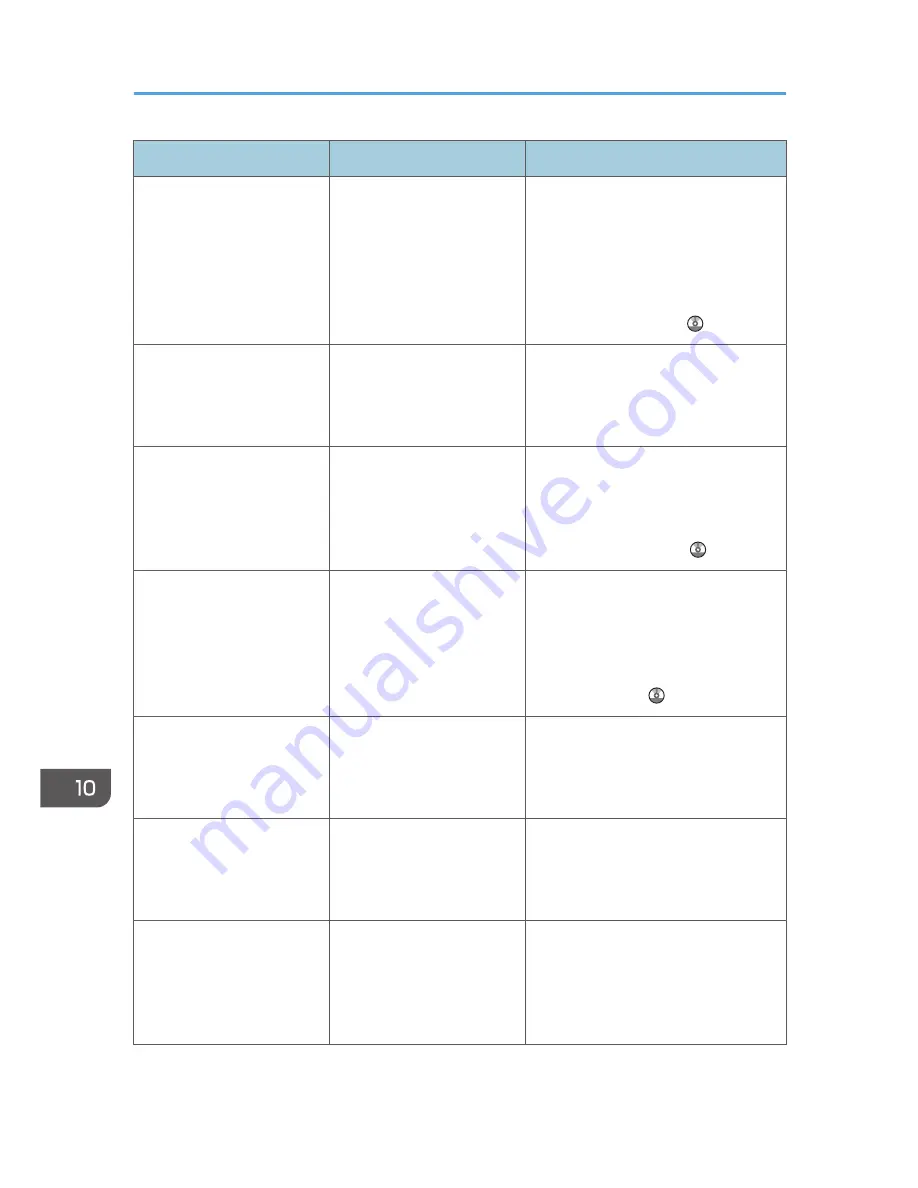
Message
Causes
Solutions
"Exceeded max. number of
alphanumeric characters."
The maximum enterable
number of alphanumeric
characters has been
exceeded.
Check the maximum number of
characters which can be entered, and
then enter it again. For details about
the maximum enterable number of
characters, see "Values of Various Set
Items for Transmission/ Storage /
Delivery Function", Scan .
"Exceeded max. number of
files which can be sent at the
same time. Reduce the
number of the selected files."
The number of files
exceeded the maximum
number possible.
Reduce the number of files, and then
send them again.
"Exceeded max. number of
files which can be used in
Document Server at the
same time."
The maximum number of
files that can be stored in the
Document Server has been
exceeded.
Check the files stored by the other
functions, and then delete unneeded
files. For details about how to delete
files, see "Deleting Stored Documents",
Copy/ Document Server .
"Exceeded max. number of
pages per file. Do you want
to store the scanned pages
as 1 file?"
The file being stored has
exceeded the maximum
number of pages for one file.
Specify whether to store the data or
not. Scan the pages that were not
scanned, and then store them as a new
file. For details about storing files, see
"Saving and Storing the Scanned
Documents", Scan .
"Exceeded max. number of
standby files. Try again after
the current file is sent."
The maximum number of
standby files was exceeded.
There are 100 files waiting in the
sending queue for e-mail, Scan to
Folder, or delivery functions. Wait until
files have been sent.
"Exceeded max. number of
stored files. Cannot send the
scanned data as capturing
files is unavailable."
Too many files are waiting to
be delivered.
Try again after they have been
delivered.
"Exceeded max. page
capacity per file. Press
[Send] to send the scanned
data, or press [Cancel] to
delete."
The number of scanned
pages exceeded the
maximum page capacity.
Select whether to send the data that
has already been scanned.
10. Troubleshooting
216
Summary of Contents for Aficio MP C3002
Page 7: ...6 ...
Page 15: ...1 Manuals Provided with This Machine 14 ...
Page 39: ...2 Safety Information 38 ...
Page 51: ...3 Information for This Machine 50 ...
Page 54: ...Cover Paper Thickness 0 10 Body Paper Thickness 0 08 Pages in Book 0 Spine Width 0 2011 ...
Page 60: ......
Page 65: ...INDEX 235 5 ...
Page 86: ...1 What You Can Do with This Machine 26 ...
Page 126: ...2 Getting Started 66 ...
Page 128: ...7 When the copy job is finished press the Reset key to clear the settings 3 Copy 68 ...
Page 197: ...Storing the Scanned Documents to a USB Flash Memory or SC Card 6 126D ...
Page 201: ...7 Document Server 130 ...
Page 205: ...8 Web Image Monitor 134 ...
Page 235: ...9 Adding Paper and Toner 164 ...
Page 303: ...10 Troubleshooting 232 ...
Page 309: ...MEMO 238 ...
Page 310: ...MEMO 239 ...
Page 311: ...MEMO 240 EN GB EN US EN AU D143 ...
Page 312: ... 2011 ...
Page 313: ...GB EN D143 7003 US EN AU EN ...
Page 320: ......
Page 360: ...3 Installing the Scanner Driver 40 ...
Page 372: ...5 Troubleshooting 52 ...
Page 378: ...6 Installing the Printer Driver Under Mac OS X 58 ...
Page 382: ...3 Quit uninstaller 7 Appendix 62 ...
Page 386: ...MEMO 66 ...
Page 387: ...MEMO 67 ...
Page 388: ...MEMO 68 EN GB EN US EN AU D143 7038 ...
Page 389: ......
Page 390: ...EN GB EN US EN AU D143 7038 2011 ...
Page 392: ......
Page 398: ...6 ...
Page 440: ...MEMO 48 EN GB EN US EN AU D143 7042 ...
Page 441: ......
Page 442: ...EN GB EN US EN AU D143 7042 2011 ...
Page 444: ......
Page 454: ...10 ...
Page 472: ...1 Getting Started 28 ...
Page 540: ...3 Restricting Machine Usage 96 ...
Page 560: ...4 Preventing Leakage of Information from Machines 116 ...
Page 717: ...7 Press Yes 8 Log out Limiting Machine Operations to Customers Only 273 ...
Page 724: ...7 Managing the Machine 280 ...
Page 829: ......
Page 830: ...EN GB EN US EN AU D143 7040 2011 ...
















































