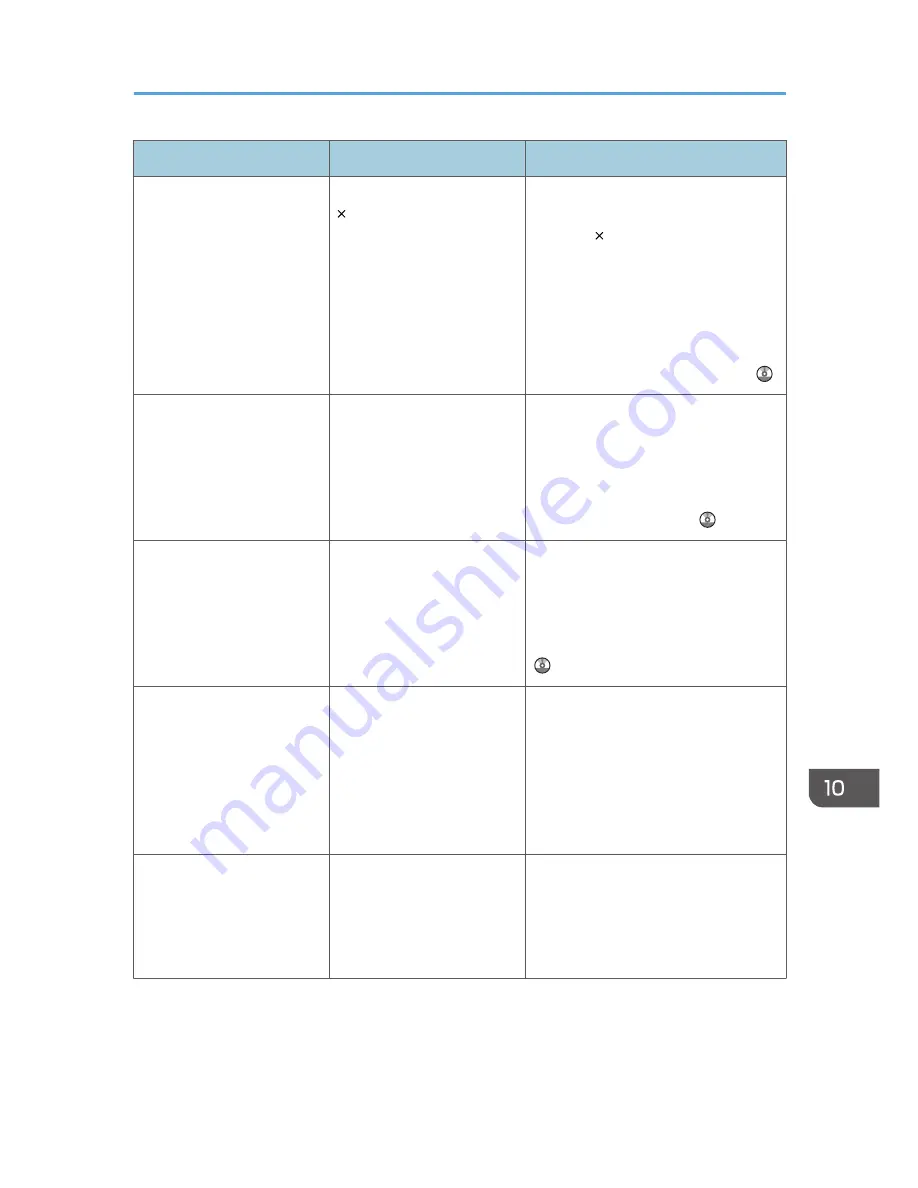
Problem
Causes
Solutions
Sheets are curled when they
are output.
Certain types of A3 and 11
17 sheets can become
curled when they are output.
Paper misfeeds can occur if the output
tray is set to internal tray 2 and multiple
A3 or 11 17 sheets begin to curl as
they are output.
If sheets are curled when they are
output, raise the guide on internal tray
2. For details about raising the guide,
see "When Printouts on the Internal
Tray 2 Are Curled", Getting Started .
Cannot print in duplex
mode.
You have selected a paper
tray that is not set for duplex
printing.
Change the setting for "Apply Duplex"
in System Settings to enable duplex
printing for the paper tray. For details
about setting the "Apply Duplex", see
"Tray Paper Settings", Connecting the
Machine/ System Settings .
Cannot print in duplex
mode.
You have selected a paper
type that cannot be used for
duplex printing.
In [Tray Paper Settings], select a paper
type that can be used for duplex
printing. For details about the paper
types that can be used, see "Duplex
Copying", Copy/ Document Server
.
"Following output tray is full.
Remove paper." appears.
The output tray is full.
Remove paper from the output tray to
resume printing. If paper is destined for
the finisher shift tray, to prevent paper
from falling off the tray press the [Stop]
key to suspend printing, and then
remove the paper. Press [Continue] on
the display panel to resume printing.
"Turn main Power Switch off"
appears.
The machine does not shut
down normally when the
main power switch is turned
off, and then immediately
turned on.
Turn off the machine. Wait for ten
seconds or more after shutting it down,
and then turn it on again.
When You Have Problems Operating the Machine
173
Summary of Contents for Aficio MP C3002
Page 7: ...6 ...
Page 15: ...1 Manuals Provided with This Machine 14 ...
Page 39: ...2 Safety Information 38 ...
Page 51: ...3 Information for This Machine 50 ...
Page 54: ...Cover Paper Thickness 0 10 Body Paper Thickness 0 08 Pages in Book 0 Spine Width 0 2011 ...
Page 60: ......
Page 65: ...INDEX 235 5 ...
Page 86: ...1 What You Can Do with This Machine 26 ...
Page 126: ...2 Getting Started 66 ...
Page 128: ...7 When the copy job is finished press the Reset key to clear the settings 3 Copy 68 ...
Page 197: ...Storing the Scanned Documents to a USB Flash Memory or SC Card 6 126D ...
Page 201: ...7 Document Server 130 ...
Page 205: ...8 Web Image Monitor 134 ...
Page 235: ...9 Adding Paper and Toner 164 ...
Page 303: ...10 Troubleshooting 232 ...
Page 309: ...MEMO 238 ...
Page 310: ...MEMO 239 ...
Page 311: ...MEMO 240 EN GB EN US EN AU D143 ...
Page 312: ... 2011 ...
Page 313: ...GB EN D143 7003 US EN AU EN ...
Page 320: ......
Page 360: ...3 Installing the Scanner Driver 40 ...
Page 372: ...5 Troubleshooting 52 ...
Page 378: ...6 Installing the Printer Driver Under Mac OS X 58 ...
Page 382: ...3 Quit uninstaller 7 Appendix 62 ...
Page 386: ...MEMO 66 ...
Page 387: ...MEMO 67 ...
Page 388: ...MEMO 68 EN GB EN US EN AU D143 7038 ...
Page 389: ......
Page 390: ...EN GB EN US EN AU D143 7038 2011 ...
Page 392: ......
Page 398: ...6 ...
Page 440: ...MEMO 48 EN GB EN US EN AU D143 7042 ...
Page 441: ......
Page 442: ...EN GB EN US EN AU D143 7042 2011 ...
Page 444: ......
Page 454: ...10 ...
Page 472: ...1 Getting Started 28 ...
Page 540: ...3 Restricting Machine Usage 96 ...
Page 560: ...4 Preventing Leakage of Information from Machines 116 ...
Page 717: ...7 Press Yes 8 Log out Limiting Machine Operations to Customers Only 273 ...
Page 724: ...7 Managing the Machine 280 ...
Page 829: ......
Page 830: ...EN GB EN US EN AU D143 7040 2011 ...
















































