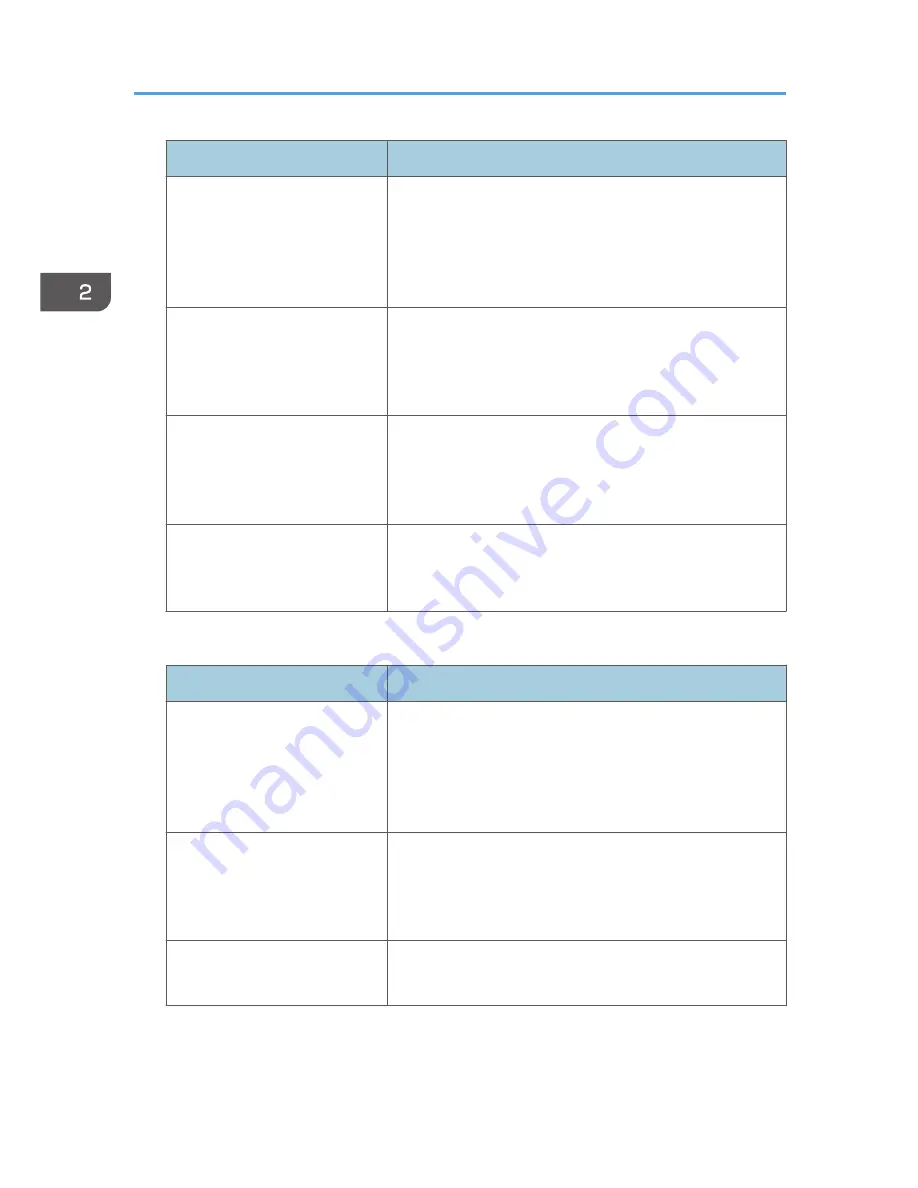
Program name
Program description
Magazine copy
Specify [Magazine] in [Dup./Combine/Series] and [Staple:
Centre] in [Finishing].
You can save paper. Also, you can print documents in-house
instead of having them printed by an outside printing
company.
Size unity copy
Specify [Mixed Sizes] in [Special Original] and [Auto
Reduce / Enlarge] in the initial display.
You can print various size copies onto one size of paper, so
they are easier to manage.
Stamping corporate name copy
Specify [User Stamp] in [Edit / Colour].
You can stamp the name of your company on copies of
working or architectural drawings. Your company name
needs to be pre-registered in the machine.
Thumbnail copy
Specify [Combine 1 Side] in [Dup./Combine/Series].
You can copy up to eight pages onto one side of a sheet, so
that you can you to save paper.
Scanner mode
Program name
Program description
Easy PDF scan
Select [Full Colour: Text / Photo] in [Scan Settings]. In [Send
File Type / Name], select [PDF] under [File Type] and enter
the business details such as "London branch: daily report"
under [File Name].
You can scan documents efficiently.
High compression scan
Select [Full Colour: Text / Photo] in [Scan Settings] and [High
Compression PDF] in [Send File Type / Name].
You can reduce the data size of scanned documents, so that
you can send them without any concern for data capacity.
Long-term storage scan
Select [PDF/A] in [Send File Type / Name].
This file type is suitable for long-term storage.
2. Getting Started
56
Summary of Contents for Aficio MP C3002
Page 7: ...6 ...
Page 15: ...1 Manuals Provided with This Machine 14 ...
Page 39: ...2 Safety Information 38 ...
Page 51: ...3 Information for This Machine 50 ...
Page 54: ...Cover Paper Thickness 0 10 Body Paper Thickness 0 08 Pages in Book 0 Spine Width 0 2011 ...
Page 60: ......
Page 65: ...INDEX 235 5 ...
Page 86: ...1 What You Can Do with This Machine 26 ...
Page 126: ...2 Getting Started 66 ...
Page 128: ...7 When the copy job is finished press the Reset key to clear the settings 3 Copy 68 ...
Page 197: ...Storing the Scanned Documents to a USB Flash Memory or SC Card 6 126D ...
Page 201: ...7 Document Server 130 ...
Page 205: ...8 Web Image Monitor 134 ...
Page 235: ...9 Adding Paper and Toner 164 ...
Page 303: ...10 Troubleshooting 232 ...
Page 309: ...MEMO 238 ...
Page 310: ...MEMO 239 ...
Page 311: ...MEMO 240 EN GB EN US EN AU D143 ...
Page 312: ... 2011 ...
Page 313: ...GB EN D143 7003 US EN AU EN ...
Page 320: ......
Page 360: ...3 Installing the Scanner Driver 40 ...
Page 372: ...5 Troubleshooting 52 ...
Page 378: ...6 Installing the Printer Driver Under Mac OS X 58 ...
Page 382: ...3 Quit uninstaller 7 Appendix 62 ...
Page 386: ...MEMO 66 ...
Page 387: ...MEMO 67 ...
Page 388: ...MEMO 68 EN GB EN US EN AU D143 7038 ...
Page 389: ......
Page 390: ...EN GB EN US EN AU D143 7038 2011 ...
Page 392: ......
Page 398: ...6 ...
Page 440: ...MEMO 48 EN GB EN US EN AU D143 7042 ...
Page 441: ......
Page 442: ...EN GB EN US EN AU D143 7042 2011 ...
Page 444: ......
Page 454: ...10 ...
Page 472: ...1 Getting Started 28 ...
Page 540: ...3 Restricting Machine Usage 96 ...
Page 560: ...4 Preventing Leakage of Information from Machines 116 ...
Page 717: ...7 Press Yes 8 Log out Limiting Machine Operations to Customers Only 273 ...
Page 724: ...7 Managing the Machine 280 ...
Page 829: ......
Page 830: ...EN GB EN US EN AU D143 7040 2011 ...
















































