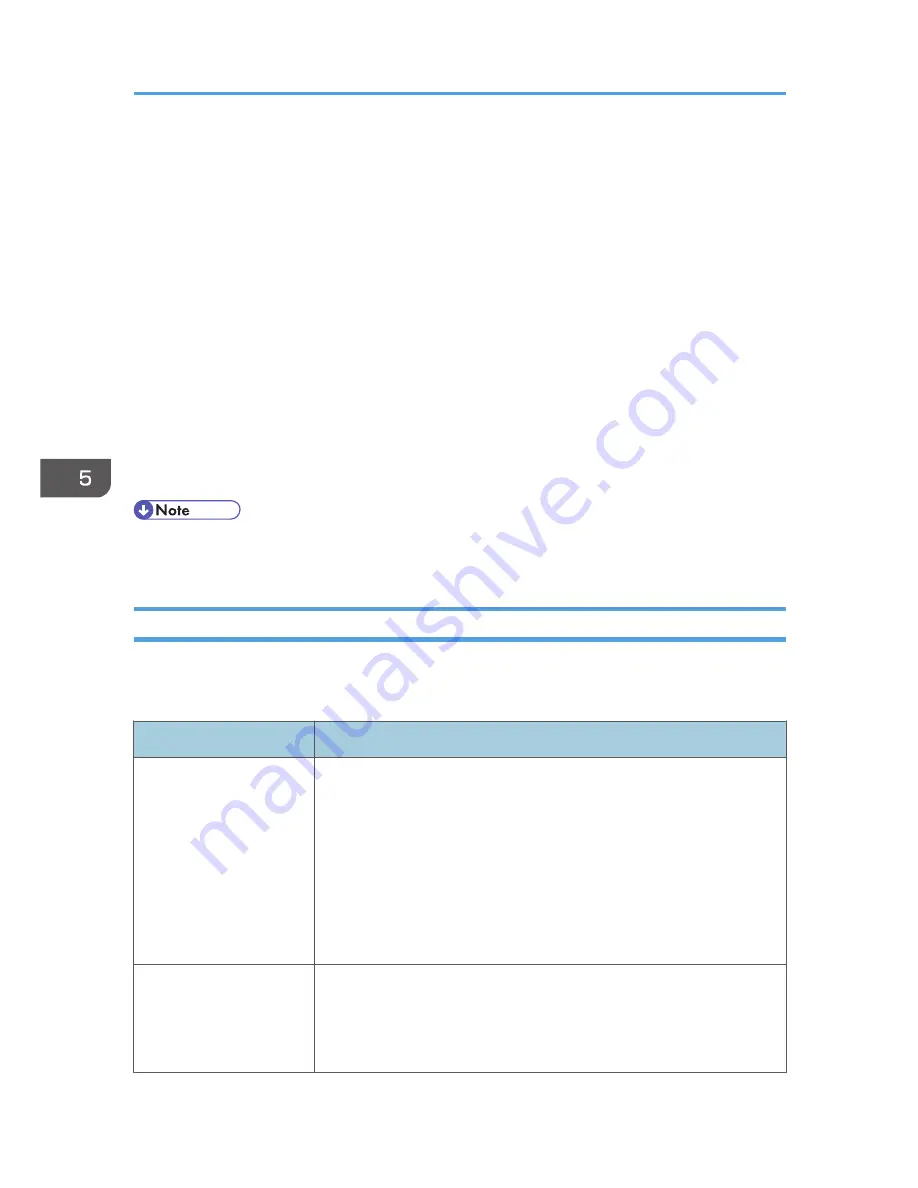
5.
Select the method for attaching the electronic signature when sending e-mail from the
scanner next to "When Sending E-mail by Scanner" under "Signature".
6.
Select the method for attaching the electronic signature when forwarding received fax
messages next to "When Transferring by Fax" under "Signature".
7.
Select the method for attaching the electronic signature when sending e-mail from the fax
next to "When Sending E-mail by Fax" under "Signature".
8.
Select the method for attaching the electronic signature when e-mail notification is sent
using the fax function next to "When E-mailing TX Results by Fax" under "Signature".
9.
Select the method for attaching the electronic signature when forwarding stored
documents next to "When Transferring Files Stored in Document Server (Utility)" under
"Signature".
10.
Click [OK].
The settings for the S/MIME electronic signature are enabled.
11.
Log out.
• Configure the settings taking into consideration the encryption algorithm and digest algorithm
supported by the user's e-mail software.
Specifying Checking of the Certificate Valid Period
The validity period of the certificate used with S/MIME is verified when you send e-mail.
You can change the timing at which the valid period is checked.
Operation mode
Description
Security Priority
The validity period is verified at the following timings.
User Certificate
(a). When the address is selected
(b). When the [Start] key is pressed
Device certificate
(c). When the first address is selected
(d). When the [Start] key is pressed
Performance Priority
Performing (c) and (d) are omitted.
If it takes a long time to verify the validity period when the address is
selected or when the [Start] key is pressed, operation can be completed
quicker by selecting "Performance Priority".
5. Enhanced Network Security
146
Summary of Contents for Aficio MP C3002
Page 7: ...6 ...
Page 15: ...1 Manuals Provided with This Machine 14 ...
Page 39: ...2 Safety Information 38 ...
Page 51: ...3 Information for This Machine 50 ...
Page 54: ...Cover Paper Thickness 0 10 Body Paper Thickness 0 08 Pages in Book 0 Spine Width 0 2011 ...
Page 60: ......
Page 65: ...INDEX 235 5 ...
Page 86: ...1 What You Can Do with This Machine 26 ...
Page 126: ...2 Getting Started 66 ...
Page 128: ...7 When the copy job is finished press the Reset key to clear the settings 3 Copy 68 ...
Page 197: ...Storing the Scanned Documents to a USB Flash Memory or SC Card 6 126D ...
Page 201: ...7 Document Server 130 ...
Page 205: ...8 Web Image Monitor 134 ...
Page 235: ...9 Adding Paper and Toner 164 ...
Page 303: ...10 Troubleshooting 232 ...
Page 309: ...MEMO 238 ...
Page 310: ...MEMO 239 ...
Page 311: ...MEMO 240 EN GB EN US EN AU D143 ...
Page 312: ... 2011 ...
Page 313: ...GB EN D143 7003 US EN AU EN ...
Page 320: ......
Page 360: ...3 Installing the Scanner Driver 40 ...
Page 372: ...5 Troubleshooting 52 ...
Page 378: ...6 Installing the Printer Driver Under Mac OS X 58 ...
Page 382: ...3 Quit uninstaller 7 Appendix 62 ...
Page 386: ...MEMO 66 ...
Page 387: ...MEMO 67 ...
Page 388: ...MEMO 68 EN GB EN US EN AU D143 7038 ...
Page 389: ......
Page 390: ...EN GB EN US EN AU D143 7038 2011 ...
Page 392: ......
Page 398: ...6 ...
Page 440: ...MEMO 48 EN GB EN US EN AU D143 7042 ...
Page 441: ......
Page 442: ...EN GB EN US EN AU D143 7042 2011 ...
Page 444: ......
Page 454: ...10 ...
Page 472: ...1 Getting Started 28 ...
Page 540: ...3 Restricting Machine Usage 96 ...
Page 560: ...4 Preventing Leakage of Information from Machines 116 ...
Page 717: ...7 Press Yes 8 Log out Limiting Machine Operations to Customers Only 273 ...
Page 724: ...7 Managing the Machine 280 ...
Page 829: ......
Page 830: ...EN GB EN US EN AU D143 7040 2011 ...






























