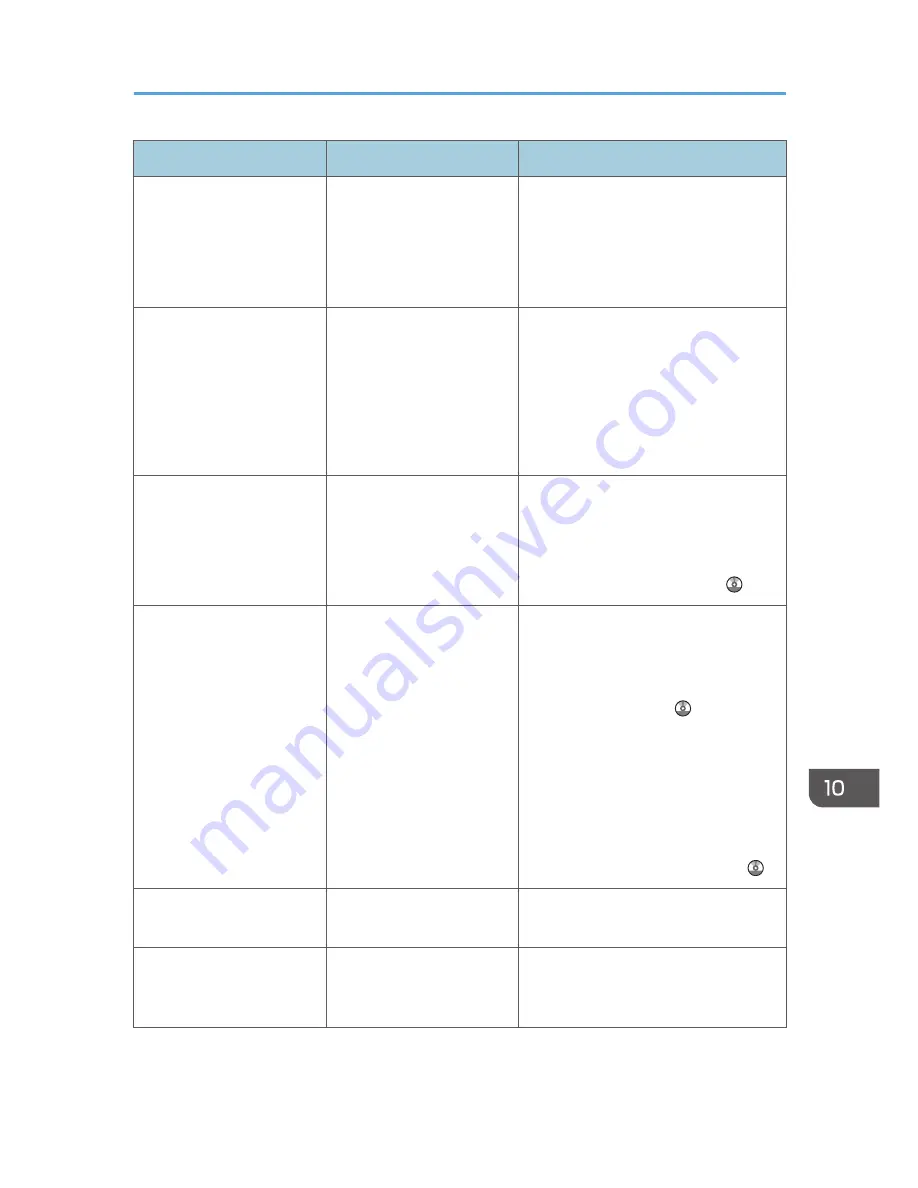
Message
Causes
Solutions
"Compressed Data Error."
The printer detected corrupt
compressed data.
• Check the connection between the
computer and the printer.
• Check that the program you used
to compress the data is functioning
correctly.
"Data storage error."
You tried to print a Sample
Print, Locked Print, Hold
Print, or Stored Print file, or
to store a file in the
Document Server when the
hard disk was
malfunctioning.
Contact your service representative.
"Document Server is not
available to use. Cannot
store."
You cannot use the
Document Server function.
For details about using Document
Server function, contact your
administrator.
For details about how to set
permissions, see Security Guide .
"Duplex has been
cancelled."
Duplex printing was
canceled.
• Select the proper paper size for
the duplex function. For details
about paper, see "Specifications
for the Main Unit", Maintenance
and Specifications .
• Change the setting for "Apply
Duplex" in [System Settings] to
enable duplex printing for the
paper tray. For details about
setting the "Apply Duplex", see
"Tray Paper Settings", Connecting
the Machine/ System Settings .
"Error has occurred."
A syntax error, etc.,
occurred.
Check that the PDF file is valid.
"Exceeded max. capacity of
Document Server. Cannot
store."
The hard disk became full
after a file was stored.
Delete some of the files stored in the
Document Server or reduce the size that
you want to send.
When Messages Are Displayed on the Control Panel
205
Summary of Contents for Aficio MP C3002
Page 7: ...6 ...
Page 15: ...1 Manuals Provided with This Machine 14 ...
Page 39: ...2 Safety Information 38 ...
Page 51: ...3 Information for This Machine 50 ...
Page 54: ...Cover Paper Thickness 0 10 Body Paper Thickness 0 08 Pages in Book 0 Spine Width 0 2011 ...
Page 60: ......
Page 65: ...INDEX 235 5 ...
Page 86: ...1 What You Can Do with This Machine 26 ...
Page 126: ...2 Getting Started 66 ...
Page 128: ...7 When the copy job is finished press the Reset key to clear the settings 3 Copy 68 ...
Page 197: ...Storing the Scanned Documents to a USB Flash Memory or SC Card 6 126D ...
Page 201: ...7 Document Server 130 ...
Page 205: ...8 Web Image Monitor 134 ...
Page 235: ...9 Adding Paper and Toner 164 ...
Page 303: ...10 Troubleshooting 232 ...
Page 309: ...MEMO 238 ...
Page 310: ...MEMO 239 ...
Page 311: ...MEMO 240 EN GB EN US EN AU D143 ...
Page 312: ... 2011 ...
Page 313: ...GB EN D143 7003 US EN AU EN ...
Page 320: ......
Page 360: ...3 Installing the Scanner Driver 40 ...
Page 372: ...5 Troubleshooting 52 ...
Page 378: ...6 Installing the Printer Driver Under Mac OS X 58 ...
Page 382: ...3 Quit uninstaller 7 Appendix 62 ...
Page 386: ...MEMO 66 ...
Page 387: ...MEMO 67 ...
Page 388: ...MEMO 68 EN GB EN US EN AU D143 7038 ...
Page 389: ......
Page 390: ...EN GB EN US EN AU D143 7038 2011 ...
Page 392: ......
Page 398: ...6 ...
Page 440: ...MEMO 48 EN GB EN US EN AU D143 7042 ...
Page 441: ......
Page 442: ...EN GB EN US EN AU D143 7042 2011 ...
Page 444: ......
Page 454: ...10 ...
Page 472: ...1 Getting Started 28 ...
Page 540: ...3 Restricting Machine Usage 96 ...
Page 560: ...4 Preventing Leakage of Information from Machines 116 ...
Page 717: ...7 Press Yes 8 Log out Limiting Machine Operations to Customers Only 273 ...
Page 724: ...7 Managing the Machine 280 ...
Page 829: ......
Page 830: ...EN GB EN US EN AU D143 7040 2011 ...
















































