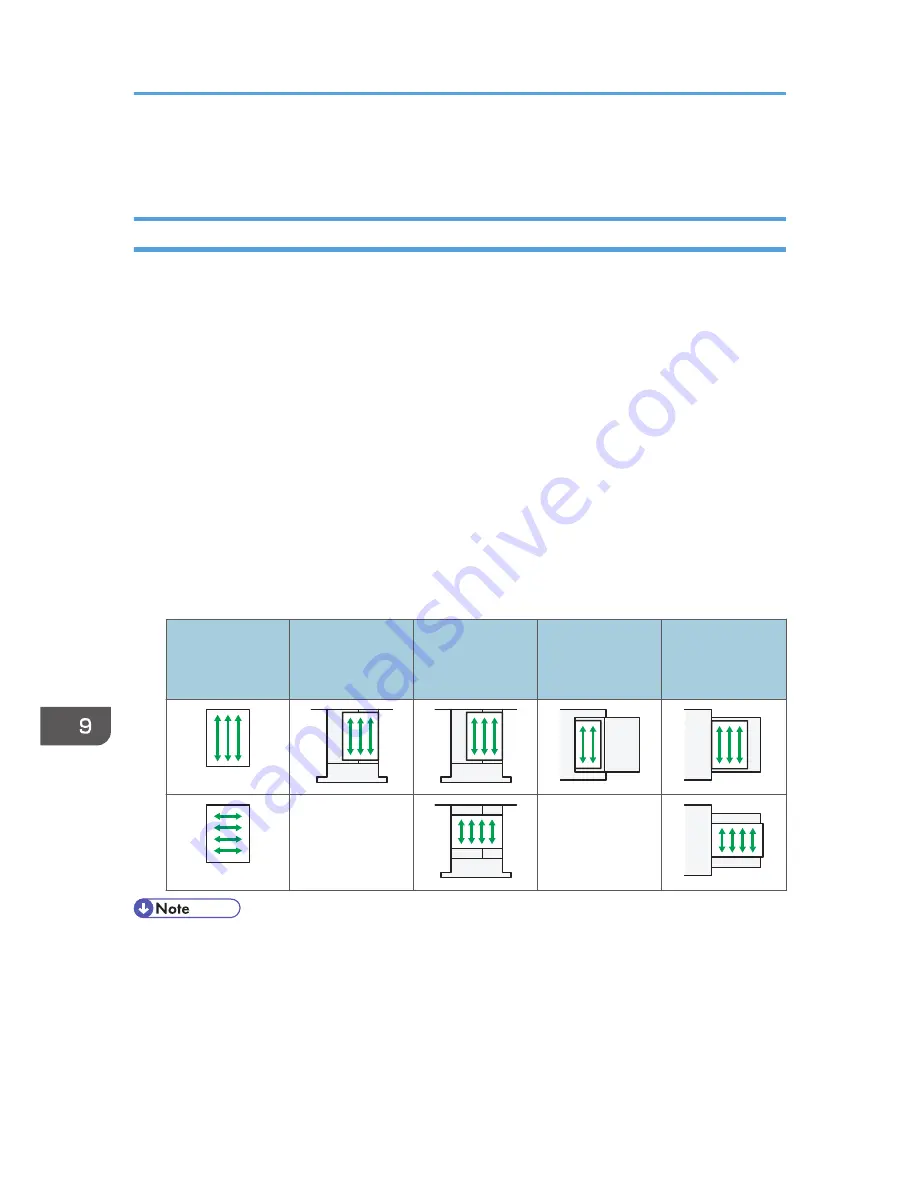
• If coated sheets of paper jam, make noise, or if more than one sheet is fed at a time, feed
them from the bypass tray one at a time.
Thick Paper
This section gives you various details about and recommendations concerning thick paper.
When loading thick paper of 106–256 g/m
2
(28 lb. Bond–140 lb. Index) in trays 1–4, the small size
paper tray, or Tray 3 (LCT), 106–216 g/m
2
(28 lb. Bond–80 lb. Cover) in the large capacity tray
(LCT), or 106–300 g/m
2
(28 lb. Bond–110 lb. Cover) in the bypass tray, follow the recommendations
below to prevent misfeeds and loss of image quality.
• Store all your paper in the same environment - a room where the temperature is 20–25 °C (68–
77 °F) and the humidity is 30–65%.
• When loading thick paper in trays 1–4 or the small size paper tray, be sure to load at least 20
sheets. Also, be sure to position the side fences flush against the paper stack.
• Jams and misfeeds can occur when printing on thick glossy sheets. To prevent such problems, be
sure to fan glossy sheets thoroughly before loading them. If sheets continue to become jammed or
feed in together even after they are fanned, load them one by one from the bypass tray.
• When loading thick paper, set the paper direction according to its grain, as shown in the following
diagram:
Direction of
paper grain
Tray 1 or Tray 3
(LCT)
Trays 2–4 or the
small size paper
tray
Large capacity
tray (LCT)
Bypass tray
Not
recommended
Not
recommended
• When copying or printing onto thick paper, the copy/print speed is slower than usual.
• Select [Thick Paper 1], [Thick Paper 2], [Thick Paper 3], or [Thick Paper 4] in [Tray Paper Settings]
under the System Settings menu.
• Even if thick paper is loaded as described above, normal operations and print quality might still not
be possible, depending on the paper type.
• Prints might have prominent vertical creases.
9. Adding Paper and Toner
156
Summary of Contents for Aficio MP C3002
Page 7: ...6 ...
Page 15: ...1 Manuals Provided with This Machine 14 ...
Page 39: ...2 Safety Information 38 ...
Page 51: ...3 Information for This Machine 50 ...
Page 54: ...Cover Paper Thickness 0 10 Body Paper Thickness 0 08 Pages in Book 0 Spine Width 0 2011 ...
Page 60: ......
Page 65: ...INDEX 235 5 ...
Page 86: ...1 What You Can Do with This Machine 26 ...
Page 126: ...2 Getting Started 66 ...
Page 128: ...7 When the copy job is finished press the Reset key to clear the settings 3 Copy 68 ...
Page 197: ...Storing the Scanned Documents to a USB Flash Memory or SC Card 6 126D ...
Page 201: ...7 Document Server 130 ...
Page 205: ...8 Web Image Monitor 134 ...
Page 235: ...9 Adding Paper and Toner 164 ...
Page 303: ...10 Troubleshooting 232 ...
Page 309: ...MEMO 238 ...
Page 310: ...MEMO 239 ...
Page 311: ...MEMO 240 EN GB EN US EN AU D143 ...
Page 312: ... 2011 ...
Page 313: ...GB EN D143 7003 US EN AU EN ...
Page 320: ......
Page 360: ...3 Installing the Scanner Driver 40 ...
Page 372: ...5 Troubleshooting 52 ...
Page 378: ...6 Installing the Printer Driver Under Mac OS X 58 ...
Page 382: ...3 Quit uninstaller 7 Appendix 62 ...
Page 386: ...MEMO 66 ...
Page 387: ...MEMO 67 ...
Page 388: ...MEMO 68 EN GB EN US EN AU D143 7038 ...
Page 389: ......
Page 390: ...EN GB EN US EN AU D143 7038 2011 ...
Page 392: ......
Page 398: ...6 ...
Page 440: ...MEMO 48 EN GB EN US EN AU D143 7042 ...
Page 441: ......
Page 442: ...EN GB EN US EN AU D143 7042 2011 ...
Page 444: ......
Page 454: ...10 ...
Page 472: ...1 Getting Started 28 ...
Page 540: ...3 Restricting Machine Usage 96 ...
Page 560: ...4 Preventing Leakage of Information from Machines 116 ...
Page 717: ...7 Press Yes 8 Log out Limiting Machine Operations to Customers Only 273 ...
Page 724: ...7 Managing the Machine 280 ...
Page 829: ......
Page 830: ...EN GB EN US EN AU D143 7040 2011 ...















































