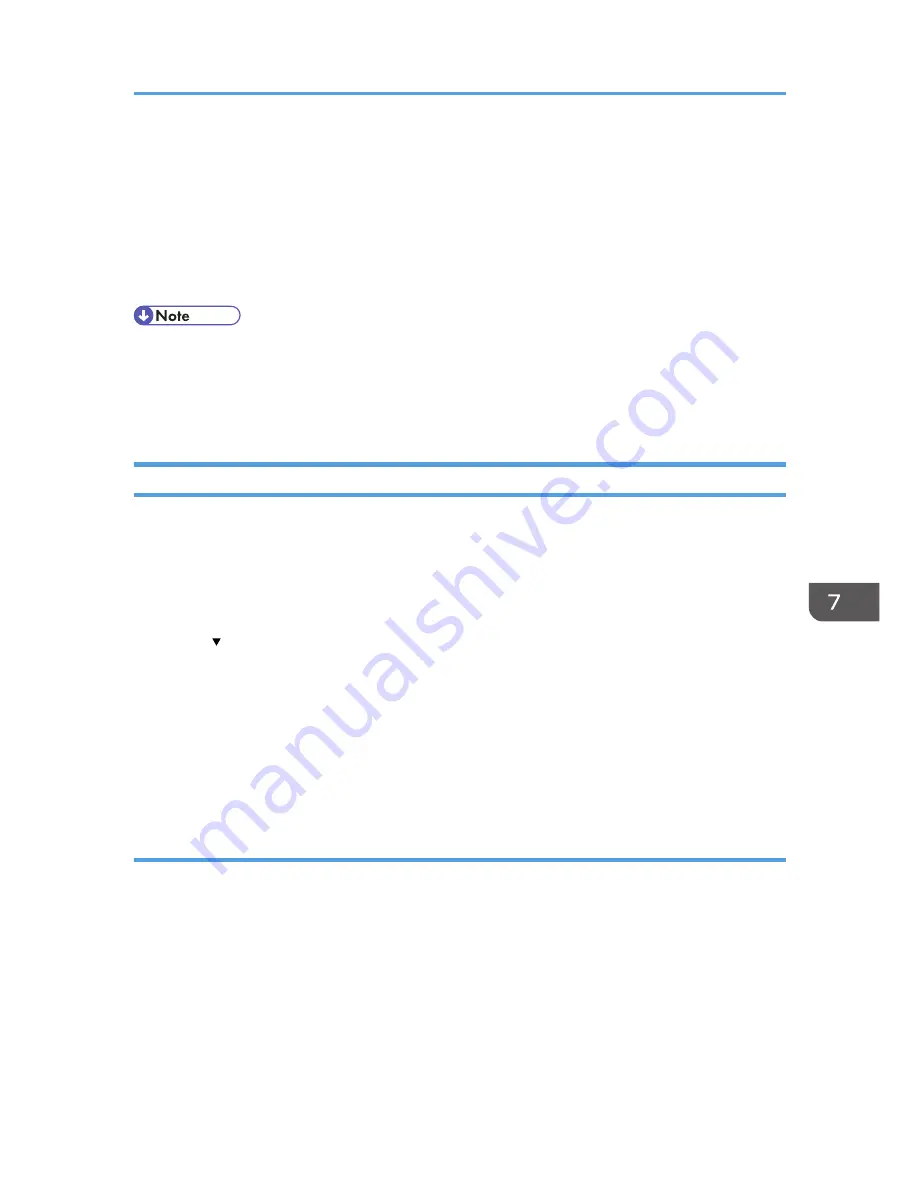
Managing Eco-friendly Counter
When user authentication is being used, information on the eco-friendly counter is displayed at login.
The eco-friendly counter is the ratio of use of color, two-sided and multi-page printing to the total
number of output pages.
How much toner and paper are being saved is indicated by the eco-friendly index.
• When Basic, Windows, LDAP or integration server authentication is used for user authentication, it
collects and displays an eco-friendly counter for each user.
• When user code authentication is used for user authentication, or when user authentication is not in
use, it collects and displays an overall eco-friendly counter for the machine.
Configuring the Display of Eco-friendly Counters
Set up the period for collecting data for the eco-friendly counter and an administrator's message.
1.
The machine administrator logs in from the control panel.
2.
Press [System Settings].
3.
Press [Administrator Tools].
4.
Press [ Next] four times.
5.
Press [Eco-friendly Counter Period / Administrator Message].
6.
Change the settings.
7.
Press [OK].
8.
Press [Exit].
9.
Log out.
Eco-friendly Counter Settings
Count Period
Set up the period for collecting data for the eco-friendly counter.
When [Specify Days] is selected, data for the eco-friendly counter is collected for the number of
days specified.
Default: [Do not Count]
Administrator Message
Select a message type.
If you select "Fixed Message 1" or "Fixed Message 2", a preset message is displayed.
Managing Eco-friendly Counter
259
Summary of Contents for Aficio MP C3002
Page 7: ...6 ...
Page 15: ...1 Manuals Provided with This Machine 14 ...
Page 39: ...2 Safety Information 38 ...
Page 51: ...3 Information for This Machine 50 ...
Page 54: ...Cover Paper Thickness 0 10 Body Paper Thickness 0 08 Pages in Book 0 Spine Width 0 2011 ...
Page 60: ......
Page 65: ...INDEX 235 5 ...
Page 86: ...1 What You Can Do with This Machine 26 ...
Page 126: ...2 Getting Started 66 ...
Page 128: ...7 When the copy job is finished press the Reset key to clear the settings 3 Copy 68 ...
Page 197: ...Storing the Scanned Documents to a USB Flash Memory or SC Card 6 126D ...
Page 201: ...7 Document Server 130 ...
Page 205: ...8 Web Image Monitor 134 ...
Page 235: ...9 Adding Paper and Toner 164 ...
Page 303: ...10 Troubleshooting 232 ...
Page 309: ...MEMO 238 ...
Page 310: ...MEMO 239 ...
Page 311: ...MEMO 240 EN GB EN US EN AU D143 ...
Page 312: ... 2011 ...
Page 313: ...GB EN D143 7003 US EN AU EN ...
Page 320: ......
Page 360: ...3 Installing the Scanner Driver 40 ...
Page 372: ...5 Troubleshooting 52 ...
Page 378: ...6 Installing the Printer Driver Under Mac OS X 58 ...
Page 382: ...3 Quit uninstaller 7 Appendix 62 ...
Page 386: ...MEMO 66 ...
Page 387: ...MEMO 67 ...
Page 388: ...MEMO 68 EN GB EN US EN AU D143 7038 ...
Page 389: ......
Page 390: ...EN GB EN US EN AU D143 7038 2011 ...
Page 392: ......
Page 398: ...6 ...
Page 440: ...MEMO 48 EN GB EN US EN AU D143 7042 ...
Page 441: ......
Page 442: ...EN GB EN US EN AU D143 7042 2011 ...
Page 444: ......
Page 454: ...10 ...
Page 472: ...1 Getting Started 28 ...
Page 540: ...3 Restricting Machine Usage 96 ...
Page 560: ...4 Preventing Leakage of Information from Machines 116 ...
Page 717: ...7 Press Yes 8 Log out Limiting Machine Operations to Customers Only 273 ...
Page 724: ...7 Managing the Machine 280 ...
Page 829: ......
Page 830: ...EN GB EN US EN AU D143 7040 2011 ...






























