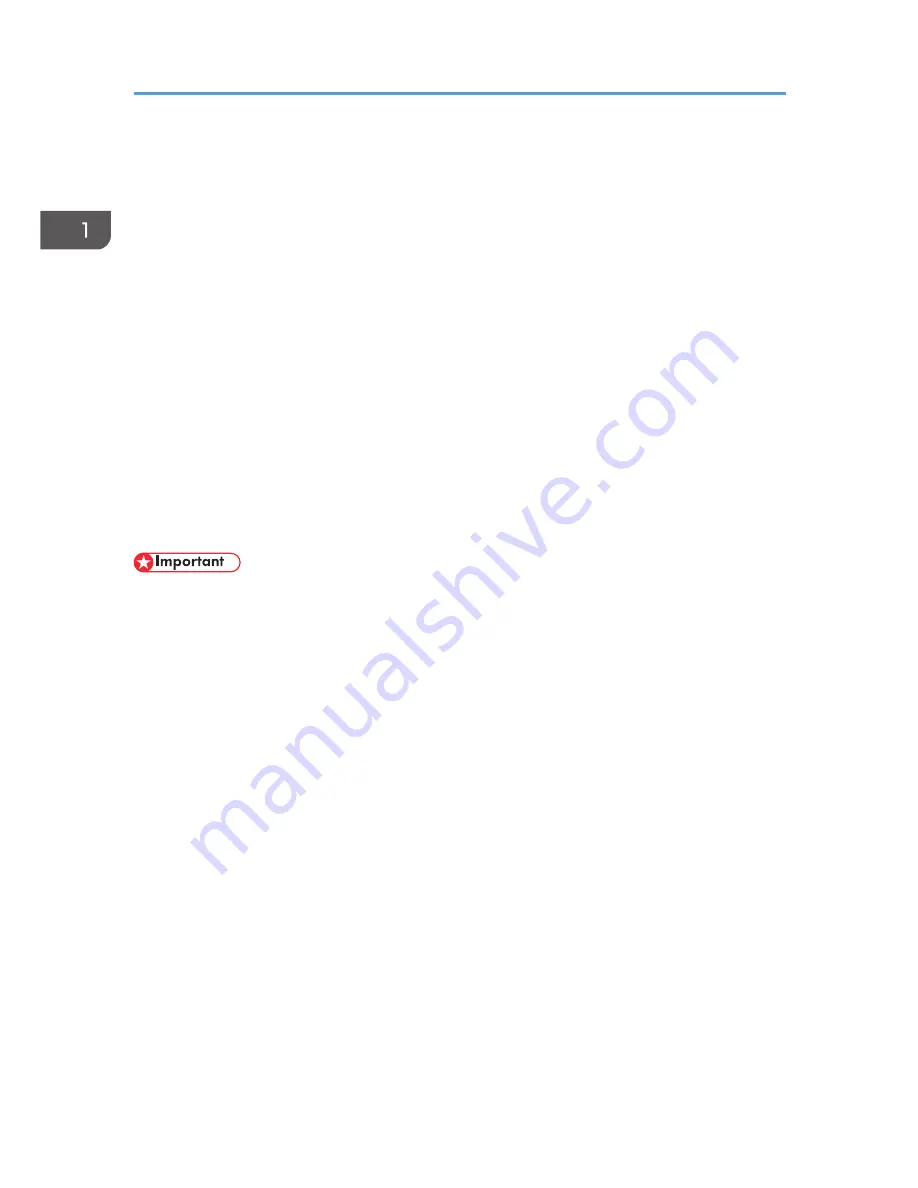
Administrators
Administrators manage user access to the machine and various other important functions and settings.
When an administrator controls limited access and settings, first select the machine's administrator and
enable the authentication function before using the machine. When the authentication function is
enabled, the login user name and login password are required in order to use the machine. The role of
administrator for this machine is divided into four categories according to their function, user
administrator, machine administrator, network administrator, and file administrator. Sharing
administrator tasks eases the burden on individual administrators while at the same time limiting
unauthorized operations by an administrator. Multiple administrator roles can be assigned to one
administrator and one role can also be shared by more than one administrator. A supervisor can also be
set up, who can then change the administrators' passwords.
Administrators cannot use functions such as copying and printing. To use these functions, the
administrator must be authenticated as the user.
For instructions on registering the administrator, see p.18 "Registering and Changing Administrators",
and for instructions on changing the administrator's password, see p.25 "Supervisor". For details on
Users, see p.29 "Users".
• If user authentication is not possible because of a problem with the hard disk or network, you can
use the machine by accessing it using administrator authentication and disabling user
authentication. Do this if, for instance, you need to use the machine urgently.
1. Getting Started
14
Summary of Contents for Aficio MP C3002
Page 7: ...6 ...
Page 15: ...1 Manuals Provided with This Machine 14 ...
Page 39: ...2 Safety Information 38 ...
Page 51: ...3 Information for This Machine 50 ...
Page 54: ...Cover Paper Thickness 0 10 Body Paper Thickness 0 08 Pages in Book 0 Spine Width 0 2011 ...
Page 60: ......
Page 65: ...INDEX 235 5 ...
Page 86: ...1 What You Can Do with This Machine 26 ...
Page 126: ...2 Getting Started 66 ...
Page 128: ...7 When the copy job is finished press the Reset key to clear the settings 3 Copy 68 ...
Page 197: ...Storing the Scanned Documents to a USB Flash Memory or SC Card 6 126D ...
Page 201: ...7 Document Server 130 ...
Page 205: ...8 Web Image Monitor 134 ...
Page 235: ...9 Adding Paper and Toner 164 ...
Page 303: ...10 Troubleshooting 232 ...
Page 309: ...MEMO 238 ...
Page 310: ...MEMO 239 ...
Page 311: ...MEMO 240 EN GB EN US EN AU D143 ...
Page 312: ... 2011 ...
Page 313: ...GB EN D143 7003 US EN AU EN ...
Page 320: ......
Page 360: ...3 Installing the Scanner Driver 40 ...
Page 372: ...5 Troubleshooting 52 ...
Page 378: ...6 Installing the Printer Driver Under Mac OS X 58 ...
Page 382: ...3 Quit uninstaller 7 Appendix 62 ...
Page 386: ...MEMO 66 ...
Page 387: ...MEMO 67 ...
Page 388: ...MEMO 68 EN GB EN US EN AU D143 7038 ...
Page 389: ......
Page 390: ...EN GB EN US EN AU D143 7038 2011 ...
Page 392: ......
Page 398: ...6 ...
Page 440: ...MEMO 48 EN GB EN US EN AU D143 7042 ...
Page 441: ......
Page 442: ...EN GB EN US EN AU D143 7042 2011 ...
Page 444: ......
Page 454: ...10 ...
Page 472: ...1 Getting Started 28 ...
Page 540: ...3 Restricting Machine Usage 96 ...
Page 560: ...4 Preventing Leakage of Information from Machines 116 ...
Page 717: ...7 Press Yes 8 Log out Limiting Machine Operations to Customers Only 273 ...
Page 724: ...7 Managing the Machine 280 ...
Page 829: ......
Page 830: ...EN GB EN US EN AU D143 7040 2011 ...
















































