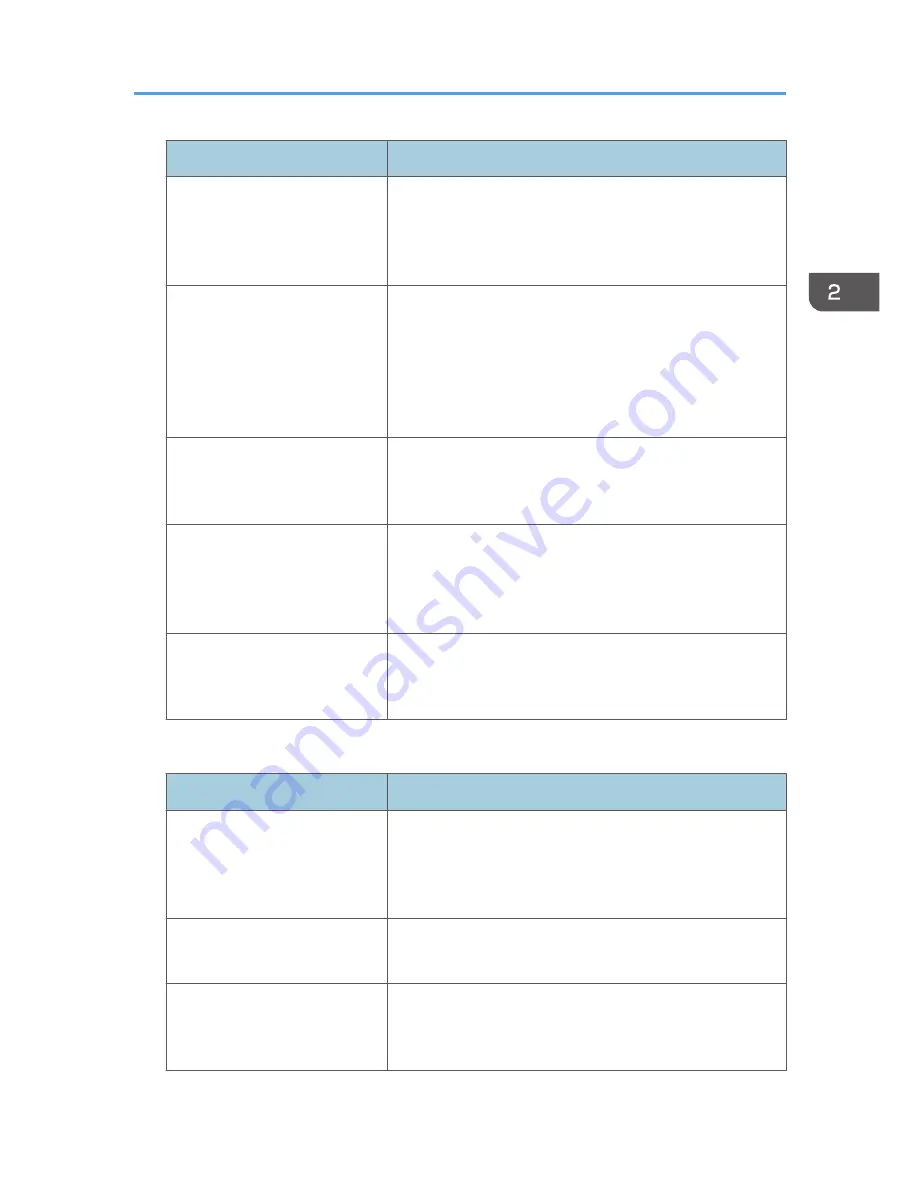
Program name
Program description
Size unity scan
Select [Mixed Original Sizes] in [Scan Settings], and specify
a paper size in the initial display.
You can skip this procedure to unify the size when reprinting
scanned data.
Digital signature scan
In [Send File Type / Name], specify [PDF], [High
Compression PDF], or [PDF/A] in [File Type], and also
specify [Digital Signature].
You can add a digital signature to an important document
such as a contract, so that any data tampering can be
detected.
Dividing file scan
Specify [Divide] in [Original Feed Type].
You can scan a multiple page original as one file by splitting
it into groups of a specified number of pages.
High resolution scan
Specify settings to save scanned data in TIFF format. Also,
specify a higher resolution in [Scan Settings].
Scanned documents maintain much of the detail of the
originals, but the size of the data may be quite large.
Batch document scan
Select [Batch] in [Original Feed Type].
You can apply multiple scans to a large volume of originals
and send the scanned originals as a single job.
Facsimile mode
Program name
Program description
Transmission result notification
fax
Select [Preview] in the initial display and specify [E-mail TX
Results] in [TX Mode].
You can check whether the transmission settings are correct
before and after transmission.
Specified time fax transmission
Specify [Send Later] in [TX Mode].
You can send a fax at a specified time.
Departmental fax transmission
Specify [Fax Header Print] in [TX Mode].
This setting can be used if the receiver specifies forwarding
destinations by senders.
Registering Functions in a Program
57
Summary of Contents for Aficio MP C3002
Page 7: ...6 ...
Page 15: ...1 Manuals Provided with This Machine 14 ...
Page 39: ...2 Safety Information 38 ...
Page 51: ...3 Information for This Machine 50 ...
Page 54: ...Cover Paper Thickness 0 10 Body Paper Thickness 0 08 Pages in Book 0 Spine Width 0 2011 ...
Page 60: ......
Page 65: ...INDEX 235 5 ...
Page 86: ...1 What You Can Do with This Machine 26 ...
Page 126: ...2 Getting Started 66 ...
Page 128: ...7 When the copy job is finished press the Reset key to clear the settings 3 Copy 68 ...
Page 197: ...Storing the Scanned Documents to a USB Flash Memory or SC Card 6 126D ...
Page 201: ...7 Document Server 130 ...
Page 205: ...8 Web Image Monitor 134 ...
Page 235: ...9 Adding Paper and Toner 164 ...
Page 303: ...10 Troubleshooting 232 ...
Page 309: ...MEMO 238 ...
Page 310: ...MEMO 239 ...
Page 311: ...MEMO 240 EN GB EN US EN AU D143 ...
Page 312: ... 2011 ...
Page 313: ...GB EN D143 7003 US EN AU EN ...
Page 320: ......
Page 360: ...3 Installing the Scanner Driver 40 ...
Page 372: ...5 Troubleshooting 52 ...
Page 378: ...6 Installing the Printer Driver Under Mac OS X 58 ...
Page 382: ...3 Quit uninstaller 7 Appendix 62 ...
Page 386: ...MEMO 66 ...
Page 387: ...MEMO 67 ...
Page 388: ...MEMO 68 EN GB EN US EN AU D143 7038 ...
Page 389: ......
Page 390: ...EN GB EN US EN AU D143 7038 2011 ...
Page 392: ......
Page 398: ...6 ...
Page 440: ...MEMO 48 EN GB EN US EN AU D143 7042 ...
Page 441: ......
Page 442: ...EN GB EN US EN AU D143 7042 2011 ...
Page 444: ......
Page 454: ...10 ...
Page 472: ...1 Getting Started 28 ...
Page 540: ...3 Restricting Machine Usage 96 ...
Page 560: ...4 Preventing Leakage of Information from Machines 116 ...
Page 717: ...7 Press Yes 8 Log out Limiting Machine Operations to Customers Only 273 ...
Page 724: ...7 Managing the Machine 280 ...
Page 829: ......
Page 830: ...EN GB EN US EN AU D143 7040 2011 ...
















































