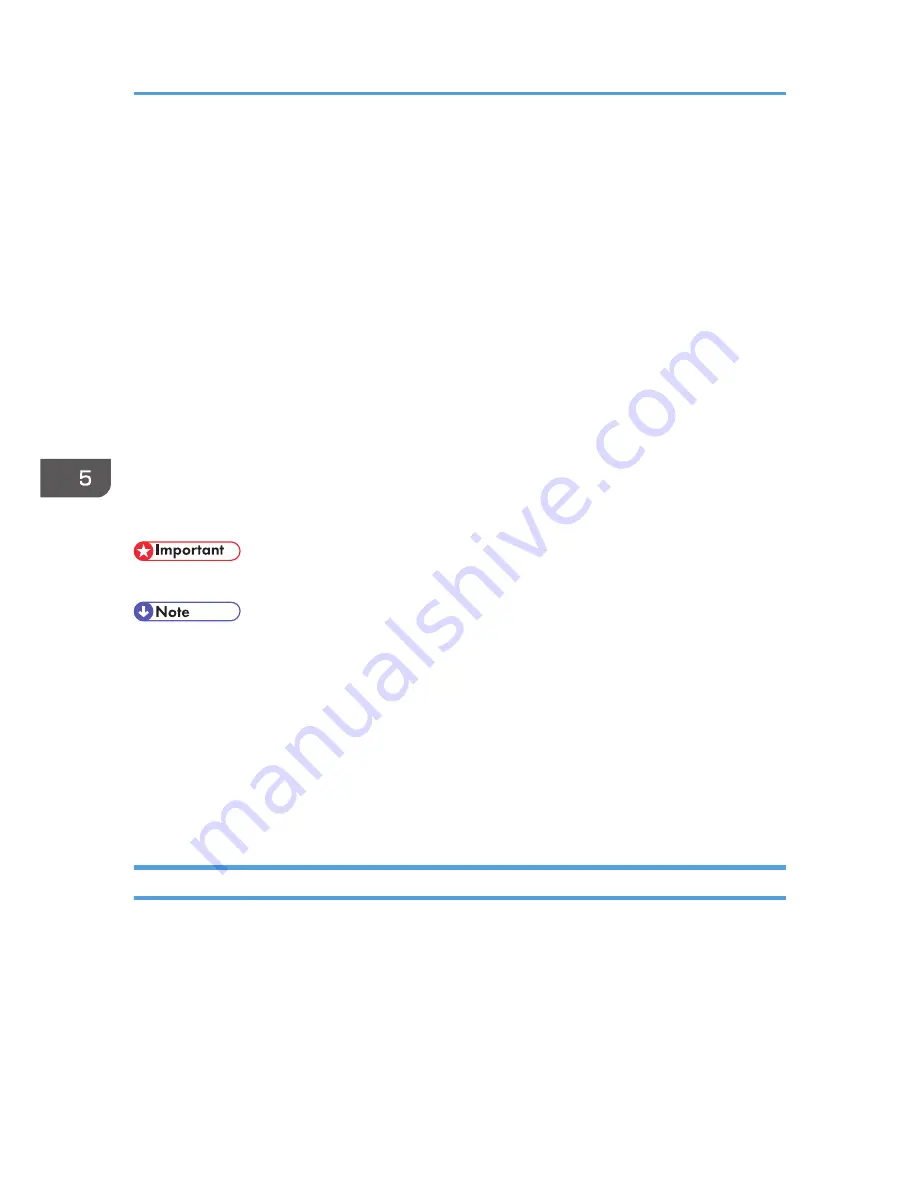
Configuring S/MIME
By registering a user certificate in the Address Book, you can send e-mail that is encrypted with a public
key which prevents its content from being altered during transmission. You can also prevent sender
impersonation (spoofing) by installing a device certificate on the machine, and attaching an electronic
signature created with a private key. You can apply these functions separately or, for stronger security,
together.
To send encrypted e-mail, both the sender (this machine) and the receiver must support S/MIME.
Compatible mailer applications
The S/MIME function can be used with the following applications:
• Microsoft Outlook 98 and later
• Microsoft Outlook Express 5.5 and later
• Thunderbird 3.1.7 and later
• Lotus Notes R5 and later
• Windows Live Mail 2009 and later
• To use S/MIME, you must first specify [Administrator's E-mail Address] in [System Settings].
• If an electronic signature is specified for an e-mail, the administrator's address appears in the
"From" field and the address of the user specified as "sender" appears in the "Reply To" field.
• When sending e-mail to users that support S/MIME and users that do not support S/MIME at the
same time, the e-mail is separated into encrypted and unencrypted groups and then sent.
• When using S/MIME, the e-mail size is larger than normal.
• For details about using S/MIME with the scanner function, see "Security Settings to E-mails", Scan.
• For details about using S/MIME with the fax function, see "Encryption and Signature for Internet
Fax/E-mail", Fax.
E-mail Encryption
To send encrypted e-mail using S/MIME, the user certificate must first be prepared using Web Image
Monitor and registered in the Address Book by the user administrator. Registering the certificate in the
Address Book specifies each user's public key. After installing the certificate, specify the encryption
algorithm using Web Image Monitor. The network administrator can specify the algorithm.
E-mail encryption
1. Prepare the user certificate.
5. Enhanced Network Security
142
Summary of Contents for Aficio MP C3002
Page 7: ...6 ...
Page 15: ...1 Manuals Provided with This Machine 14 ...
Page 39: ...2 Safety Information 38 ...
Page 51: ...3 Information for This Machine 50 ...
Page 54: ...Cover Paper Thickness 0 10 Body Paper Thickness 0 08 Pages in Book 0 Spine Width 0 2011 ...
Page 60: ......
Page 65: ...INDEX 235 5 ...
Page 86: ...1 What You Can Do with This Machine 26 ...
Page 126: ...2 Getting Started 66 ...
Page 128: ...7 When the copy job is finished press the Reset key to clear the settings 3 Copy 68 ...
Page 197: ...Storing the Scanned Documents to a USB Flash Memory or SC Card 6 126D ...
Page 201: ...7 Document Server 130 ...
Page 205: ...8 Web Image Monitor 134 ...
Page 235: ...9 Adding Paper and Toner 164 ...
Page 303: ...10 Troubleshooting 232 ...
Page 309: ...MEMO 238 ...
Page 310: ...MEMO 239 ...
Page 311: ...MEMO 240 EN GB EN US EN AU D143 ...
Page 312: ... 2011 ...
Page 313: ...GB EN D143 7003 US EN AU EN ...
Page 320: ......
Page 360: ...3 Installing the Scanner Driver 40 ...
Page 372: ...5 Troubleshooting 52 ...
Page 378: ...6 Installing the Printer Driver Under Mac OS X 58 ...
Page 382: ...3 Quit uninstaller 7 Appendix 62 ...
Page 386: ...MEMO 66 ...
Page 387: ...MEMO 67 ...
Page 388: ...MEMO 68 EN GB EN US EN AU D143 7038 ...
Page 389: ......
Page 390: ...EN GB EN US EN AU D143 7038 2011 ...
Page 392: ......
Page 398: ...6 ...
Page 440: ...MEMO 48 EN GB EN US EN AU D143 7042 ...
Page 441: ......
Page 442: ...EN GB EN US EN AU D143 7042 2011 ...
Page 444: ......
Page 454: ...10 ...
Page 472: ...1 Getting Started 28 ...
Page 540: ...3 Restricting Machine Usage 96 ...
Page 560: ...4 Preventing Leakage of Information from Machines 116 ...
Page 717: ...7 Press Yes 8 Log out Limiting Machine Operations to Customers Only 273 ...
Page 724: ...7 Managing the Machine 280 ...
Page 829: ......
Page 830: ...EN GB EN US EN AU D143 7040 2011 ...
















































