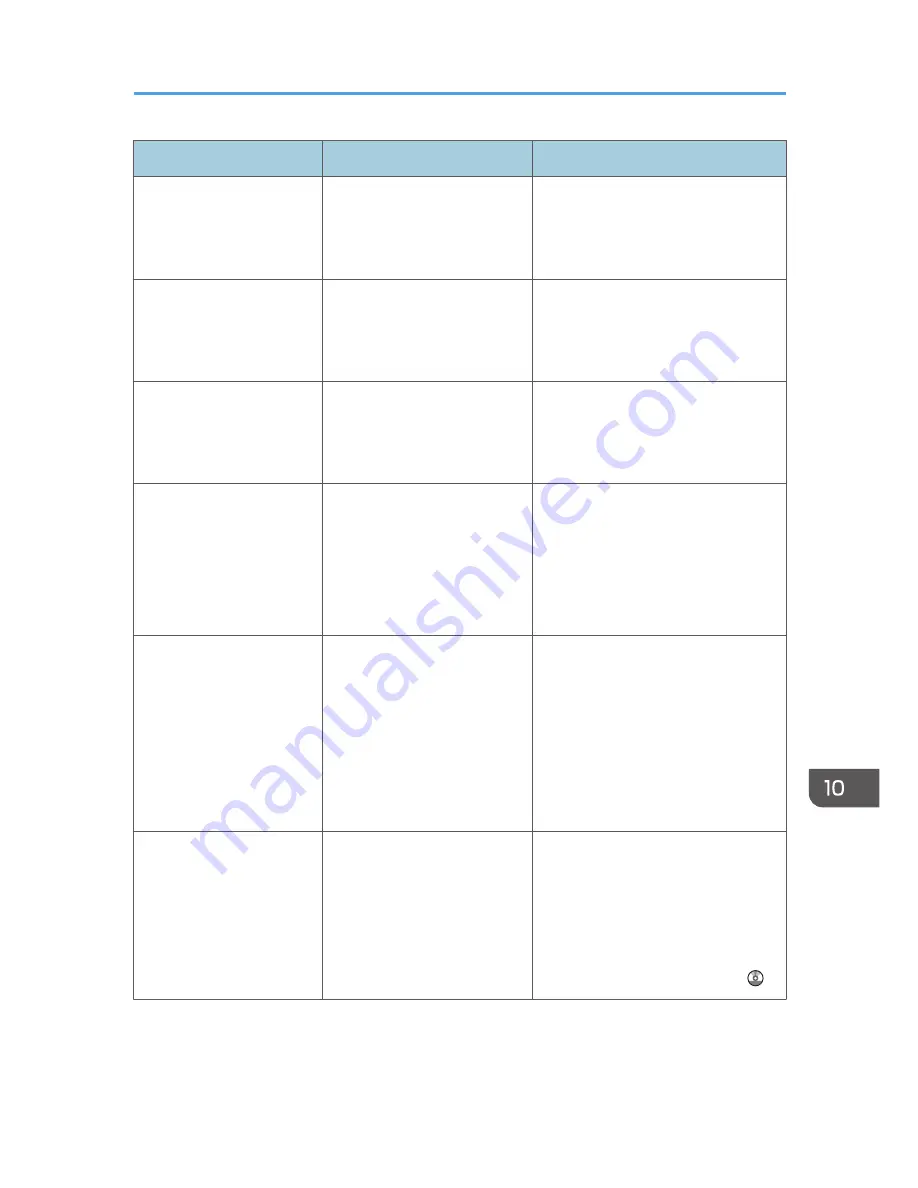
Message
Causes
Solutions
"Hardware Problem: HDD" An error has occurred in the
hard disk.
Turn off the main power switch, and
then back on again. If the message
appears again, contact your service
representative.
"Hardware Problem:
Parallel I/F"
An error has occurred in the
IEEE 1284 interface board.
Turn off the main power switch, and
then back on again. If the message
appears again, contact your service
representative.
"Hardware Problem: USB"
An error has occurred in the
USB interface.
Turn off the main power switch, and
then back on again. If the message
appears again, contact your service
representative.
"Hardware Problem:
Wireless Card"
(A "wireless LAN board" or
"Bluetooth interface unit" is
referred to as a "wireless
card".)
The wireless LAN board can
be accessed, but an error was
detected.
Turn off the main power switch, and
then confirm the wireless LAN board
is inserted correctly. And then, turn on
the main power switch again. If the
message appears again, contact your
service representative.
"Hardware Problem:
Wireless Card"
(A "wireless LAN board" or
"Bluetooth interface unit" is
referred to as a "wireless
card".)
• The Bluetooth interface
unit was connected while
the machine was turned
on.
• The Bluetooth interface
unit was removed while
the machine was turned
on.
Turn off the main power switch, and
then confirm the Bluetooth interface
unit is inserted correctly. And then,
turn on the main power switch again.
If the message appears again,
contact your service representative.
"Load following paper in n.
To cancel job, press [Job
Reset]."
(A figure is placed at n.)
The printer driver settings are
incorrect or the tray does not
contain paper of the size
selected in the printer driver.
Check that the printer driver settings
are correct, and then load paper of
the size selected in the printer driver
into the input tray. For details about
how to change the paper size, see
"Changing the Paper Size", Paper
Specifications and Adding Paper .
When Messages Are Displayed on the Control Panel
199
Summary of Contents for Aficio MP C3002
Page 7: ...6 ...
Page 15: ...1 Manuals Provided with This Machine 14 ...
Page 39: ...2 Safety Information 38 ...
Page 51: ...3 Information for This Machine 50 ...
Page 54: ...Cover Paper Thickness 0 10 Body Paper Thickness 0 08 Pages in Book 0 Spine Width 0 2011 ...
Page 60: ......
Page 65: ...INDEX 235 5 ...
Page 86: ...1 What You Can Do with This Machine 26 ...
Page 126: ...2 Getting Started 66 ...
Page 128: ...7 When the copy job is finished press the Reset key to clear the settings 3 Copy 68 ...
Page 197: ...Storing the Scanned Documents to a USB Flash Memory or SC Card 6 126D ...
Page 201: ...7 Document Server 130 ...
Page 205: ...8 Web Image Monitor 134 ...
Page 235: ...9 Adding Paper and Toner 164 ...
Page 303: ...10 Troubleshooting 232 ...
Page 309: ...MEMO 238 ...
Page 310: ...MEMO 239 ...
Page 311: ...MEMO 240 EN GB EN US EN AU D143 ...
Page 312: ... 2011 ...
Page 313: ...GB EN D143 7003 US EN AU EN ...
Page 320: ......
Page 360: ...3 Installing the Scanner Driver 40 ...
Page 372: ...5 Troubleshooting 52 ...
Page 378: ...6 Installing the Printer Driver Under Mac OS X 58 ...
Page 382: ...3 Quit uninstaller 7 Appendix 62 ...
Page 386: ...MEMO 66 ...
Page 387: ...MEMO 67 ...
Page 388: ...MEMO 68 EN GB EN US EN AU D143 7038 ...
Page 389: ......
Page 390: ...EN GB EN US EN AU D143 7038 2011 ...
Page 392: ......
Page 398: ...6 ...
Page 440: ...MEMO 48 EN GB EN US EN AU D143 7042 ...
Page 441: ......
Page 442: ...EN GB EN US EN AU D143 7042 2011 ...
Page 444: ......
Page 454: ...10 ...
Page 472: ...1 Getting Started 28 ...
Page 540: ...3 Restricting Machine Usage 96 ...
Page 560: ...4 Preventing Leakage of Information from Machines 116 ...
Page 717: ...7 Press Yes 8 Log out Limiting Machine Operations to Customers Only 273 ...
Page 724: ...7 Managing the Machine 280 ...
Page 829: ......
Page 830: ...EN GB EN US EN AU D143 7040 2011 ...
















































