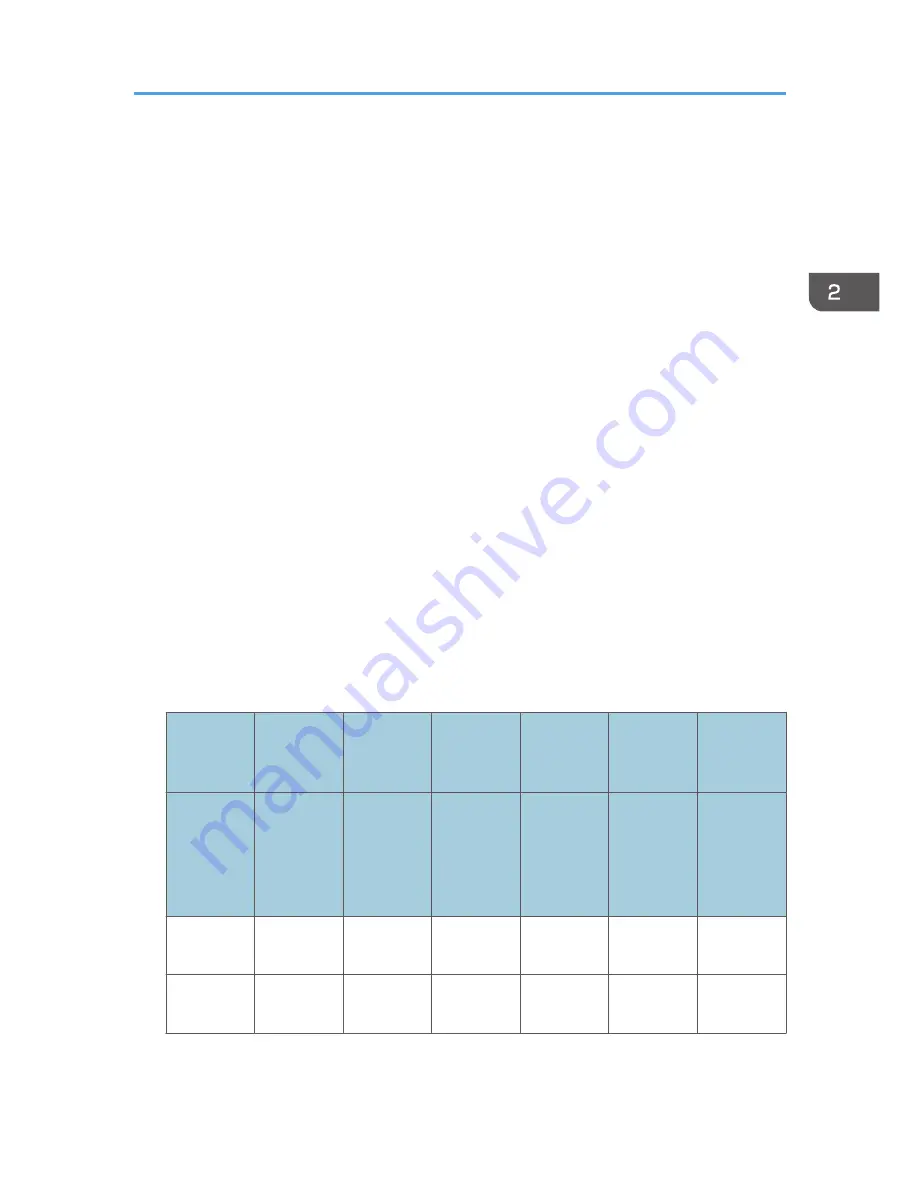
Printer job types: A printer job is specified when:
1. The [User Authentication] check box is selected in the PCL printer driver or in the PCL universal
driver.
2. The [User Authentication] and [With Encryption] check boxes are selected in the PCL mini-
driver
*
.
* The authentication function cannot be used with IA-64 OS.
3. The [User Authentication] check box is selected in the PCL mini-driver.
4. The [User Authentication] check box is not selected in the PCL printer driver or in the PCL mini-
driver
*
.
* The authentication function cannot be used with IA-64 OS.
5. When the User Code is entered using the PostScript 3 printer driver or PS3 universal driver.
This also applies to recovery/parallel printing using a PCL printer driver that does not support
authentication.
6. When the User Code is not entered using the PostScript 3 printer driver or PS3 universal
driver. This also applies to recovery/parallel printing using a PCL printer driver that does not
support authentication.
7. A printer job or PDF file is sent from a host computer without a printer driver and is printed via
LPR. This can be also applied to Mail to Print. For details about Mail to Print, see "Receiving E-
mail by Internet Fax/Mail to Print", Fax.
8. A PDF file is printed via ftp. Personal authentication is performed using the user ID and
password used for logging in via ftp. However, the user ID and password are not encrypted.
Printer job authentication levels and printer job types
Printer Job
Authenticati
on
Simple (All) Simple (All) Simple (All)
Entire
Entire
Entire
Driver
Encryption
Key:Encryp
tion
Strength
Simple
Encryption
DES
AES
Simple
Encryption
DES
AES
Printer Job
Type 1
C
*1
C
*1
C
*1
C
*1
C
*1
C
*1
Printer Job
Type 2
C
*1
C
*1
X
*1
C
*1
C
*1
X
*1
Printer Job Authentication
65
Summary of Contents for Aficio MP C3002
Page 7: ...6 ...
Page 15: ...1 Manuals Provided with This Machine 14 ...
Page 39: ...2 Safety Information 38 ...
Page 51: ...3 Information for This Machine 50 ...
Page 54: ...Cover Paper Thickness 0 10 Body Paper Thickness 0 08 Pages in Book 0 Spine Width 0 2011 ...
Page 60: ......
Page 65: ...INDEX 235 5 ...
Page 86: ...1 What You Can Do with This Machine 26 ...
Page 126: ...2 Getting Started 66 ...
Page 128: ...7 When the copy job is finished press the Reset key to clear the settings 3 Copy 68 ...
Page 197: ...Storing the Scanned Documents to a USB Flash Memory or SC Card 6 126D ...
Page 201: ...7 Document Server 130 ...
Page 205: ...8 Web Image Monitor 134 ...
Page 235: ...9 Adding Paper and Toner 164 ...
Page 303: ...10 Troubleshooting 232 ...
Page 309: ...MEMO 238 ...
Page 310: ...MEMO 239 ...
Page 311: ...MEMO 240 EN GB EN US EN AU D143 ...
Page 312: ... 2011 ...
Page 313: ...GB EN D143 7003 US EN AU EN ...
Page 320: ......
Page 360: ...3 Installing the Scanner Driver 40 ...
Page 372: ...5 Troubleshooting 52 ...
Page 378: ...6 Installing the Printer Driver Under Mac OS X 58 ...
Page 382: ...3 Quit uninstaller 7 Appendix 62 ...
Page 386: ...MEMO 66 ...
Page 387: ...MEMO 67 ...
Page 388: ...MEMO 68 EN GB EN US EN AU D143 7038 ...
Page 389: ......
Page 390: ...EN GB EN US EN AU D143 7038 2011 ...
Page 392: ......
Page 398: ...6 ...
Page 440: ...MEMO 48 EN GB EN US EN AU D143 7042 ...
Page 441: ......
Page 442: ...EN GB EN US EN AU D143 7042 2011 ...
Page 444: ......
Page 454: ...10 ...
Page 472: ...1 Getting Started 28 ...
Page 540: ...3 Restricting Machine Usage 96 ...
Page 560: ...4 Preventing Leakage of Information from Machines 116 ...
Page 717: ...7 Press Yes 8 Log out Limiting Machine Operations to Customers Only 273 ...
Page 724: ...7 Managing the Machine 280 ...
Page 829: ......
Page 830: ...EN GB EN US EN AU D143 7040 2011 ...
















































