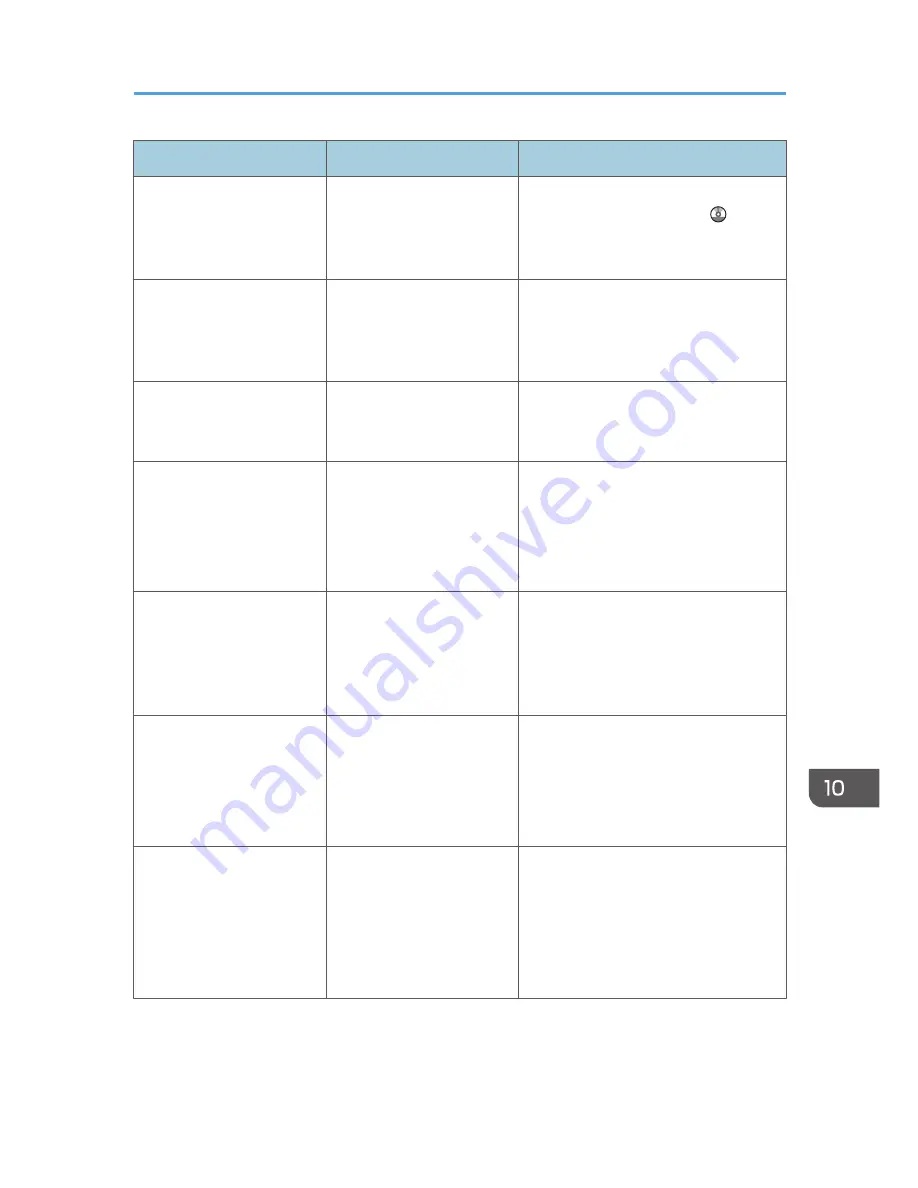
Message
Causes
Solutions
"Exceeded the maximum
unit count for Print Volume
Use. The job has been
cancelled."
The number of pages the
user is permitted to print has
been exceeded.
For details about print volume use
limitation, see Security Guide .
"Failed to obtain file
system."
PDF direct printing could not
be performed because the
file system could not be
obtained.
Turn off the main power switch, and
then back on again. If the message
appears again, contact your service
representative.
"File system is full."
PDF file does not print out
because the capacity of the
file system is full.
Delete all unnecessary files from the
hard disk, or decrease the file size sent
to the machine.
"HDD is full."
The hard disk became full
while printing a Sample
Print, Locked Print, Hold
Print, or Stored Print file.
Delete unneeded files stored in the
machine.
Alternatively, reduce the data size of the
Sample Print, Locked Print, Hold Print, or
Stored Print file.
"HDD is full."
When printing with the
PostScript 3 printer driver,
the hard disk capacity for
fonts and forms has been
exceeded.
Delete unneeded forms or fonts
registered in the machine.
"HDD is full. (Auto)"
The hard disk became full
while using the error job
store function to store
Normal Print jobs as Hold
Print files.
Delete unneeded files stored in the
machine.
Alternatively, reduce the data size of the
Temporary Print file and/or the Stored
Print file.
"I/O buffer overflow."
An input buffer overflow
occurred.
• In [Printer Features], under [Host
Interface], select [I/O Buffer], and
then set the maximum buffer size to
a larger value.
• Reduce the number of files being
sent to the machine.
When Messages Are Displayed on the Control Panel
207
Summary of Contents for Aficio MP C3002
Page 7: ...6 ...
Page 15: ...1 Manuals Provided with This Machine 14 ...
Page 39: ...2 Safety Information 38 ...
Page 51: ...3 Information for This Machine 50 ...
Page 54: ...Cover Paper Thickness 0 10 Body Paper Thickness 0 08 Pages in Book 0 Spine Width 0 2011 ...
Page 60: ......
Page 65: ...INDEX 235 5 ...
Page 86: ...1 What You Can Do with This Machine 26 ...
Page 126: ...2 Getting Started 66 ...
Page 128: ...7 When the copy job is finished press the Reset key to clear the settings 3 Copy 68 ...
Page 197: ...Storing the Scanned Documents to a USB Flash Memory or SC Card 6 126D ...
Page 201: ...7 Document Server 130 ...
Page 205: ...8 Web Image Monitor 134 ...
Page 235: ...9 Adding Paper and Toner 164 ...
Page 303: ...10 Troubleshooting 232 ...
Page 309: ...MEMO 238 ...
Page 310: ...MEMO 239 ...
Page 311: ...MEMO 240 EN GB EN US EN AU D143 ...
Page 312: ... 2011 ...
Page 313: ...GB EN D143 7003 US EN AU EN ...
Page 320: ......
Page 360: ...3 Installing the Scanner Driver 40 ...
Page 372: ...5 Troubleshooting 52 ...
Page 378: ...6 Installing the Printer Driver Under Mac OS X 58 ...
Page 382: ...3 Quit uninstaller 7 Appendix 62 ...
Page 386: ...MEMO 66 ...
Page 387: ...MEMO 67 ...
Page 388: ...MEMO 68 EN GB EN US EN AU D143 7038 ...
Page 389: ......
Page 390: ...EN GB EN US EN AU D143 7038 2011 ...
Page 392: ......
Page 398: ...6 ...
Page 440: ...MEMO 48 EN GB EN US EN AU D143 7042 ...
Page 441: ......
Page 442: ...EN GB EN US EN AU D143 7042 2011 ...
Page 444: ......
Page 454: ...10 ...
Page 472: ...1 Getting Started 28 ...
Page 540: ...3 Restricting Machine Usage 96 ...
Page 560: ...4 Preventing Leakage of Information from Machines 116 ...
Page 717: ...7 Press Yes 8 Log out Limiting Machine Operations to Customers Only 273 ...
Page 724: ...7 Managing the Machine 280 ...
Page 829: ......
Page 830: ...EN GB EN US EN AU D143 7040 2011 ...
















































