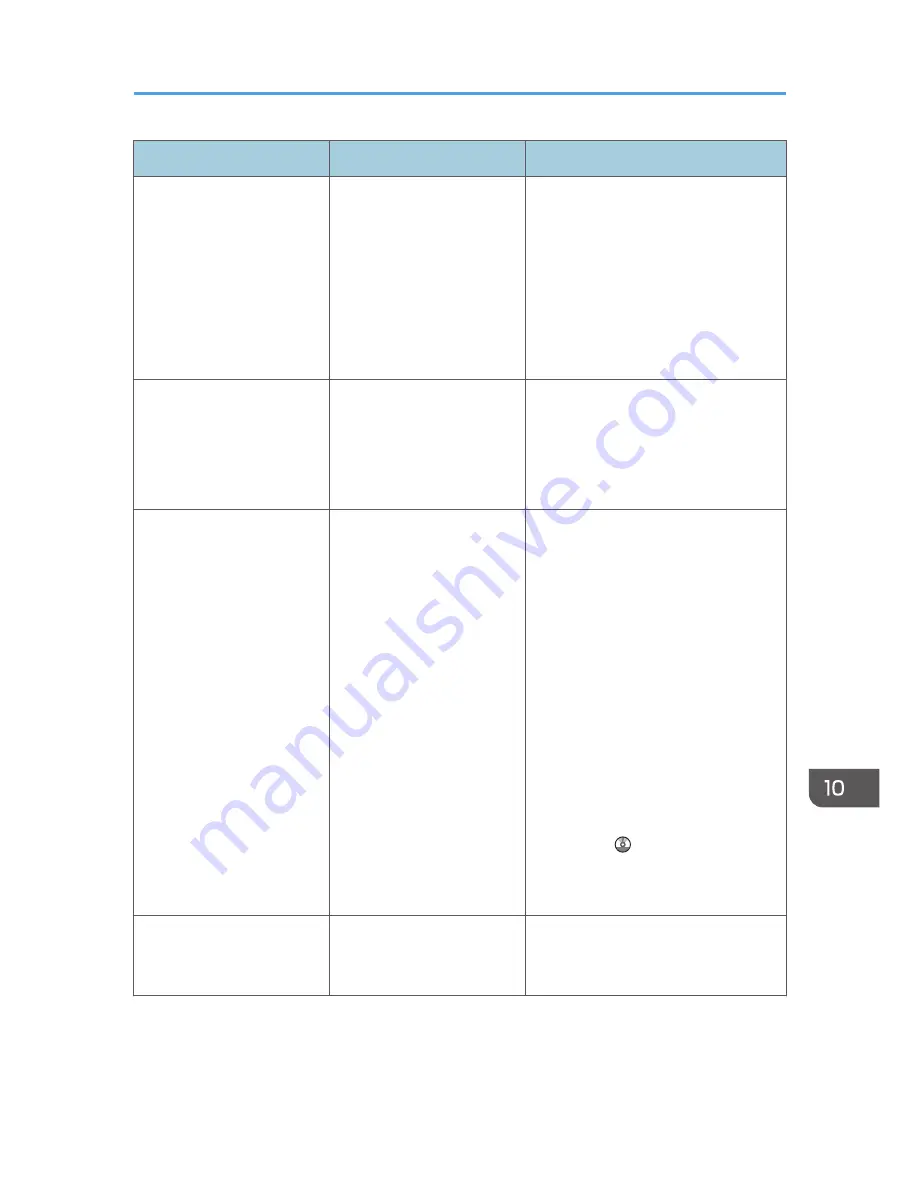
Message
Causes
Solutions
"Cannot detect the paper
size of the original. Specify
the scanning size."
The set original was
misaligned.
• Place the original correctly.
• Specify the scan size.
• When placing an original directly
on the exposure glass, the lifting/
lowering action of the ADF
triggers the automatic original
size detection process. Lift the
ADF by 30 degrees or more.
"Cannot find "XXX" scanner
used for the previous scan.
"YYY" will be used instead."
("XXX" and "YYY" indicate
scanner names.)
The main power switch of
the previously used scanner
is not set to "On".
Check whether the main power switch
of the scanner used for the previous
scan is turned on.
"Cannot find "XXX" scanner
used for the previous scan.
"YYY" will be used instead."
("XXX" and "YYY" indicate
scanner names.)
The machine is not
connected to the network
correctly.
• Check that the previously used
scanner is connected to the
network correctly.
• Cancel the personal firewall of
the client computer. For details
about firewall, see Windows
Help.
• Use an application such as telnet
to make sure SNMPv1 or
SNMPv2 is set as the machine's
protocol. For details about how to
check this, see "Remote
Maintenance Using telnet",
Connecting the Machine/ System
Settings .
• Select the scanner used for the
previous scan.
"Cannot specify any more
scanning area."
The maximum number of
registerable scan areas has
been exceeded.
The maximum number of scanning
areas that can be stored is 100. Delete
unneeded scanning areas.
When Messages Are Displayed on Your Computer Screen
227
Summary of Contents for Aficio MP C3002
Page 7: ...6 ...
Page 15: ...1 Manuals Provided with This Machine 14 ...
Page 39: ...2 Safety Information 38 ...
Page 51: ...3 Information for This Machine 50 ...
Page 54: ...Cover Paper Thickness 0 10 Body Paper Thickness 0 08 Pages in Book 0 Spine Width 0 2011 ...
Page 60: ......
Page 65: ...INDEX 235 5 ...
Page 86: ...1 What You Can Do with This Machine 26 ...
Page 126: ...2 Getting Started 66 ...
Page 128: ...7 When the copy job is finished press the Reset key to clear the settings 3 Copy 68 ...
Page 197: ...Storing the Scanned Documents to a USB Flash Memory or SC Card 6 126D ...
Page 201: ...7 Document Server 130 ...
Page 205: ...8 Web Image Monitor 134 ...
Page 235: ...9 Adding Paper and Toner 164 ...
Page 303: ...10 Troubleshooting 232 ...
Page 309: ...MEMO 238 ...
Page 310: ...MEMO 239 ...
Page 311: ...MEMO 240 EN GB EN US EN AU D143 ...
Page 312: ... 2011 ...
Page 313: ...GB EN D143 7003 US EN AU EN ...
Page 320: ......
Page 360: ...3 Installing the Scanner Driver 40 ...
Page 372: ...5 Troubleshooting 52 ...
Page 378: ...6 Installing the Printer Driver Under Mac OS X 58 ...
Page 382: ...3 Quit uninstaller 7 Appendix 62 ...
Page 386: ...MEMO 66 ...
Page 387: ...MEMO 67 ...
Page 388: ...MEMO 68 EN GB EN US EN AU D143 7038 ...
Page 389: ......
Page 390: ...EN GB EN US EN AU D143 7038 2011 ...
Page 392: ......
Page 398: ...6 ...
Page 440: ...MEMO 48 EN GB EN US EN AU D143 7042 ...
Page 441: ......
Page 442: ...EN GB EN US EN AU D143 7042 2011 ...
Page 444: ......
Page 454: ...10 ...
Page 472: ...1 Getting Started 28 ...
Page 540: ...3 Restricting Machine Usage 96 ...
Page 560: ...4 Preventing Leakage of Information from Machines 116 ...
Page 717: ...7 Press Yes 8 Log out Limiting Machine Operations to Customers Only 273 ...
Page 724: ...7 Managing the Machine 280 ...
Page 829: ......
Page 830: ...EN GB EN US EN AU D143 7040 2011 ...
















































