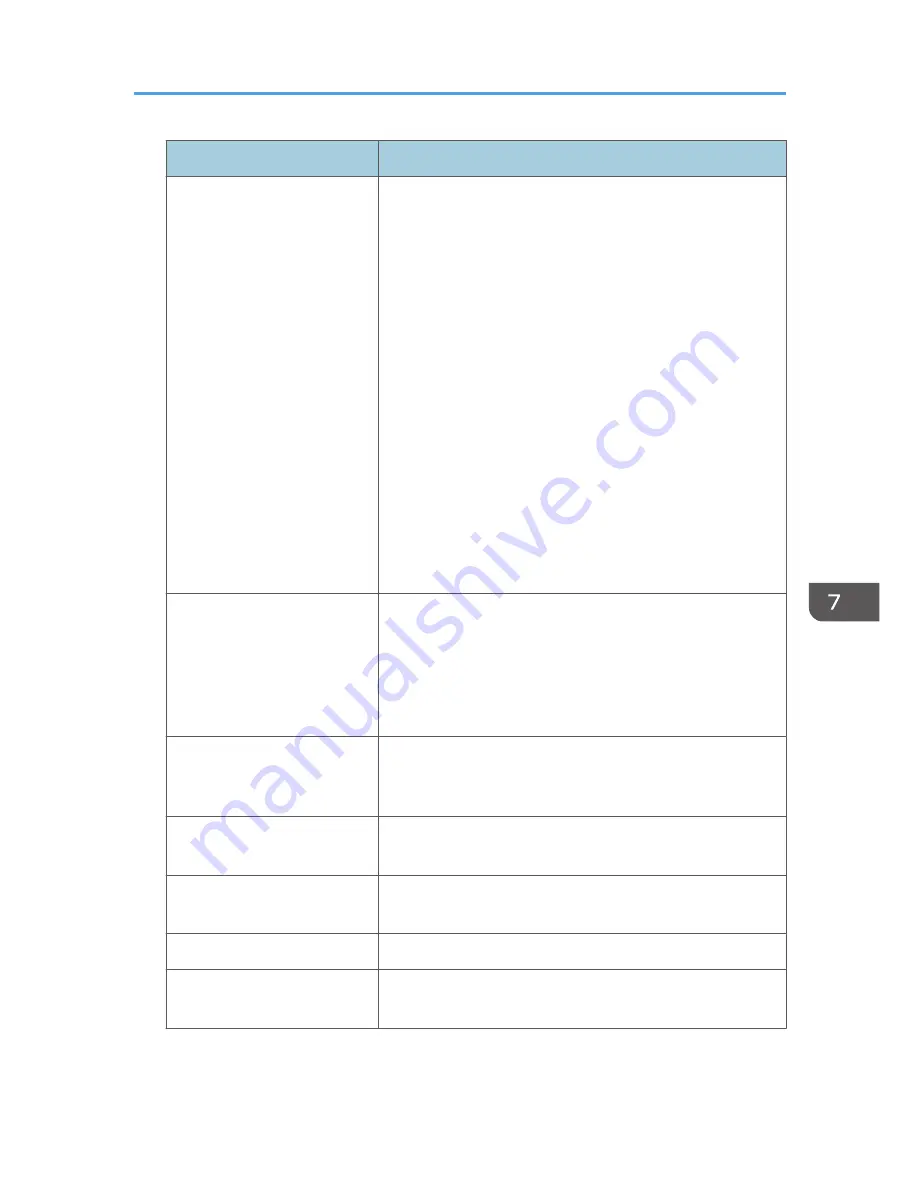
Item
Content
Login User Type
Indicates the type of login user:
"User" indicates the logged in user was a registered general
user.
"Guest" indicates the logged in user was a guest user.
"File Administrator" indicates the logged in user was a
registered file administrator.
"Machine Administrator" indicates the logged in user was a
registered machine administrator.
"Network Administrator" indicates the logged in user was a
registered network administrator.
"Supervisor" indicates the logged in user was a registered
supervisor.
"Custom Engineer (Service Mode)" indicates the logged in
user was a customer engineer.
"Others" indicates the logged in user did not belong to any of
the above types of user.
Target User Entry ID
Indicates the entry ID of the target user is.
This is a hexadecimal ID that indicates users to whom the
following settings are applied:
• Lockout
• Password Change
Target User Code/User Name User code or user name of the user whose data was accessed.
If the administrator's data was accessed, the administrator's
user name is logged.
Address Book Registration No. The registration number of the user who performs the operation
is recorded.
Address Book Operation
Mode
The method of how the Address Book is changed is recorded.
Address Book Change Item
Which content of the Address Book is changed is recorded.
Address Book Change Request
IP Address
The IP address information (IPv4/IPv6) of the user who
operated the Address Book is recorded.
Managing Log Files
233
Summary of Contents for Aficio MP C3002
Page 7: ...6 ...
Page 15: ...1 Manuals Provided with This Machine 14 ...
Page 39: ...2 Safety Information 38 ...
Page 51: ...3 Information for This Machine 50 ...
Page 54: ...Cover Paper Thickness 0 10 Body Paper Thickness 0 08 Pages in Book 0 Spine Width 0 2011 ...
Page 60: ......
Page 65: ...INDEX 235 5 ...
Page 86: ...1 What You Can Do with This Machine 26 ...
Page 126: ...2 Getting Started 66 ...
Page 128: ...7 When the copy job is finished press the Reset key to clear the settings 3 Copy 68 ...
Page 197: ...Storing the Scanned Documents to a USB Flash Memory or SC Card 6 126D ...
Page 201: ...7 Document Server 130 ...
Page 205: ...8 Web Image Monitor 134 ...
Page 235: ...9 Adding Paper and Toner 164 ...
Page 303: ...10 Troubleshooting 232 ...
Page 309: ...MEMO 238 ...
Page 310: ...MEMO 239 ...
Page 311: ...MEMO 240 EN GB EN US EN AU D143 ...
Page 312: ... 2011 ...
Page 313: ...GB EN D143 7003 US EN AU EN ...
Page 320: ......
Page 360: ...3 Installing the Scanner Driver 40 ...
Page 372: ...5 Troubleshooting 52 ...
Page 378: ...6 Installing the Printer Driver Under Mac OS X 58 ...
Page 382: ...3 Quit uninstaller 7 Appendix 62 ...
Page 386: ...MEMO 66 ...
Page 387: ...MEMO 67 ...
Page 388: ...MEMO 68 EN GB EN US EN AU D143 7038 ...
Page 389: ......
Page 390: ...EN GB EN US EN AU D143 7038 2011 ...
Page 392: ......
Page 398: ...6 ...
Page 440: ...MEMO 48 EN GB EN US EN AU D143 7042 ...
Page 441: ......
Page 442: ...EN GB EN US EN AU D143 7042 2011 ...
Page 444: ......
Page 454: ...10 ...
Page 472: ...1 Getting Started 28 ...
Page 540: ...3 Restricting Machine Usage 96 ...
Page 560: ...4 Preventing Leakage of Information from Machines 116 ...
Page 717: ...7 Press Yes 8 Log out Limiting Machine Operations to Customers Only 273 ...
Page 724: ...7 Managing the Machine 280 ...
Page 829: ......
Page 830: ...EN GB EN US EN AU D143 7040 2011 ...
















































