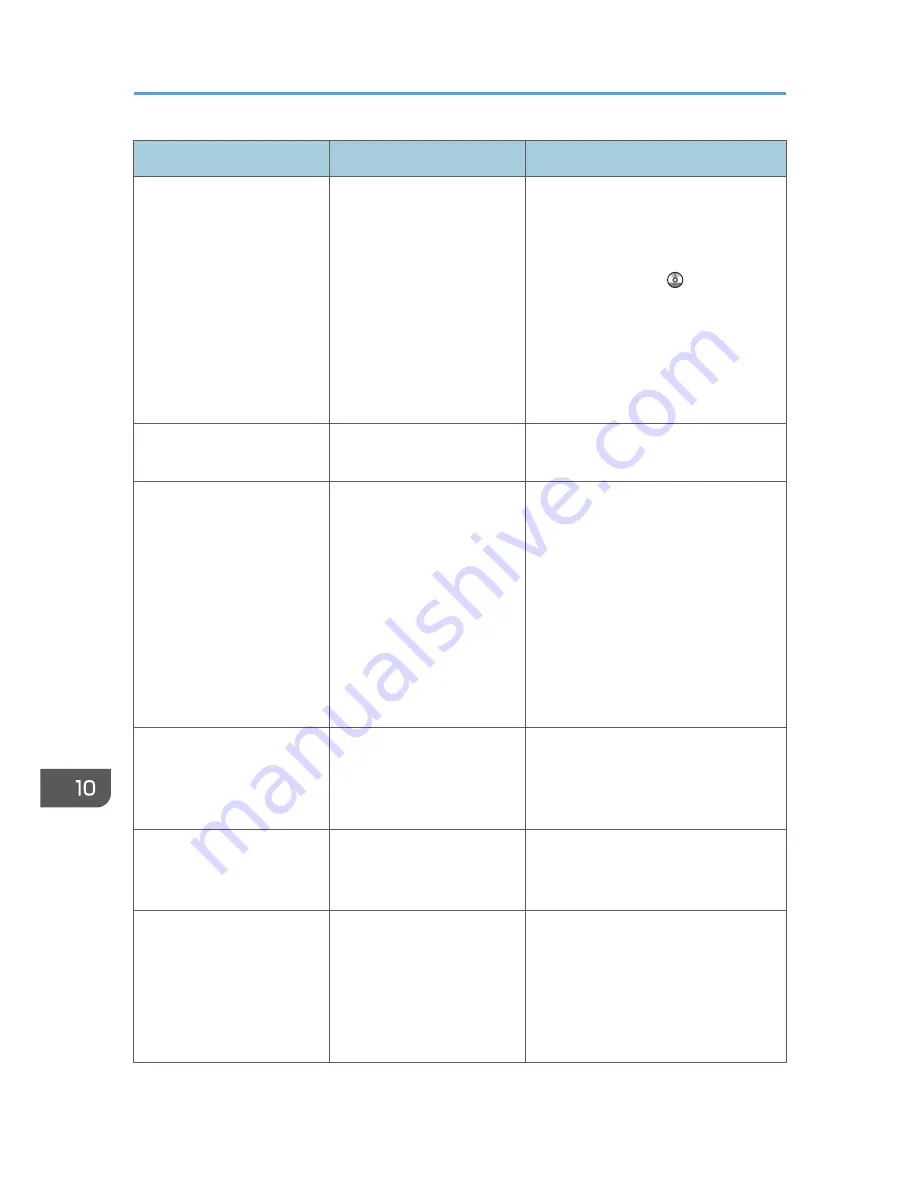
Message
Causes
Solutions
"Clear Misfeed(s) in ADF."
A paper misfeed has
occurred inside the ADF.
• Remove jammed originals, and
then insert them again. For details
about jammed paper, see
"Removing Jammed Paper",
Troubleshooting .
• When a misfeed occurs, replace
the jammed originals.
• Check whether the originals are
suitable to be scanned by the
machine.
"Communication error has
occurred on the network."
A communication error has
occurred on the network.
Check whether the client computer can
use the TCP/IP protocol.
"Error has occurred in the
scanner driver."
An error has occurred in the
driver.
• Check whether the network cable
is connected correctly to the client
computer.
• Check whether the Ethernet board
of the client computer is
recognized correctly by
Windows.
• Check whether the client
computer can use the TCP/IP
protocol.
"Error has occurred in the
scanner."
The application-specified
scan conditions have
exceeded the setting range
of the machine.
Check whether the scanning settings
made with the application exceed the
setting range of the machine.
"Fatal error has occurred in
the scanner."
An unrecoverable error has
occurred on the machine.
An unrecoverable error has occurred
in the machine. Contact your service
representative.
"Insufficient memory. Close
all other applications, then
restart scanning."
Memory is insufficient.
• Close all the unnecessary
applications running on the client
computer.
• Uninstall the TWAIN driver, and
then reinstall it after restarting the
computer.
10. Troubleshooting
228
Summary of Contents for Aficio MP C3002
Page 7: ...6 ...
Page 15: ...1 Manuals Provided with This Machine 14 ...
Page 39: ...2 Safety Information 38 ...
Page 51: ...3 Information for This Machine 50 ...
Page 54: ...Cover Paper Thickness 0 10 Body Paper Thickness 0 08 Pages in Book 0 Spine Width 0 2011 ...
Page 60: ......
Page 65: ...INDEX 235 5 ...
Page 86: ...1 What You Can Do with This Machine 26 ...
Page 126: ...2 Getting Started 66 ...
Page 128: ...7 When the copy job is finished press the Reset key to clear the settings 3 Copy 68 ...
Page 197: ...Storing the Scanned Documents to a USB Flash Memory or SC Card 6 126D ...
Page 201: ...7 Document Server 130 ...
Page 205: ...8 Web Image Monitor 134 ...
Page 235: ...9 Adding Paper and Toner 164 ...
Page 303: ...10 Troubleshooting 232 ...
Page 309: ...MEMO 238 ...
Page 310: ...MEMO 239 ...
Page 311: ...MEMO 240 EN GB EN US EN AU D143 ...
Page 312: ... 2011 ...
Page 313: ...GB EN D143 7003 US EN AU EN ...
Page 320: ......
Page 360: ...3 Installing the Scanner Driver 40 ...
Page 372: ...5 Troubleshooting 52 ...
Page 378: ...6 Installing the Printer Driver Under Mac OS X 58 ...
Page 382: ...3 Quit uninstaller 7 Appendix 62 ...
Page 386: ...MEMO 66 ...
Page 387: ...MEMO 67 ...
Page 388: ...MEMO 68 EN GB EN US EN AU D143 7038 ...
Page 389: ......
Page 390: ...EN GB EN US EN AU D143 7038 2011 ...
Page 392: ......
Page 398: ...6 ...
Page 440: ...MEMO 48 EN GB EN US EN AU D143 7042 ...
Page 441: ......
Page 442: ...EN GB EN US EN AU D143 7042 2011 ...
Page 444: ......
Page 454: ...10 ...
Page 472: ...1 Getting Started 28 ...
Page 540: ...3 Restricting Machine Usage 96 ...
Page 560: ...4 Preventing Leakage of Information from Machines 116 ...
Page 717: ...7 Press Yes 8 Log out Limiting Machine Operations to Customers Only 273 ...
Page 724: ...7 Managing the Machine 280 ...
Page 829: ......
Page 830: ...EN GB EN US EN AU D143 7040 2011 ...
















































