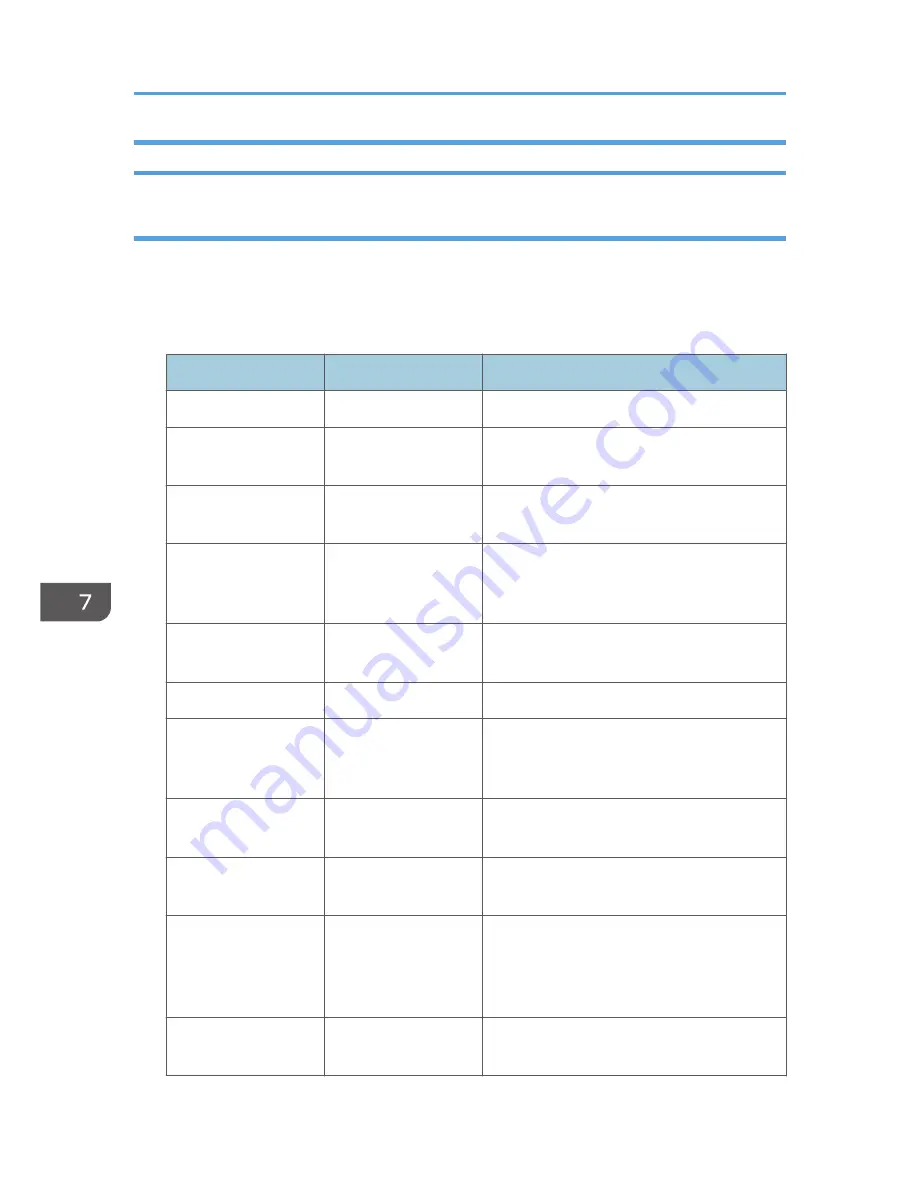
Logs That Can Be Managed Using Web Image Monitor
Logs that can be collected
The following tables explain the items in the job log and access log that the machine creates when you
enable log collection using Web Image Monitor. If you require log collection, use Web Image Monitor
to configure it. This setting can be specified in [Logs] under [Configuration] in Web Image Monitor.
Job log information items
Job Log Item
Log Type Attribute
Content
Copier: Copying
Copier: Copying
Details of normal and Sample Copy jobs.
Copier: Copying and
Storing
Copier: Copying and
Storing
Details of files stored in Document Server that
were also copied at the time of storage.
Document Server:
Storing
Document Server:
Storing
Details of files stored using the Document
Server screen.
Document Server:
Stored File
Downloading
Document Server:
Stored File
Downloading
Details of files stored in Document Server and
downloaded using Web Image Monitor or
DeskTopBinder.
Stored File Printing
Stored File Printing
Details of files printed using the Document
Server screen.
Scanner: Sending
Scanner: Sending
Details of sent scan files.
Scanner: URL Link
Sending and Storing
Scanner: URL Link
Sending and Storing
Details of scan files stored in Document Server
and whose URLs were sent by e-mail at the
time of storage.
Scanner: Sending and
Storing
Scanner: Sending and
Storing
Details of scan files stored in Document Server
that were also sent at the time of storage.
Scanner: Storing
Scanner: Storing
Details of scan files stored in Document
Server.
Scanner: Stored File
Downloading
Scanner: Stored File
Downloading
Details of scan files stored in Document Server
and downloaded using Web Image Monitor,
DeskTopBinder or Desk Top Editor For
Production.
Scanner: Stored File
Sending
Scanner: Stored File
Sending
Details of stored scan files that were also sent.
7. Managing the Machine
216
Summary of Contents for Aficio MP C3002
Page 7: ...6 ...
Page 15: ...1 Manuals Provided with This Machine 14 ...
Page 39: ...2 Safety Information 38 ...
Page 51: ...3 Information for This Machine 50 ...
Page 54: ...Cover Paper Thickness 0 10 Body Paper Thickness 0 08 Pages in Book 0 Spine Width 0 2011 ...
Page 60: ......
Page 65: ...INDEX 235 5 ...
Page 86: ...1 What You Can Do with This Machine 26 ...
Page 126: ...2 Getting Started 66 ...
Page 128: ...7 When the copy job is finished press the Reset key to clear the settings 3 Copy 68 ...
Page 197: ...Storing the Scanned Documents to a USB Flash Memory or SC Card 6 126D ...
Page 201: ...7 Document Server 130 ...
Page 205: ...8 Web Image Monitor 134 ...
Page 235: ...9 Adding Paper and Toner 164 ...
Page 303: ...10 Troubleshooting 232 ...
Page 309: ...MEMO 238 ...
Page 310: ...MEMO 239 ...
Page 311: ...MEMO 240 EN GB EN US EN AU D143 ...
Page 312: ... 2011 ...
Page 313: ...GB EN D143 7003 US EN AU EN ...
Page 320: ......
Page 360: ...3 Installing the Scanner Driver 40 ...
Page 372: ...5 Troubleshooting 52 ...
Page 378: ...6 Installing the Printer Driver Under Mac OS X 58 ...
Page 382: ...3 Quit uninstaller 7 Appendix 62 ...
Page 386: ...MEMO 66 ...
Page 387: ...MEMO 67 ...
Page 388: ...MEMO 68 EN GB EN US EN AU D143 7038 ...
Page 389: ......
Page 390: ...EN GB EN US EN AU D143 7038 2011 ...
Page 392: ......
Page 398: ...6 ...
Page 440: ...MEMO 48 EN GB EN US EN AU D143 7042 ...
Page 441: ......
Page 442: ...EN GB EN US EN AU D143 7042 2011 ...
Page 444: ......
Page 454: ...10 ...
Page 472: ...1 Getting Started 28 ...
Page 540: ...3 Restricting Machine Usage 96 ...
Page 560: ...4 Preventing Leakage of Information from Machines 116 ...
Page 717: ...7 Press Yes 8 Log out Limiting Machine Operations to Customers Only 273 ...
Page 724: ...7 Managing the Machine 280 ...
Page 829: ......
Page 830: ...EN GB EN US EN AU D143 7040 2011 ...
















































