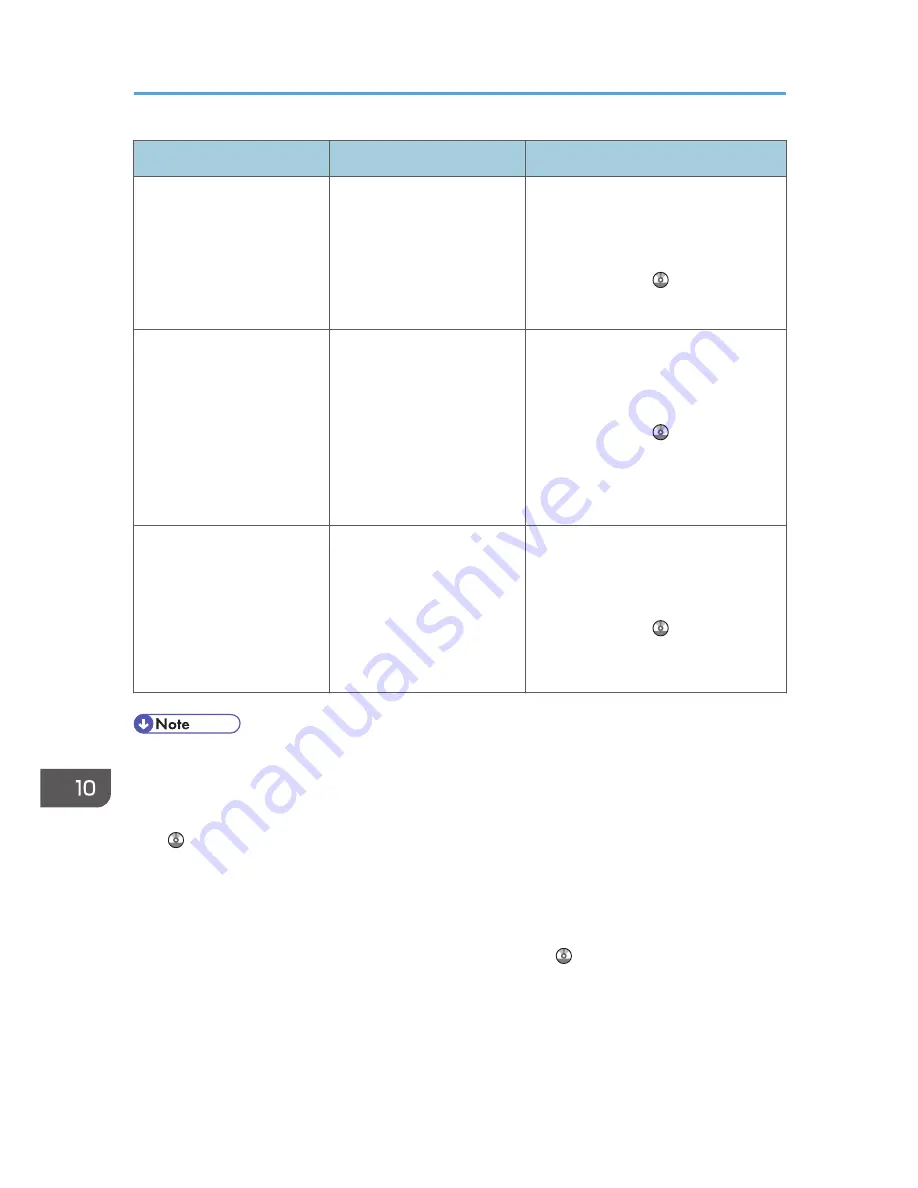
Message
Causes
Solutions
"XXX cannot be YYY
because the PDF Digital
Signature's device certificate
is not currently valid."
(XXX and YYY indicate the
user action.)
The device certificate (PDF
with digital signature) has
expired.
A new device certificate (PDF with
digital signature) must be installed. For
details about how to install a device
certificate (PDF with digital signature),
see Security Guide .
"XXX cannot be YYY
because there is a problem
with the PDF Digital
Signature's device
certificate. Check the device
certificate."
(XXX and YYY indicate the
user action.)
There is no device certificate
(PDF with digital signature),
or the certificate is invalid.
A new device certificate (PDF with
digital signature) must be installed. For
details about how to install a device
certificate (PDF with digital signature),
see Security Guide .
"The e-mail destination(s)
which is registered to the
program cannot be recalled
because there is a problem
with the PDF Digital
Signature's device
certificate."
There is no device certificate
(PDF with digital signature),
or the certificate is invalid.
A new device certificate (PDF with
digital signature) must be installed. For
details about how to install a device
certificate (PDF with digital signature),
see Security Guide .
• If "Check whether there are any network problems." appears, the machine is not correctly
connected to the network or the settings of the machine are not correct. If you do not need to
connect to a network, you can specify the setting so this message is not displayed, and then the
[Check Status] key no longer lights. For details about how to do this, see "Parameter Settings", Fax
. If you reconnect the machine to the network, be sure to set "Display" by configuring the
appropriate User Parameter.
• If the paper tray runs out of paper, "There is no paper. Load paper." appears on the screen, asking
you to add paper. If there is paper left in the other trays, you can receive documents as usual, even
if the message appears on the screen. You can turn this function on or off with "Parameter Settings".
For details about how to do this, see "Parameter Settings", Fax .
10. Troubleshooting
196
Summary of Contents for Aficio MP C3002
Page 7: ...6 ...
Page 15: ...1 Manuals Provided with This Machine 14 ...
Page 39: ...2 Safety Information 38 ...
Page 51: ...3 Information for This Machine 50 ...
Page 54: ...Cover Paper Thickness 0 10 Body Paper Thickness 0 08 Pages in Book 0 Spine Width 0 2011 ...
Page 60: ......
Page 65: ...INDEX 235 5 ...
Page 86: ...1 What You Can Do with This Machine 26 ...
Page 126: ...2 Getting Started 66 ...
Page 128: ...7 When the copy job is finished press the Reset key to clear the settings 3 Copy 68 ...
Page 197: ...Storing the Scanned Documents to a USB Flash Memory or SC Card 6 126D ...
Page 201: ...7 Document Server 130 ...
Page 205: ...8 Web Image Monitor 134 ...
Page 235: ...9 Adding Paper and Toner 164 ...
Page 303: ...10 Troubleshooting 232 ...
Page 309: ...MEMO 238 ...
Page 310: ...MEMO 239 ...
Page 311: ...MEMO 240 EN GB EN US EN AU D143 ...
Page 312: ... 2011 ...
Page 313: ...GB EN D143 7003 US EN AU EN ...
Page 320: ......
Page 360: ...3 Installing the Scanner Driver 40 ...
Page 372: ...5 Troubleshooting 52 ...
Page 378: ...6 Installing the Printer Driver Under Mac OS X 58 ...
Page 382: ...3 Quit uninstaller 7 Appendix 62 ...
Page 386: ...MEMO 66 ...
Page 387: ...MEMO 67 ...
Page 388: ...MEMO 68 EN GB EN US EN AU D143 7038 ...
Page 389: ......
Page 390: ...EN GB EN US EN AU D143 7038 2011 ...
Page 392: ......
Page 398: ...6 ...
Page 440: ...MEMO 48 EN GB EN US EN AU D143 7042 ...
Page 441: ......
Page 442: ...EN GB EN US EN AU D143 7042 2011 ...
Page 444: ......
Page 454: ...10 ...
Page 472: ...1 Getting Started 28 ...
Page 540: ...3 Restricting Machine Usage 96 ...
Page 560: ...4 Preventing Leakage of Information from Machines 116 ...
Page 717: ...7 Press Yes 8 Log out Limiting Machine Operations to Customers Only 273 ...
Page 724: ...7 Managing the Machine 280 ...
Page 829: ......
Page 830: ...EN GB EN US EN AU D143 7040 2011 ...
















































