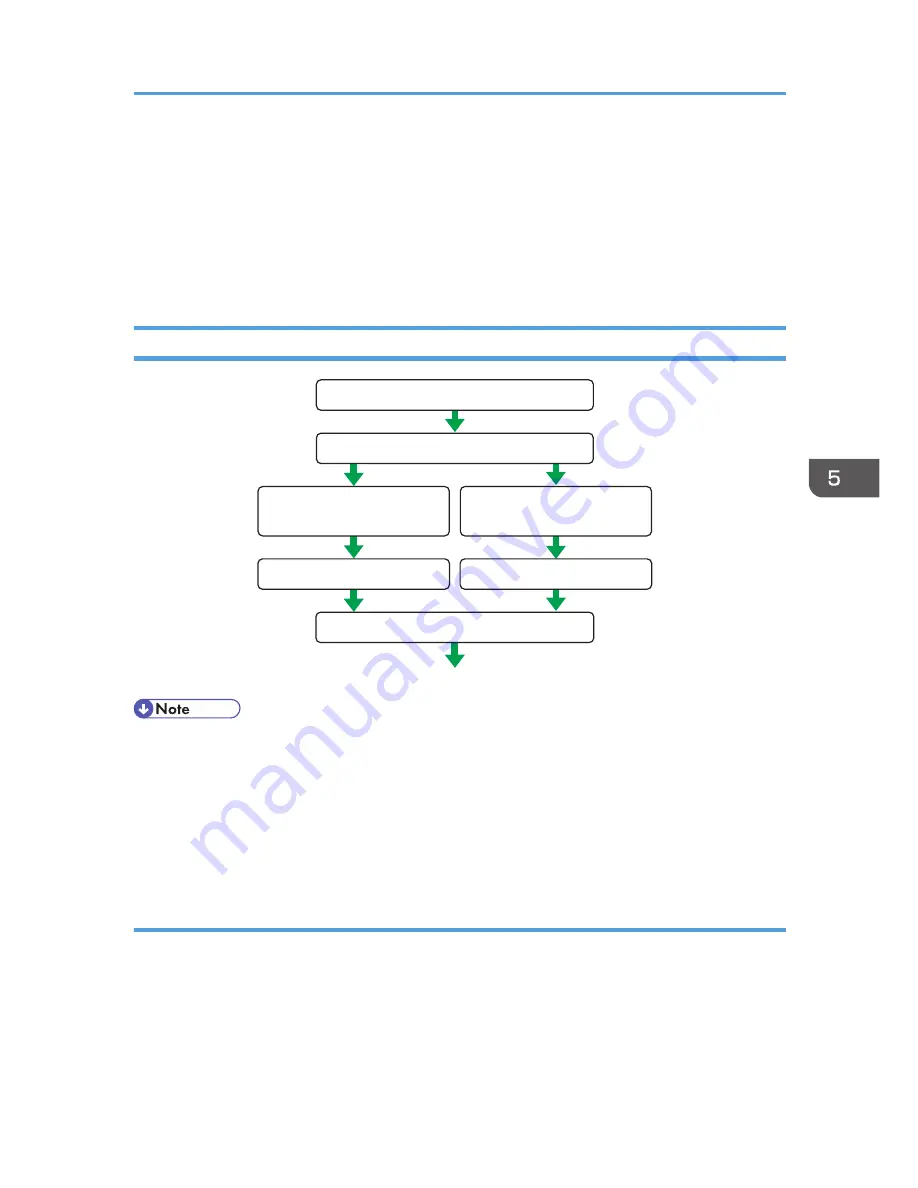
• If you specify the "Authentication and High Level Encryption" security level in "Encryption Key Auto
Exchange Settings", also select the "Use session key perfect forward secrecy (PFS)" check box in
the filter action properties screen. If using PFS in Windows, the PFS group number used in phase 2
is automatically negotiated in phase 1 from the Diffie-Hellman group number (set in step 11).
Consequently, if you change the security level specified automatic settings on the machine and
"User Setting" appears, you must set the same the group number for "Phase 1 Diffie-Hellman
Group" and "Phase 2 PFS" on the machine to establish IPsec transmission.
Encryption Key Manual Settings Configuration Flow
CJD016
Activate IPsec settings
Activate IPsec settings
Share IPsec SA items
Confirm IPsec transmission
Set IPsec SA using
Web Image Monitor
Set IPsec SA using
the IPsec setting tool
Decide IPsec SA items
<Machine>
<PC>
• Before transmission, SA information is shared and specified by the sender and receiver. To prevent
SA information leakage, we recommend that this exchange is not performed over the network.
• After configuring IPsec, you can use "Ping" command to check if the connection is established
correctly. However, you cannot use "Ping" command when ICMP is excluded from IPsec
transmission. Also, because the response is slow during initial key exchange, it may take some time
to confirm that transmission has been established.
Specifying Encryption Key Manual Settings
1.
Log in as the network administrator from Web Image Monitor.
2.
Point to [Device Management], and then click [Configuration].
3.
Click [IPsec] under "Security".
4.
Select [Active] for "Encryption Key Manual Settings".
5.
Click [Edit] under "Encryption Key Manual Settings".
Configuring IPsec
165
Summary of Contents for Aficio MP C3002
Page 7: ...6 ...
Page 15: ...1 Manuals Provided with This Machine 14 ...
Page 39: ...2 Safety Information 38 ...
Page 51: ...3 Information for This Machine 50 ...
Page 54: ...Cover Paper Thickness 0 10 Body Paper Thickness 0 08 Pages in Book 0 Spine Width 0 2011 ...
Page 60: ......
Page 65: ...INDEX 235 5 ...
Page 86: ...1 What You Can Do with This Machine 26 ...
Page 126: ...2 Getting Started 66 ...
Page 128: ...7 When the copy job is finished press the Reset key to clear the settings 3 Copy 68 ...
Page 197: ...Storing the Scanned Documents to a USB Flash Memory or SC Card 6 126D ...
Page 201: ...7 Document Server 130 ...
Page 205: ...8 Web Image Monitor 134 ...
Page 235: ...9 Adding Paper and Toner 164 ...
Page 303: ...10 Troubleshooting 232 ...
Page 309: ...MEMO 238 ...
Page 310: ...MEMO 239 ...
Page 311: ...MEMO 240 EN GB EN US EN AU D143 ...
Page 312: ... 2011 ...
Page 313: ...GB EN D143 7003 US EN AU EN ...
Page 320: ......
Page 360: ...3 Installing the Scanner Driver 40 ...
Page 372: ...5 Troubleshooting 52 ...
Page 378: ...6 Installing the Printer Driver Under Mac OS X 58 ...
Page 382: ...3 Quit uninstaller 7 Appendix 62 ...
Page 386: ...MEMO 66 ...
Page 387: ...MEMO 67 ...
Page 388: ...MEMO 68 EN GB EN US EN AU D143 7038 ...
Page 389: ......
Page 390: ...EN GB EN US EN AU D143 7038 2011 ...
Page 392: ......
Page 398: ...6 ...
Page 440: ...MEMO 48 EN GB EN US EN AU D143 7042 ...
Page 441: ......
Page 442: ...EN GB EN US EN AU D143 7042 2011 ...
Page 444: ......
Page 454: ...10 ...
Page 472: ...1 Getting Started 28 ...
Page 540: ...3 Restricting Machine Usage 96 ...
Page 560: ...4 Preventing Leakage of Information from Machines 116 ...
Page 717: ...7 Press Yes 8 Log out Limiting Machine Operations to Customers Only 273 ...
Page 724: ...7 Managing the Machine 280 ...
Page 829: ......
Page 830: ...EN GB EN US EN AU D143 7040 2011 ...






























