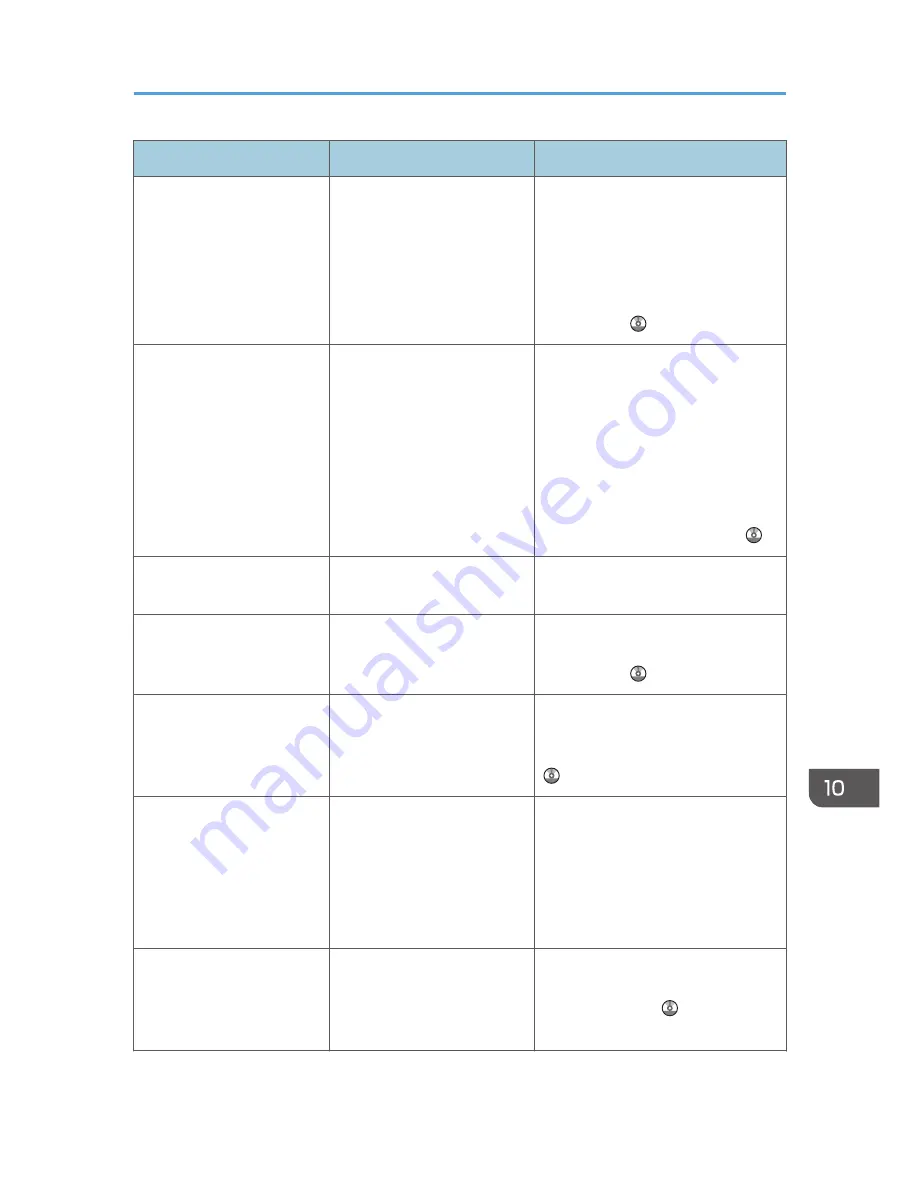
Message
Causes
Solutions
"Cannot punch this paper
size."
The Punch function cannot be
used with paper size selected.
For details about paper, see
"Specifications for Punch Unit
(Booklet Finisher SR3100)", or
"Specifications for Punch Unit
(Finisher SR3120, Booklet Finisher
SR3110)", Maintenance and
Specifications .
"Cannot staple paper of this
size."
The Staple function cannot be
used with paper size selected.
Select a proper paper size. For
details about paper, see
"Specifications for Finisher SR3070",
"Specifications for Booklet Finisher
SR3100", "Specifications for Finisher
SR3090", "Specifications for Finisher
SR3120", or "Specifications for
Booklet Finisher SR3110",
Maintenance and Specifications .
"Check paper size."
An irregular paper size is set.
If you press the [Start] key, the copy
will start using the selected paper.
"Clean the scanning glass.
(Located next to the
exposure glass.)"
The scanning glass or guide
plate of the ADF is dirty.
Clean them. See "Maintaining Your
Machine", Maintenance and
Specifications .
"Duplex is not available with
this paper size."
A paper size not available in
Duplex mode has been
selected.
Select a proper paper size. For
details about paper, see "Duplex
Copying", Copy/ Document Server
.
"Exceeded max. number of
pages per file. Do you want
to store the scanned pages
as 1 file?"
The number of scanned pages
exceeds the capacity per file
of the Document Server.
• If you want to store the scanned
pages as a file in the Document
Server, press [Yes].
• If you do not want to store
scanned pages, press [No].
Scanned data is deleted.
"Exceeded the maximum
number of sheets that can be
used. Copying will be
stopped."
The number of pages the user
is permitted to copy has been
exceeded.
For details about how to check the
number of copies available per user,
see Security Guide .
When Messages Are Displayed on the Control Panel
177
Summary of Contents for Aficio MP C3002
Page 7: ...6 ...
Page 15: ...1 Manuals Provided with This Machine 14 ...
Page 39: ...2 Safety Information 38 ...
Page 51: ...3 Information for This Machine 50 ...
Page 54: ...Cover Paper Thickness 0 10 Body Paper Thickness 0 08 Pages in Book 0 Spine Width 0 2011 ...
Page 60: ......
Page 65: ...INDEX 235 5 ...
Page 86: ...1 What You Can Do with This Machine 26 ...
Page 126: ...2 Getting Started 66 ...
Page 128: ...7 When the copy job is finished press the Reset key to clear the settings 3 Copy 68 ...
Page 197: ...Storing the Scanned Documents to a USB Flash Memory or SC Card 6 126D ...
Page 201: ...7 Document Server 130 ...
Page 205: ...8 Web Image Monitor 134 ...
Page 235: ...9 Adding Paper and Toner 164 ...
Page 303: ...10 Troubleshooting 232 ...
Page 309: ...MEMO 238 ...
Page 310: ...MEMO 239 ...
Page 311: ...MEMO 240 EN GB EN US EN AU D143 ...
Page 312: ... 2011 ...
Page 313: ...GB EN D143 7003 US EN AU EN ...
Page 320: ......
Page 360: ...3 Installing the Scanner Driver 40 ...
Page 372: ...5 Troubleshooting 52 ...
Page 378: ...6 Installing the Printer Driver Under Mac OS X 58 ...
Page 382: ...3 Quit uninstaller 7 Appendix 62 ...
Page 386: ...MEMO 66 ...
Page 387: ...MEMO 67 ...
Page 388: ...MEMO 68 EN GB EN US EN AU D143 7038 ...
Page 389: ......
Page 390: ...EN GB EN US EN AU D143 7038 2011 ...
Page 392: ......
Page 398: ...6 ...
Page 440: ...MEMO 48 EN GB EN US EN AU D143 7042 ...
Page 441: ......
Page 442: ...EN GB EN US EN AU D143 7042 2011 ...
Page 444: ......
Page 454: ...10 ...
Page 472: ...1 Getting Started 28 ...
Page 540: ...3 Restricting Machine Usage 96 ...
Page 560: ...4 Preventing Leakage of Information from Machines 116 ...
Page 717: ...7 Press Yes 8 Log out Limiting Machine Operations to Customers Only 273 ...
Page 724: ...7 Managing the Machine 280 ...
Page 829: ......
Page 830: ...EN GB EN US EN AU D143 7040 2011 ...
















































