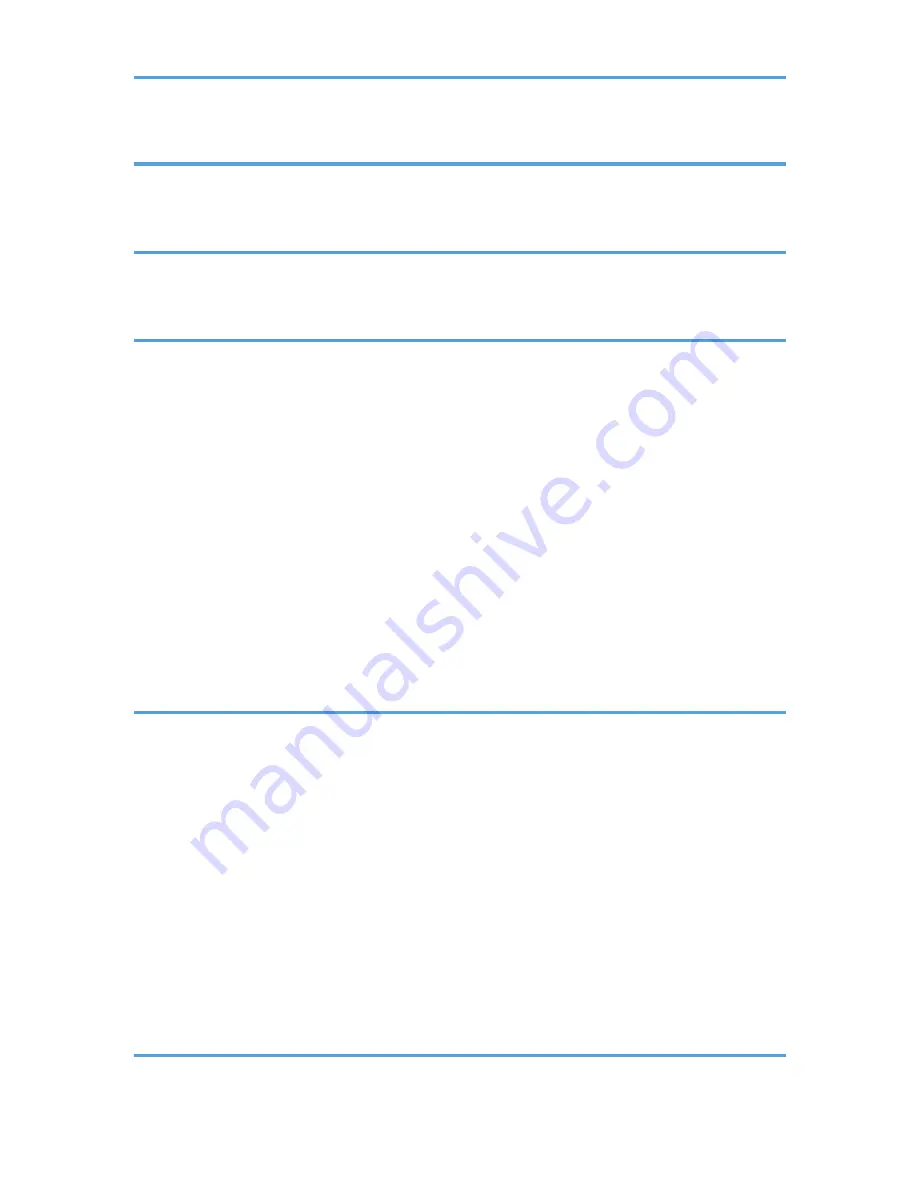
7. Document Server
Storing Data...................................................................................................................................................127
Printing Stored Documents............................................................................................................................129
8. Web Image Monitor
Displaying Top Page.....................................................................................................................................131
Viewing Received Fax Documents Using Web Image Monitor.................................................................133
9. Adding Paper and Toner
Loading Paper into Paper Trays...................................................................................................................135
Loading Paper into the Bypass Tray.............................................................................................................137
Settings to Use the Bypass Tray under the Printer Function....................................................................138
Loading Paper into the Small Size Paper Tray............................................................................................142
Loading Paper into Tray 3 (LCT)...................................................................................................................144
Loading Paper into the Large Capacity Tray (LCT).....................................................................................146
Recommended Paper Sizes and Types........................................................................................................148
Thick Paper.................................................................................................................................................156
Envelopes...................................................................................................................................................157
Adding Toner.................................................................................................................................................161
Sending Faxes or Scanned Documents When Toner Has Run Out......................................................162
Disposing of Used Toner...........................................................................................................................163
10. Troubleshooting
Indicators........................................................................................................................................................165
When an Indicator for the [Check Status] Key Is Lit....................................................................................166
Panel Tone......................................................................................................................................................168
When You Have Problems Operating the Machine...................................................................................169
When Messages Are Displayed on the Control Panel...............................................................................176
Messages Displayed When Using the Copy/Document Server Function...........................................176
Messages Displayed When Using the Facsimile Function.....................................................................180
Messages Displayed When Using the Printer Function..........................................................................197
Messages Displayed When Using the Scanner Function......................................................................211
When Messages Are Displayed on Your Computer Screen.....................................................................226
Messages Displayed When Using the Scanner Function......................................................................226
11. Appendix
Trademarks.....................................................................................................................................................233
4
Summary of Contents for Aficio MP C3002
Page 7: ...6 ...
Page 15: ...1 Manuals Provided with This Machine 14 ...
Page 39: ...2 Safety Information 38 ...
Page 51: ...3 Information for This Machine 50 ...
Page 54: ...Cover Paper Thickness 0 10 Body Paper Thickness 0 08 Pages in Book 0 Spine Width 0 2011 ...
Page 60: ......
Page 65: ...INDEX 235 5 ...
Page 86: ...1 What You Can Do with This Machine 26 ...
Page 126: ...2 Getting Started 66 ...
Page 128: ...7 When the copy job is finished press the Reset key to clear the settings 3 Copy 68 ...
Page 197: ...Storing the Scanned Documents to a USB Flash Memory or SC Card 6 126D ...
Page 201: ...7 Document Server 130 ...
Page 205: ...8 Web Image Monitor 134 ...
Page 235: ...9 Adding Paper and Toner 164 ...
Page 303: ...10 Troubleshooting 232 ...
Page 309: ...MEMO 238 ...
Page 310: ...MEMO 239 ...
Page 311: ...MEMO 240 EN GB EN US EN AU D143 ...
Page 312: ... 2011 ...
Page 313: ...GB EN D143 7003 US EN AU EN ...
Page 320: ......
Page 360: ...3 Installing the Scanner Driver 40 ...
Page 372: ...5 Troubleshooting 52 ...
Page 378: ...6 Installing the Printer Driver Under Mac OS X 58 ...
Page 382: ...3 Quit uninstaller 7 Appendix 62 ...
Page 386: ...MEMO 66 ...
Page 387: ...MEMO 67 ...
Page 388: ...MEMO 68 EN GB EN US EN AU D143 7038 ...
Page 389: ......
Page 390: ...EN GB EN US EN AU D143 7038 2011 ...
Page 392: ......
Page 398: ...6 ...
Page 440: ...MEMO 48 EN GB EN US EN AU D143 7042 ...
Page 441: ......
Page 442: ...EN GB EN US EN AU D143 7042 2011 ...
Page 444: ......
Page 454: ...10 ...
Page 472: ...1 Getting Started 28 ...
Page 540: ...3 Restricting Machine Usage 96 ...
Page 560: ...4 Preventing Leakage of Information from Machines 116 ...
Page 717: ...7 Press Yes 8 Log out Limiting Machine Operations to Customers Only 273 ...
Page 724: ...7 Managing the Machine 280 ...
Page 829: ......
Page 830: ...EN GB EN US EN AU D143 7040 2011 ...






























