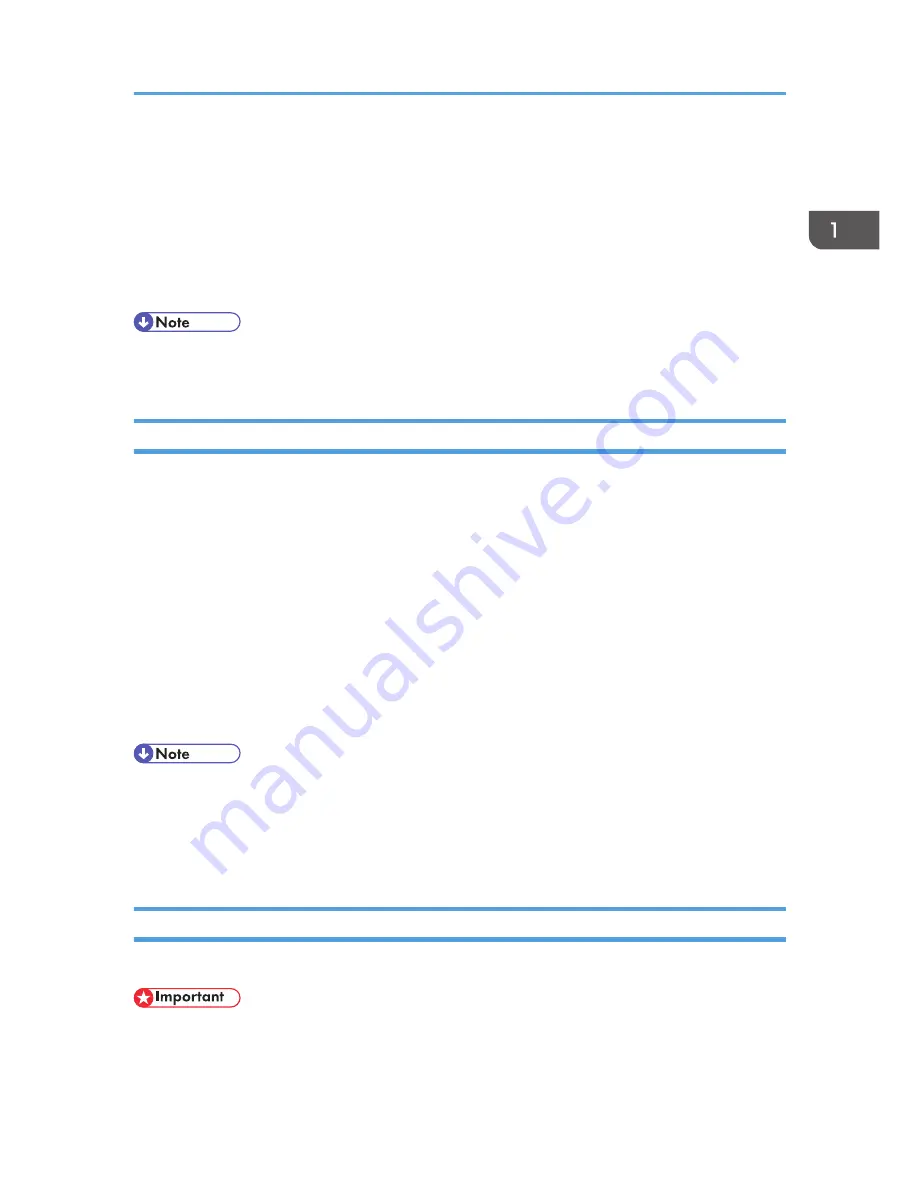
• rsh
% rsh nphost print filetype=postscript,resolution=600,bitsperdot=2 < file1
• rcp
% rcp file1 nphost:filetype=postscript,resolution=600,bitsperdot=2
• ftp
ftp> put file1 filetype=postscript,resolution=600,bitsperdot=2
• The value or actions that can be selected differ depending on the model you are using. For details
about available gradation quality, see the manual that comes with this machine.
Billing Code
Specify the billing code.
billingcode=Value of billingcode (0x09(<HT>), 0x20-0xFF (except 0x22))
*1
*1 MAX 228 bytes = 255byte (Max number of characters allowed for each PJL command line on GW-PJL
source) - 27 bytes (number of characters for @PJL SET BILLINGCODE = ""<CR><LF>)
• rsh
% rsh nphost print billingcode=0x09 < file1
• rcp
% rcp file1 nphost: billingcode=0x09
• ftp
ftp> put file1 billingcode=0x09
• Note that PJL syntax allows unlimited spaces (for example, more than one space can be placed
between "@PJL" and "SET," or before/after the "=" sign).
• Therefore, a password can be less than the maximum value (228 bytes).
• This also implies the maximum value (228 bytes) is secured as long as the normal syntax is used.
Fold
Select the folding position for the output.
• When using this option, the optional finisher unit is required.
fold=value of folding position
Specifying the Device Option
37
Summary of Contents for Aficio MP C3002
Page 7: ...6 ...
Page 15: ...1 Manuals Provided with This Machine 14 ...
Page 39: ...2 Safety Information 38 ...
Page 51: ...3 Information for This Machine 50 ...
Page 54: ...Cover Paper Thickness 0 10 Body Paper Thickness 0 08 Pages in Book 0 Spine Width 0 2011 ...
Page 60: ......
Page 65: ...INDEX 235 5 ...
Page 86: ...1 What You Can Do with This Machine 26 ...
Page 126: ...2 Getting Started 66 ...
Page 128: ...7 When the copy job is finished press the Reset key to clear the settings 3 Copy 68 ...
Page 197: ...Storing the Scanned Documents to a USB Flash Memory or SC Card 6 126D ...
Page 201: ...7 Document Server 130 ...
Page 205: ...8 Web Image Monitor 134 ...
Page 235: ...9 Adding Paper and Toner 164 ...
Page 303: ...10 Troubleshooting 232 ...
Page 309: ...MEMO 238 ...
Page 310: ...MEMO 239 ...
Page 311: ...MEMO 240 EN GB EN US EN AU D143 ...
Page 312: ... 2011 ...
Page 313: ...GB EN D143 7003 US EN AU EN ...
Page 320: ......
Page 360: ...3 Installing the Scanner Driver 40 ...
Page 372: ...5 Troubleshooting 52 ...
Page 378: ...6 Installing the Printer Driver Under Mac OS X 58 ...
Page 382: ...3 Quit uninstaller 7 Appendix 62 ...
Page 386: ...MEMO 66 ...
Page 387: ...MEMO 67 ...
Page 388: ...MEMO 68 EN GB EN US EN AU D143 7038 ...
Page 389: ......
Page 390: ...EN GB EN US EN AU D143 7038 2011 ...
Page 392: ......
Page 398: ...6 ...
Page 440: ...MEMO 48 EN GB EN US EN AU D143 7042 ...
Page 441: ......
Page 442: ...EN GB EN US EN AU D143 7042 2011 ...
Page 444: ......
Page 454: ...10 ...
Page 472: ...1 Getting Started 28 ...
Page 540: ...3 Restricting Machine Usage 96 ...
Page 560: ...4 Preventing Leakage of Information from Machines 116 ...
Page 717: ...7 Press Yes 8 Log out Limiting Machine Operations to Customers Only 273 ...
Page 724: ...7 Managing the Machine 280 ...
Page 829: ......
Page 830: ...EN GB EN US EN AU D143 7040 2011 ...
















































