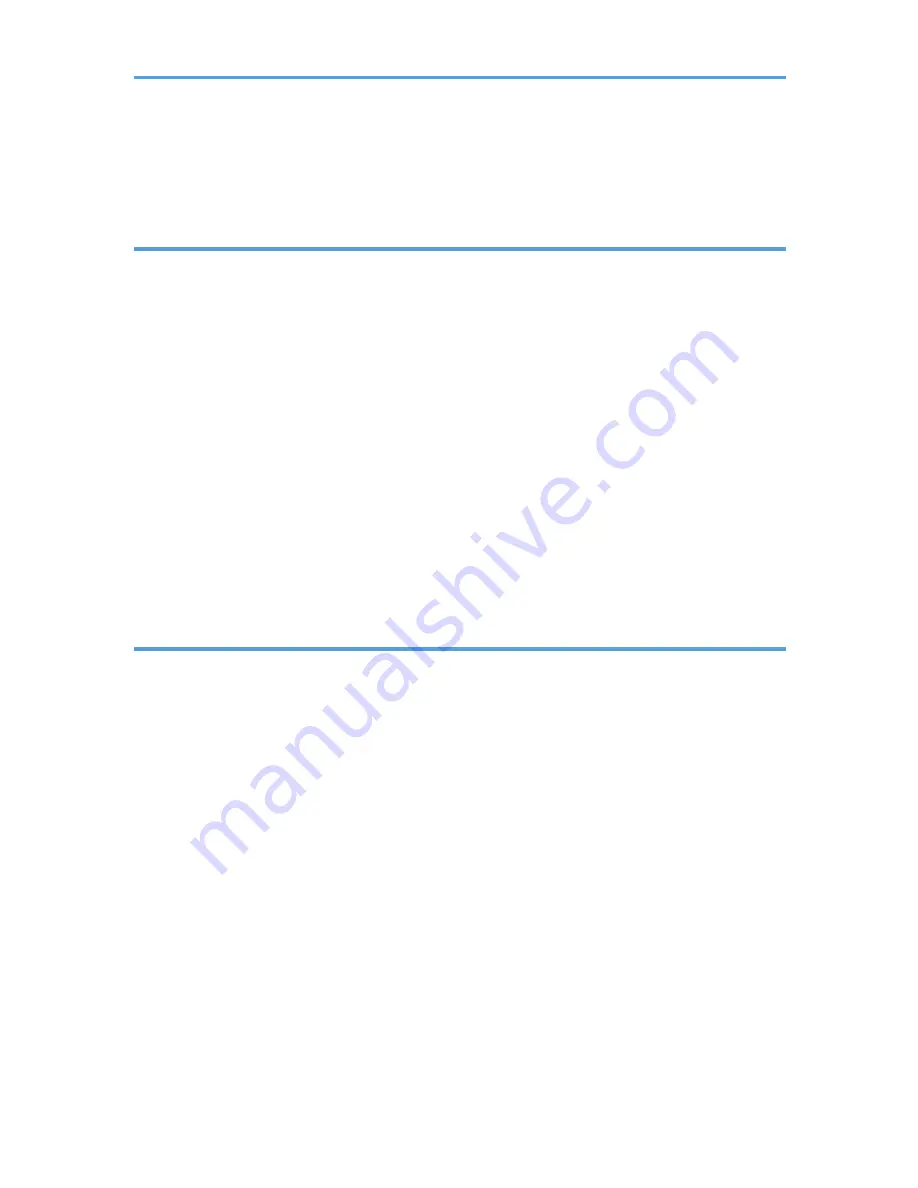
Storing a Document.........................................................................................................................................97
Sending Stored Documents.........................................................................................................................98
Printing the Journal Manually.......................................................................................................................100
5. Print
Quick Install....................................................................................................................................................101
Displaying the Printer Driver Properties........................................................................................................102
Standard Printing...........................................................................................................................................103
When Using the PCL 6 Printer Driver.......................................................................................................103
Locked Print....................................................................................................................................................104
Sending a Locked Print File.......................................................................................................................104
Printing a Locked Print File Using the Control Panel...............................................................................104
Hold Print........................................................................................................................................................106
Sending a Hold Print File..........................................................................................................................106
Printing a Hold Print File Using the Control Panel...................................................................................106
Stored Print.....................................................................................................................................................108
Sending a Stored Print File........................................................................................................................108
Printing a Stored Print File Using the Control Panel................................................................................109
6. Scan
Basic Procedure When Using Scan to Folder.............................................................................................111
Creating a Shared Folder on a Computer Running Windows/Confirming a Computer's Information.....
....................................................................................................................................................................112
Registering an SMB Folder.......................................................................................................................114
Deleting an SMB Registered Folder.........................................................................................................117
Entering the Path to the Destination Manually........................................................................................118
Basic Procedure for Sending Scan Files by E-mail......................................................................................119
Registering an E-mail Destination.............................................................................................................120
Deleting an E-mail Destination.................................................................................................................121
Entering an E-mail Address Manually.....................................................................................................122
Basic Procedure for Storing Scan Files........................................................................................................123
Checking a Stored File Selected from the List.........................................................................................124
Specifying the File Type................................................................................................................................125
Specifying Scan Settings...............................................................................................................................126
3
Summary of Contents for Aficio MP C3002
Page 7: ...6 ...
Page 15: ...1 Manuals Provided with This Machine 14 ...
Page 39: ...2 Safety Information 38 ...
Page 51: ...3 Information for This Machine 50 ...
Page 54: ...Cover Paper Thickness 0 10 Body Paper Thickness 0 08 Pages in Book 0 Spine Width 0 2011 ...
Page 60: ......
Page 65: ...INDEX 235 5 ...
Page 86: ...1 What You Can Do with This Machine 26 ...
Page 126: ...2 Getting Started 66 ...
Page 128: ...7 When the copy job is finished press the Reset key to clear the settings 3 Copy 68 ...
Page 197: ...Storing the Scanned Documents to a USB Flash Memory or SC Card 6 126D ...
Page 201: ...7 Document Server 130 ...
Page 205: ...8 Web Image Monitor 134 ...
Page 235: ...9 Adding Paper and Toner 164 ...
Page 303: ...10 Troubleshooting 232 ...
Page 309: ...MEMO 238 ...
Page 310: ...MEMO 239 ...
Page 311: ...MEMO 240 EN GB EN US EN AU D143 ...
Page 312: ... 2011 ...
Page 313: ...GB EN D143 7003 US EN AU EN ...
Page 320: ......
Page 360: ...3 Installing the Scanner Driver 40 ...
Page 372: ...5 Troubleshooting 52 ...
Page 378: ...6 Installing the Printer Driver Under Mac OS X 58 ...
Page 382: ...3 Quit uninstaller 7 Appendix 62 ...
Page 386: ...MEMO 66 ...
Page 387: ...MEMO 67 ...
Page 388: ...MEMO 68 EN GB EN US EN AU D143 7038 ...
Page 389: ......
Page 390: ...EN GB EN US EN AU D143 7038 2011 ...
Page 392: ......
Page 398: ...6 ...
Page 440: ...MEMO 48 EN GB EN US EN AU D143 7042 ...
Page 441: ......
Page 442: ...EN GB EN US EN AU D143 7042 2011 ...
Page 444: ......
Page 454: ...10 ...
Page 472: ...1 Getting Started 28 ...
Page 540: ...3 Restricting Machine Usage 96 ...
Page 560: ...4 Preventing Leakage of Information from Machines 116 ...
Page 717: ...7 Press Yes 8 Log out Limiting Machine Operations to Customers Only 273 ...
Page 724: ...7 Managing the Machine 280 ...
Page 829: ......
Page 830: ...EN GB EN US EN AU D143 7040 2011 ...
















































