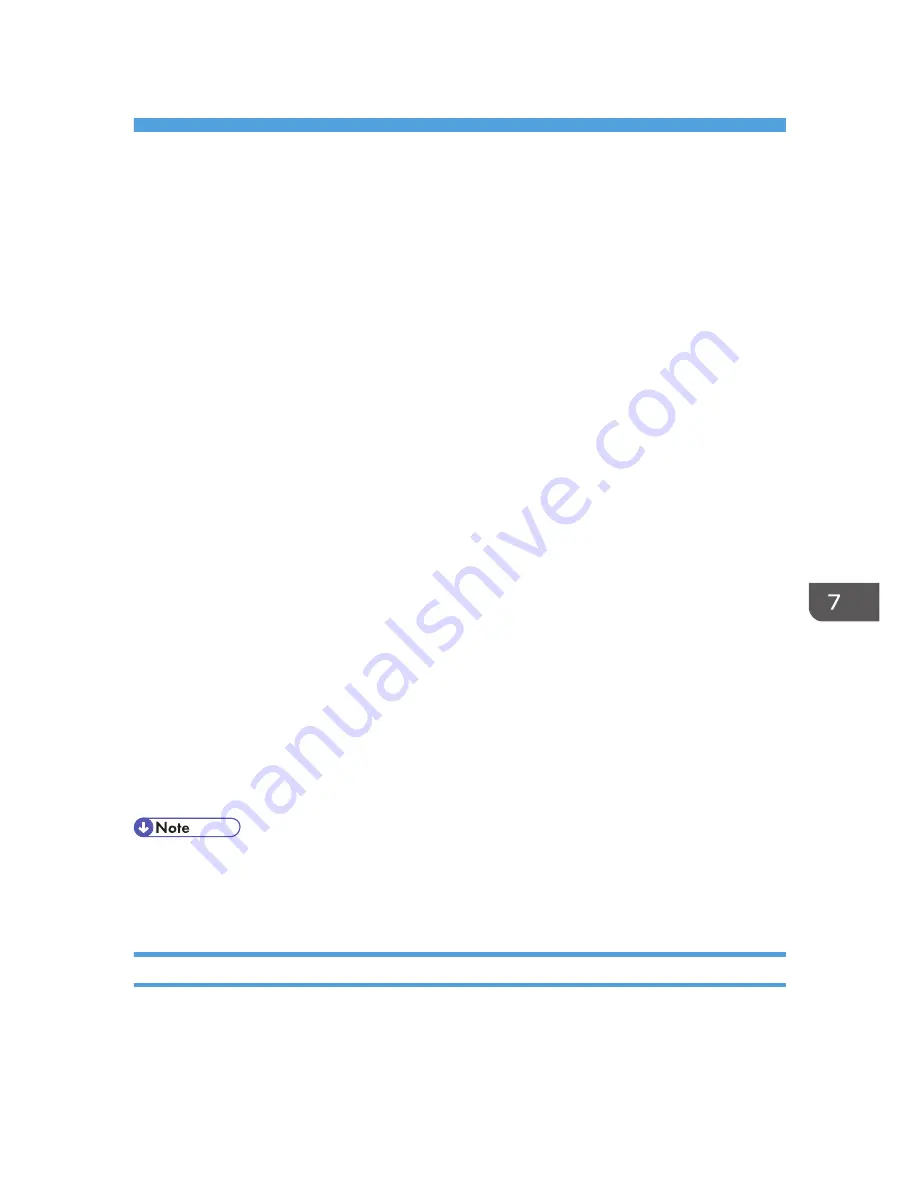
7. Managing the Machine
This chapter describes the functions for enhancing the security of the machine and operating the machine
effectively.
Managing Log Files
Collecting the logs stored in this machine allows you to track detailed data on access to the machine,
user identities, usage of the machine's various functions, and error histories.
The logs can be deleted periodically to make hard disk space available, and they can be encrypted to
prevent leaking of information.
The logs can be viewed using Web Image Monitor or using the log collection server. Collected logs can
be converted to CSV files and downloaded all at once. They cannot be read directly from the hard disk.
Log types
Three types of logs are stored on this machine: the job log, access log, and eco-friendly log.
• Job Log
Stores details of user file-related operations such as copying, printing, and saving in
Document Server, and control panel operations such as sending and receiving faxes, sending
scan files and printing reports (the configuration list, for example).
• Access Log
Stores details of login/logout activities, stored file operations such as creating, editing, and
deleting, service engineer operations such as hard disk formatting, system operations such as
viewing log transfer results, and security operations such as specifying settings for encryption,
unprivileged access detection, user lockout, and firmware authentication.
• Eco-friendly Log
Main power ON, OFF, transitions in power status, job run times or time interval between jobs,
paper consumption per hour.
• For further details, refer to the user's manual of the log collection server.
• When using the log collection server you must configure the log transfer settings on the log
collection server.
Managing Logs from the Machine
You can specify settings such as whether or not to transfer logs to the log collection server and whether
or not to delete all logs.
207
Summary of Contents for Aficio MP C3002
Page 7: ...6 ...
Page 15: ...1 Manuals Provided with This Machine 14 ...
Page 39: ...2 Safety Information 38 ...
Page 51: ...3 Information for This Machine 50 ...
Page 54: ...Cover Paper Thickness 0 10 Body Paper Thickness 0 08 Pages in Book 0 Spine Width 0 2011 ...
Page 60: ......
Page 65: ...INDEX 235 5 ...
Page 86: ...1 What You Can Do with This Machine 26 ...
Page 126: ...2 Getting Started 66 ...
Page 128: ...7 When the copy job is finished press the Reset key to clear the settings 3 Copy 68 ...
Page 197: ...Storing the Scanned Documents to a USB Flash Memory or SC Card 6 126D ...
Page 201: ...7 Document Server 130 ...
Page 205: ...8 Web Image Monitor 134 ...
Page 235: ...9 Adding Paper and Toner 164 ...
Page 303: ...10 Troubleshooting 232 ...
Page 309: ...MEMO 238 ...
Page 310: ...MEMO 239 ...
Page 311: ...MEMO 240 EN GB EN US EN AU D143 ...
Page 312: ... 2011 ...
Page 313: ...GB EN D143 7003 US EN AU EN ...
Page 320: ......
Page 360: ...3 Installing the Scanner Driver 40 ...
Page 372: ...5 Troubleshooting 52 ...
Page 378: ...6 Installing the Printer Driver Under Mac OS X 58 ...
Page 382: ...3 Quit uninstaller 7 Appendix 62 ...
Page 386: ...MEMO 66 ...
Page 387: ...MEMO 67 ...
Page 388: ...MEMO 68 EN GB EN US EN AU D143 7038 ...
Page 389: ......
Page 390: ...EN GB EN US EN AU D143 7038 2011 ...
Page 392: ......
Page 398: ...6 ...
Page 440: ...MEMO 48 EN GB EN US EN AU D143 7042 ...
Page 441: ......
Page 442: ...EN GB EN US EN AU D143 7042 2011 ...
Page 444: ......
Page 454: ...10 ...
Page 472: ...1 Getting Started 28 ...
Page 540: ...3 Restricting Machine Usage 96 ...
Page 560: ...4 Preventing Leakage of Information from Machines 116 ...
Page 717: ...7 Press Yes 8 Log out Limiting Machine Operations to Customers Only 273 ...
Page 724: ...7 Managing the Machine 280 ...
Page 829: ......
Page 830: ...EN GB EN US EN AU D143 7040 2011 ...
















































