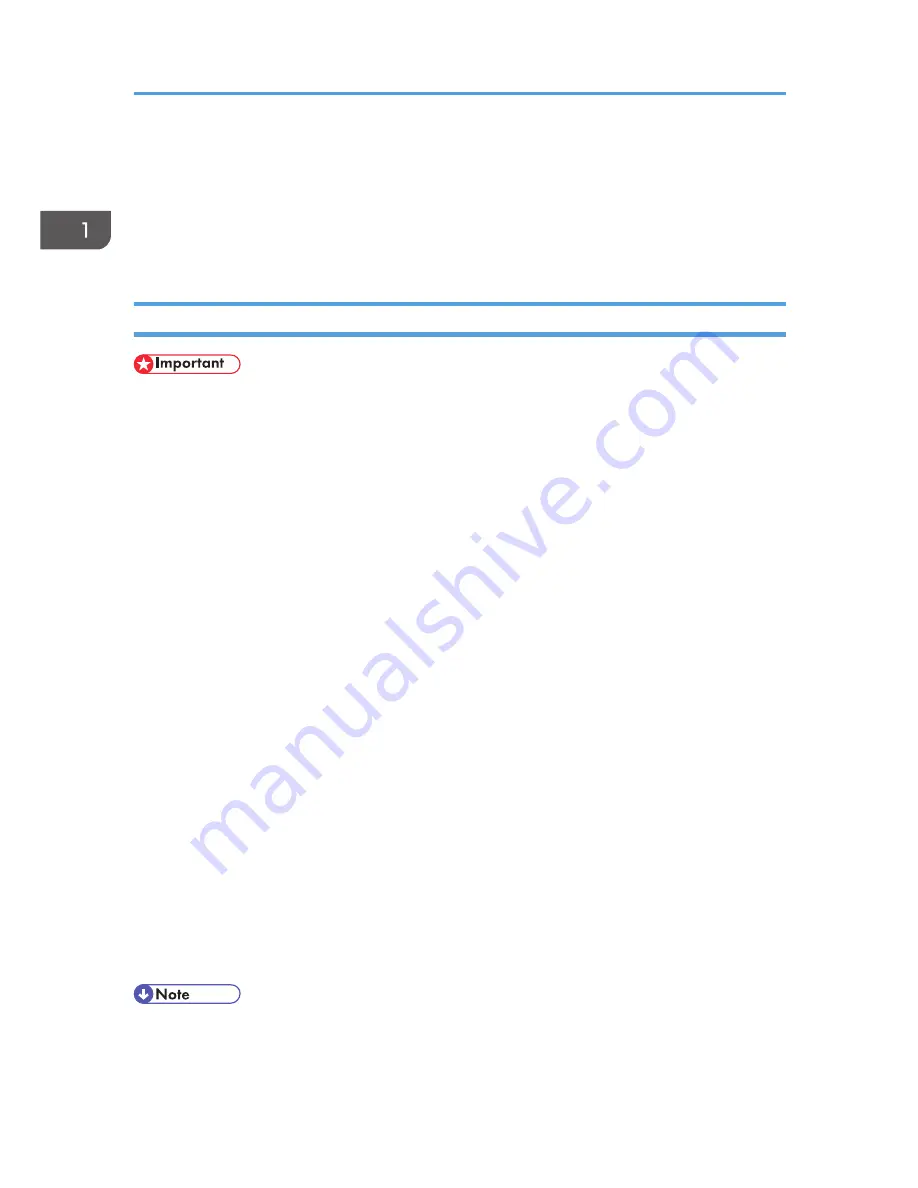
Specifying the Device Option
With the following options, you can print with specific printer functions.
This manual covers all models, and therefore contains functions and settings that may not be available
for your model.
Configuring the Device Option
• The optional character strings the printer can recognize contain a maximum of 512 bytes.
• The number of available characters used as options is limited, depending on operating systems.
The configuration of the print option varies, depending on printing commands.
• rsh
% rsh host_name print option1=value1,... < file_name
• rcp
% rcp file_name host_name:option1=value1,...
• ftp
ftp> put file_name option1=value1,...
"host_name" is the printer host name. "file_name" is the file name you want to print.
The device option is specified in the form of "option=value". For details about types of device options
and values, see the following explanations.
For example, the following settings are for printing with rsh, rcp, and ftp : switch to PostScript, feed
paper from paper feed tray 1, set the printing amount to 3 sets, and print with the resolution set to 600
dpi (host_name :nphost, file_name :file1).
• rsh
% rsh nphost print filetype=postscript,tray=tray1,copies=3,resolution=600 <
file1
• rcp
% rcp file1 nphost:filetype=postscript,tray=tray1,copies=3,resolution=600
• ftp
ftp> put file1 filetype=postscript,tray=tray1,copies=3,resolution=600
• Multiple options must be separated by commas (,). Do not use spaces.
• When the printing file contains the PostScript commands that control the options, the command
takes priority.
1. UNIX Configuration
22
Summary of Contents for Aficio MP C3002
Page 7: ...6 ...
Page 15: ...1 Manuals Provided with This Machine 14 ...
Page 39: ...2 Safety Information 38 ...
Page 51: ...3 Information for This Machine 50 ...
Page 54: ...Cover Paper Thickness 0 10 Body Paper Thickness 0 08 Pages in Book 0 Spine Width 0 2011 ...
Page 60: ......
Page 65: ...INDEX 235 5 ...
Page 86: ...1 What You Can Do with This Machine 26 ...
Page 126: ...2 Getting Started 66 ...
Page 128: ...7 When the copy job is finished press the Reset key to clear the settings 3 Copy 68 ...
Page 197: ...Storing the Scanned Documents to a USB Flash Memory or SC Card 6 126D ...
Page 201: ...7 Document Server 130 ...
Page 205: ...8 Web Image Monitor 134 ...
Page 235: ...9 Adding Paper and Toner 164 ...
Page 303: ...10 Troubleshooting 232 ...
Page 309: ...MEMO 238 ...
Page 310: ...MEMO 239 ...
Page 311: ...MEMO 240 EN GB EN US EN AU D143 ...
Page 312: ... 2011 ...
Page 313: ...GB EN D143 7003 US EN AU EN ...
Page 320: ......
Page 360: ...3 Installing the Scanner Driver 40 ...
Page 372: ...5 Troubleshooting 52 ...
Page 378: ...6 Installing the Printer Driver Under Mac OS X 58 ...
Page 382: ...3 Quit uninstaller 7 Appendix 62 ...
Page 386: ...MEMO 66 ...
Page 387: ...MEMO 67 ...
Page 388: ...MEMO 68 EN GB EN US EN AU D143 7038 ...
Page 389: ......
Page 390: ...EN GB EN US EN AU D143 7038 2011 ...
Page 392: ......
Page 398: ...6 ...
Page 440: ...MEMO 48 EN GB EN US EN AU D143 7042 ...
Page 441: ......
Page 442: ...EN GB EN US EN AU D143 7042 2011 ...
Page 444: ......
Page 454: ...10 ...
Page 472: ...1 Getting Started 28 ...
Page 540: ...3 Restricting Machine Usage 96 ...
Page 560: ...4 Preventing Leakage of Information from Machines 116 ...
Page 717: ...7 Press Yes 8 Log out Limiting Machine Operations to Customers Only 273 ...
Page 724: ...7 Managing the Machine 280 ...
Page 829: ......
Page 830: ...EN GB EN US EN AU D143 7040 2011 ...






























