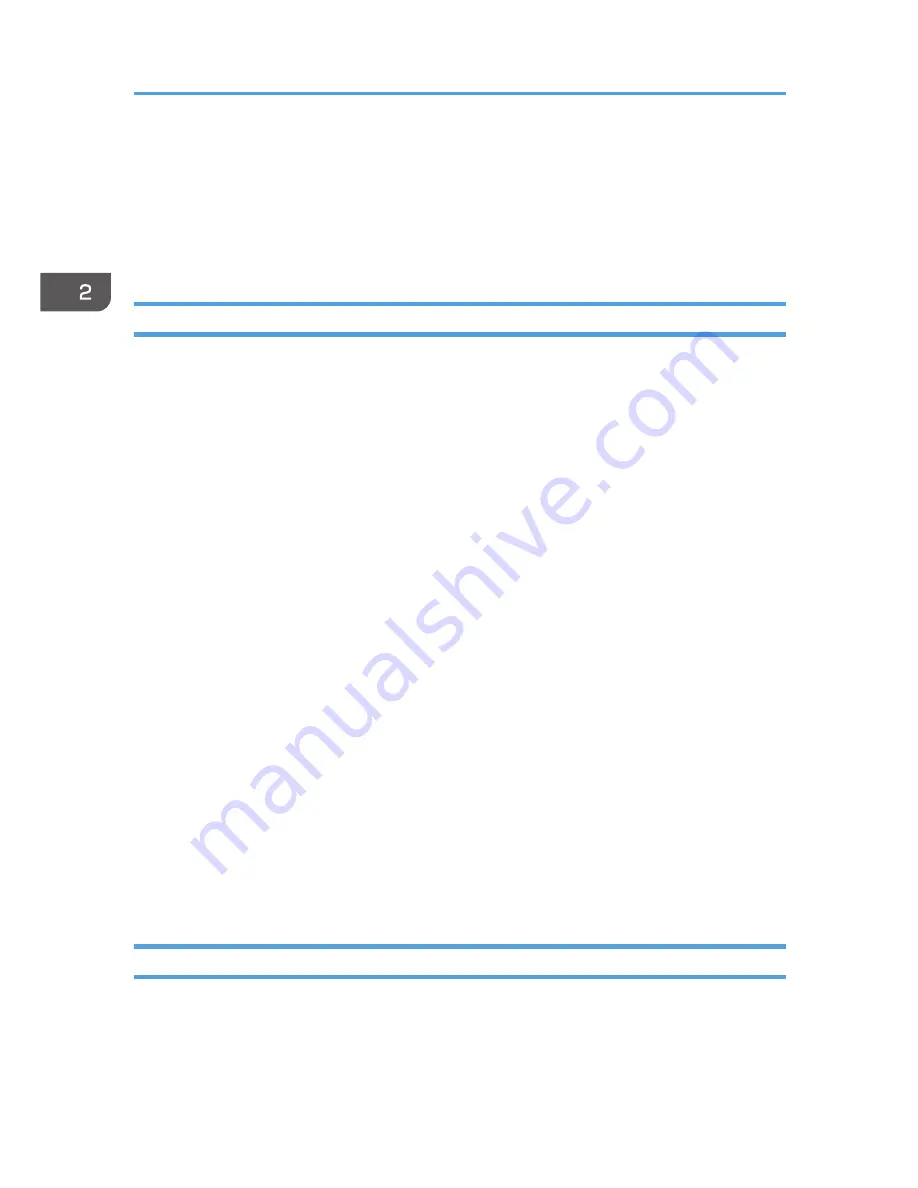
Printer Job Authentication
Printer job authentication refers to the function of authenticating the user for printer jobs.
The drivers that handle user authentication are PCL or PostScript3. PostScript3 only handles User Code
authentication.
Printer Job Authentication Levels
• Entire
Select this setting when you want to authenticate all printer jobs and remote settings.
The machine authenticates all printer jobs and remote settings, and cancels jobs and settings that
fail authentication.
To print in an environment that does not support authentication, select [Simple (All)] or [Simple
(Limitation)].
• Simple (All)
Select this setting when you want to print with a printer driver or device that cannot be identified by
the machine or when you do not require authentication for printing.
Printer jobs and settings without authentication information are performed without being
authenticated.
The machine authenticates printer jobs and remote settings that have authentication information,
and cancels the jobs and settings that fail authentication.
Unauthorized users may be able to use the machine since printing is allowed without user
authentication.
• Simple (Limitation)
Select this setting when you want to restrict the range of [Simple (All)].
You can specify the range to apply [Simple (All)] by specifying a parallel connection or USB
connection and the user's IPv4 address. Also note that the range of the IPv6 address can be
configured from Web Image Monitor.
The specified range can be printed regardless of the authentication function. Any address outside
this range must be specified using the authentication function.
Printer Job Types
Depending on the combination of printer job authentication level and printer job type, the machine may
not print properly. Set an appropriate combination according to the operating environment.
When user authentication is disabled, printing is possible for all job types.
2. Configuring User Authentication
64
Summary of Contents for Aficio MP C3002
Page 7: ...6 ...
Page 15: ...1 Manuals Provided with This Machine 14 ...
Page 39: ...2 Safety Information 38 ...
Page 51: ...3 Information for This Machine 50 ...
Page 54: ...Cover Paper Thickness 0 10 Body Paper Thickness 0 08 Pages in Book 0 Spine Width 0 2011 ...
Page 60: ......
Page 65: ...INDEX 235 5 ...
Page 86: ...1 What You Can Do with This Machine 26 ...
Page 126: ...2 Getting Started 66 ...
Page 128: ...7 When the copy job is finished press the Reset key to clear the settings 3 Copy 68 ...
Page 197: ...Storing the Scanned Documents to a USB Flash Memory or SC Card 6 126D ...
Page 201: ...7 Document Server 130 ...
Page 205: ...8 Web Image Monitor 134 ...
Page 235: ...9 Adding Paper and Toner 164 ...
Page 303: ...10 Troubleshooting 232 ...
Page 309: ...MEMO 238 ...
Page 310: ...MEMO 239 ...
Page 311: ...MEMO 240 EN GB EN US EN AU D143 ...
Page 312: ... 2011 ...
Page 313: ...GB EN D143 7003 US EN AU EN ...
Page 320: ......
Page 360: ...3 Installing the Scanner Driver 40 ...
Page 372: ...5 Troubleshooting 52 ...
Page 378: ...6 Installing the Printer Driver Under Mac OS X 58 ...
Page 382: ...3 Quit uninstaller 7 Appendix 62 ...
Page 386: ...MEMO 66 ...
Page 387: ...MEMO 67 ...
Page 388: ...MEMO 68 EN GB EN US EN AU D143 7038 ...
Page 389: ......
Page 390: ...EN GB EN US EN AU D143 7038 2011 ...
Page 392: ......
Page 398: ...6 ...
Page 440: ...MEMO 48 EN GB EN US EN AU D143 7042 ...
Page 441: ......
Page 442: ...EN GB EN US EN AU D143 7042 2011 ...
Page 444: ......
Page 454: ...10 ...
Page 472: ...1 Getting Started 28 ...
Page 540: ...3 Restricting Machine Usage 96 ...
Page 560: ...4 Preventing Leakage of Information from Machines 116 ...
Page 717: ...7 Press Yes 8 Log out Limiting Machine Operations to Customers Only 273 ...
Page 724: ...7 Managing the Machine 280 ...
Page 829: ......
Page 830: ...EN GB EN US EN AU D143 7040 2011 ...
















































