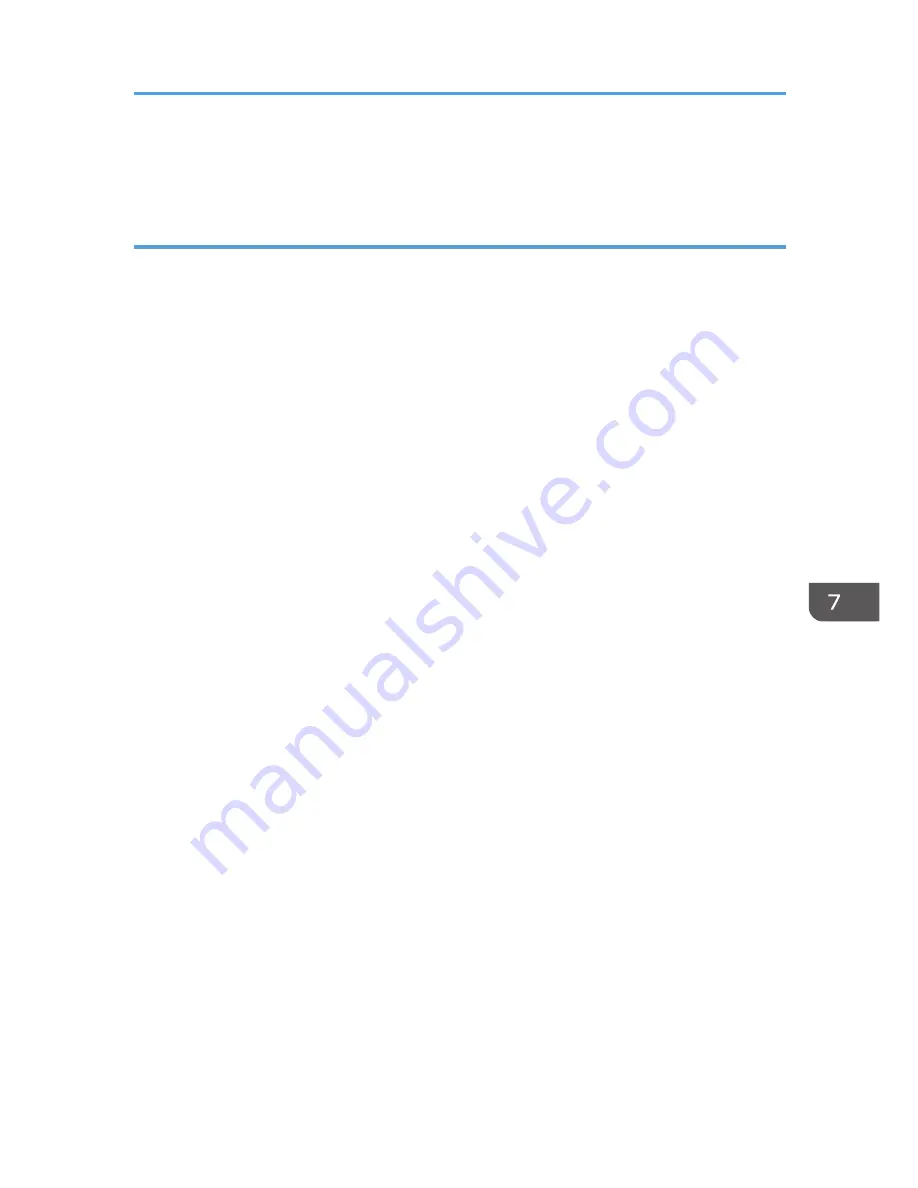
• The home information for each user is maintained even when Users Own Home Screen is set to
[Prohibit]. When the setting is changed back to [Allow], the information can be used again.
Warnings about Using User's Own Home Screens
Consider these warnings before using this function.
• When a user is registered in the Address Book, a home screen is created for that user. At that time,
their user's own home screen is configured with the default settings (arrangement of icons).
• If Menu Protect is set to either [Level 1] or [Level 2], the user cannot use that function's program
registration, editing or delete. However, there is no restriction on adding icons to the user's own
home screen.
• When Menu Protect has been set to [Level 1] or [Level 2], have the administrator create any
necessary programs.
• The icons of functions that an administrator has restricted are not displayed on the home screen of
users whose use of the function(s) has been restricted.
• When a user is deleted from the Address Book, that user's home screen information is also deleted.
• When a user has edited a program, the changes are reflected to all the users who have the
program's icon distributed to their own home screen.
• When a user deletes a program, the icon of the program is deleted from all the user's home screens
to which it is distributed.
• Because each user manages and uses their own home screen, the administrator cannot check each
user's own home information (customized state of users' own home screens).
Customizing the Control Panel
247
Summary of Contents for Aficio MP C3002
Page 7: ...6 ...
Page 15: ...1 Manuals Provided with This Machine 14 ...
Page 39: ...2 Safety Information 38 ...
Page 51: ...3 Information for This Machine 50 ...
Page 54: ...Cover Paper Thickness 0 10 Body Paper Thickness 0 08 Pages in Book 0 Spine Width 0 2011 ...
Page 60: ......
Page 65: ...INDEX 235 5 ...
Page 86: ...1 What You Can Do with This Machine 26 ...
Page 126: ...2 Getting Started 66 ...
Page 128: ...7 When the copy job is finished press the Reset key to clear the settings 3 Copy 68 ...
Page 197: ...Storing the Scanned Documents to a USB Flash Memory or SC Card 6 126D ...
Page 201: ...7 Document Server 130 ...
Page 205: ...8 Web Image Monitor 134 ...
Page 235: ...9 Adding Paper and Toner 164 ...
Page 303: ...10 Troubleshooting 232 ...
Page 309: ...MEMO 238 ...
Page 310: ...MEMO 239 ...
Page 311: ...MEMO 240 EN GB EN US EN AU D143 ...
Page 312: ... 2011 ...
Page 313: ...GB EN D143 7003 US EN AU EN ...
Page 320: ......
Page 360: ...3 Installing the Scanner Driver 40 ...
Page 372: ...5 Troubleshooting 52 ...
Page 378: ...6 Installing the Printer Driver Under Mac OS X 58 ...
Page 382: ...3 Quit uninstaller 7 Appendix 62 ...
Page 386: ...MEMO 66 ...
Page 387: ...MEMO 67 ...
Page 388: ...MEMO 68 EN GB EN US EN AU D143 7038 ...
Page 389: ......
Page 390: ...EN GB EN US EN AU D143 7038 2011 ...
Page 392: ......
Page 398: ...6 ...
Page 440: ...MEMO 48 EN GB EN US EN AU D143 7042 ...
Page 441: ......
Page 442: ...EN GB EN US EN AU D143 7042 2011 ...
Page 444: ......
Page 454: ...10 ...
Page 472: ...1 Getting Started 28 ...
Page 540: ...3 Restricting Machine Usage 96 ...
Page 560: ...4 Preventing Leakage of Information from Machines 116 ...
Page 717: ...7 Press Yes 8 Log out Limiting Machine Operations to Customers Only 273 ...
Page 724: ...7 Managing the Machine 280 ...
Page 829: ......
Page 830: ...EN GB EN US EN AU D143 7040 2011 ...
















































