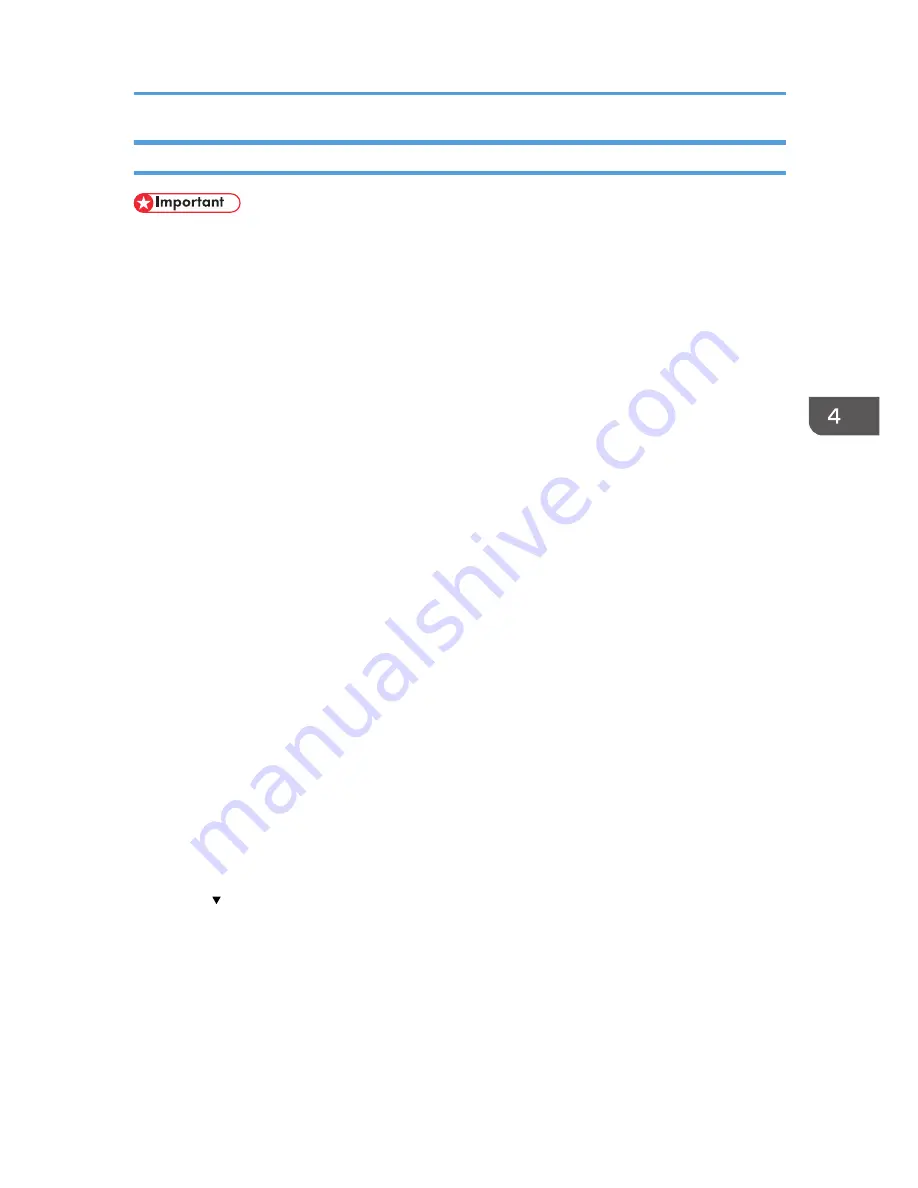
Enabling the Encryption Settings
• The machine cannot be operated while data is being encrypted.
• Once the encryption process begins, it cannot be stopped. Make sure that the machine's main
power is not turned off while the encryption process is in progress. If the machine's main power is
turned off while the encryption process is in progress, the hard disk will be damaged and all data
on it will be unusable.
• The encryption key is required for data recovery if the machine malfunctions. Be sure to store the
encryption key safely for retrieving backup data.
• Encryption begins after you have completed the control panel procedure and rebooted the
machine by turning off and on the main power switch. If both the erase-by-overwrite function and
the encryption function are specified, encryption begins after the data that is stored on the hard
disk has been overwritten and the machine has been rebooted with the turning off and on of the
main power switch.
• If you use hard disk erase-by-overwrite and encryption simultaneously and you select overwrite
three times for "Random Numbers", the maximum time to complete the operations will be 11 hours,
45 minutes for types 1 and 2 or 9 hours, 15 minutes for types 3 and 4. Re-encrypting from an
already encrypted state takes the same amount of time.
• The "Erase All Memory" function also clears the machine's security settings, with the result that
afterward, neither machine nor user administration will be effective. Ensure that users do not save
any data on the machine after "Erase All Memory" has completed.
• Rebooting will be faster if there is no data to carry over to the hard disk and if encryption is set to
[Format All Data], even if all the data on the hard disk is formatted. Before you perform encryption,
we recommend you back up important data such as the Address Book and all data stored in
Document Server.
• If the encryption key update was not completed, the printed encryption key will not be valid.
1.
The machine administrator logs in from the control panel.
2.
Press [System Settings].
3.
Press [Administrator Tools].
4.
Press [ Next] three times.
Encrypting Data on the Hard Disk
103
Summary of Contents for Aficio MP C3002
Page 7: ...6 ...
Page 15: ...1 Manuals Provided with This Machine 14 ...
Page 39: ...2 Safety Information 38 ...
Page 51: ...3 Information for This Machine 50 ...
Page 54: ...Cover Paper Thickness 0 10 Body Paper Thickness 0 08 Pages in Book 0 Spine Width 0 2011 ...
Page 60: ......
Page 65: ...INDEX 235 5 ...
Page 86: ...1 What You Can Do with This Machine 26 ...
Page 126: ...2 Getting Started 66 ...
Page 128: ...7 When the copy job is finished press the Reset key to clear the settings 3 Copy 68 ...
Page 197: ...Storing the Scanned Documents to a USB Flash Memory or SC Card 6 126D ...
Page 201: ...7 Document Server 130 ...
Page 205: ...8 Web Image Monitor 134 ...
Page 235: ...9 Adding Paper and Toner 164 ...
Page 303: ...10 Troubleshooting 232 ...
Page 309: ...MEMO 238 ...
Page 310: ...MEMO 239 ...
Page 311: ...MEMO 240 EN GB EN US EN AU D143 ...
Page 312: ... 2011 ...
Page 313: ...GB EN D143 7003 US EN AU EN ...
Page 320: ......
Page 360: ...3 Installing the Scanner Driver 40 ...
Page 372: ...5 Troubleshooting 52 ...
Page 378: ...6 Installing the Printer Driver Under Mac OS X 58 ...
Page 382: ...3 Quit uninstaller 7 Appendix 62 ...
Page 386: ...MEMO 66 ...
Page 387: ...MEMO 67 ...
Page 388: ...MEMO 68 EN GB EN US EN AU D143 7038 ...
Page 389: ......
Page 390: ...EN GB EN US EN AU D143 7038 2011 ...
Page 392: ......
Page 398: ...6 ...
Page 440: ...MEMO 48 EN GB EN US EN AU D143 7042 ...
Page 441: ......
Page 442: ...EN GB EN US EN AU D143 7042 2011 ...
Page 444: ......
Page 454: ...10 ...
Page 472: ...1 Getting Started 28 ...
Page 540: ...3 Restricting Machine Usage 96 ...
Page 560: ...4 Preventing Leakage of Information from Machines 116 ...
Page 717: ...7 Press Yes 8 Log out Limiting Machine Operations to Customers Only 273 ...
Page 724: ...7 Managing the Machine 280 ...
Page 829: ......
Page 830: ...EN GB EN US EN AU D143 7040 2011 ...






























