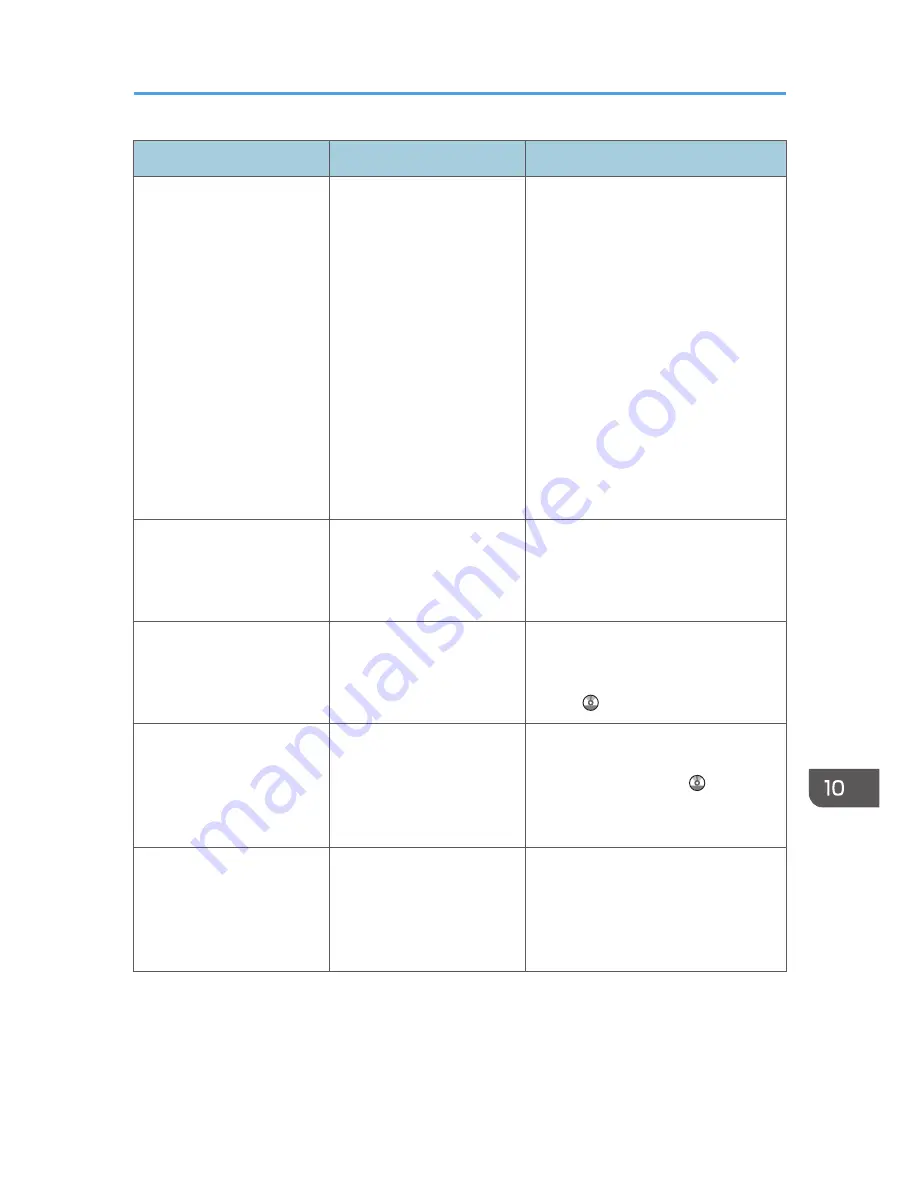
Message
Causes
Solutions
"Original(s) is being
scanned for a different
function."
A function of the machine
other than the Scanner
function is being used such
as the Copier function.
Cancel the job that is being processed.
For example, press [Exit], and then
press the [Home] key. Next, press the
[Copier] icon on the [Home] screen,
and then press the [Stop] key. When
the message "The Stop key has been
pressed, copying, and also other print
jobs that were being processed and
which could be stopped, have been
suspended. To continue copying and
printing press [Continue], to cancel
copying press [Cancel Copying]. To
delete other suspended jobs press [Job
List]." appears, press [Cancel
Copying].
"Output buffer is full.
Sending the data has been
cancelled. Please try again
later."
Too many jobs are in
standby state, and sending
was canceled.
Retry sending after sending jobs in
standby state completes.
"SMTP authentication E-mail
address and Administrator
E-mail address mismatch."
The SMTP authentication e-
mail address and the
administrator's e-mail
address do not match.
For details about how to set SMTP
authentication, see "File Transfer",
Connecting the Machine/ System
Settings .
"Scanner journal is full.
Please check Scanner
Features."
"Print & Delete Scanner
Journal" in [Scanner
Features] is set to [Do not
Print: Disable Send], and
Scanner Journal is full.
Print or delete Scanner Journal. For
details about Scanner Features, see
"General Settings", Scan .
"Selected file is currently in
use. File name cannot be
changed."
You cannot change the
name of a file whose status
is "Waiting..." or that is
being edited with
DeskTopBinder.
Cancel transmission ("Waiting..." status
cleared) or the DeskTopBinder setting,
and then change the file name.
When Messages Are Displayed on the Control Panel
219
Summary of Contents for Aficio MP C3002
Page 7: ...6 ...
Page 15: ...1 Manuals Provided with This Machine 14 ...
Page 39: ...2 Safety Information 38 ...
Page 51: ...3 Information for This Machine 50 ...
Page 54: ...Cover Paper Thickness 0 10 Body Paper Thickness 0 08 Pages in Book 0 Spine Width 0 2011 ...
Page 60: ......
Page 65: ...INDEX 235 5 ...
Page 86: ...1 What You Can Do with This Machine 26 ...
Page 126: ...2 Getting Started 66 ...
Page 128: ...7 When the copy job is finished press the Reset key to clear the settings 3 Copy 68 ...
Page 197: ...Storing the Scanned Documents to a USB Flash Memory or SC Card 6 126D ...
Page 201: ...7 Document Server 130 ...
Page 205: ...8 Web Image Monitor 134 ...
Page 235: ...9 Adding Paper and Toner 164 ...
Page 303: ...10 Troubleshooting 232 ...
Page 309: ...MEMO 238 ...
Page 310: ...MEMO 239 ...
Page 311: ...MEMO 240 EN GB EN US EN AU D143 ...
Page 312: ... 2011 ...
Page 313: ...GB EN D143 7003 US EN AU EN ...
Page 320: ......
Page 360: ...3 Installing the Scanner Driver 40 ...
Page 372: ...5 Troubleshooting 52 ...
Page 378: ...6 Installing the Printer Driver Under Mac OS X 58 ...
Page 382: ...3 Quit uninstaller 7 Appendix 62 ...
Page 386: ...MEMO 66 ...
Page 387: ...MEMO 67 ...
Page 388: ...MEMO 68 EN GB EN US EN AU D143 7038 ...
Page 389: ......
Page 390: ...EN GB EN US EN AU D143 7038 2011 ...
Page 392: ......
Page 398: ...6 ...
Page 440: ...MEMO 48 EN GB EN US EN AU D143 7042 ...
Page 441: ......
Page 442: ...EN GB EN US EN AU D143 7042 2011 ...
Page 444: ......
Page 454: ...10 ...
Page 472: ...1 Getting Started 28 ...
Page 540: ...3 Restricting Machine Usage 96 ...
Page 560: ...4 Preventing Leakage of Information from Machines 116 ...
Page 717: ...7 Press Yes 8 Log out Limiting Machine Operations to Customers Only 273 ...
Page 724: ...7 Managing the Machine 280 ...
Page 829: ......
Page 830: ...EN GB EN US EN AU D143 7040 2011 ...
















































