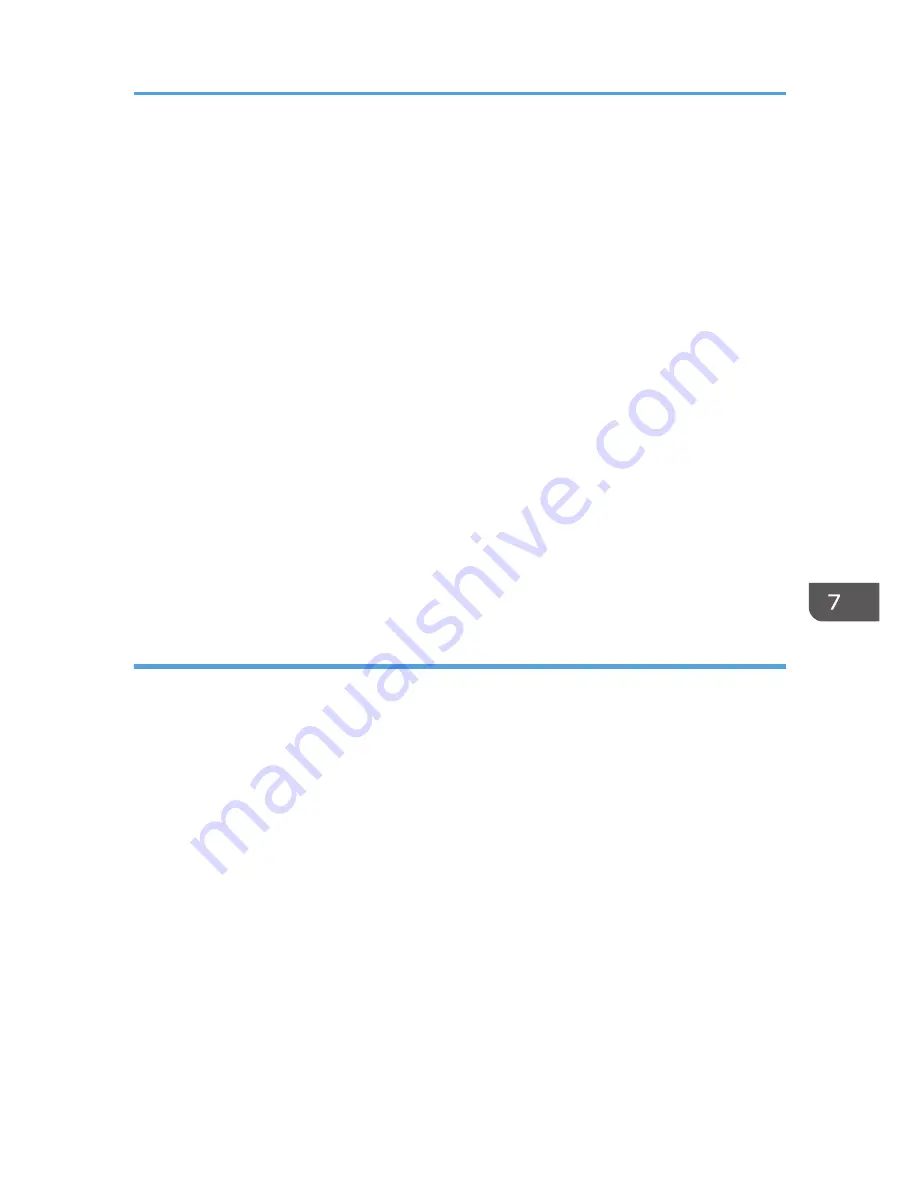
8.
Click [Delete].
9.
Click [OK].
10.
Click [Close] to close the print server properties window.
Windows 7, Windows Server 2008 R2
1.
On the [Start] menu, click [Devices and Printers].
2.
Right-click the icon of the machine you want to delete, and then click [Remove Device].
3.
Click [Yes].
4.
Click any machine icon, and then click [Print server properties].
5.
Click the [Drivers] tab.
6.
Click the [Change Driver Settings] button if it is displayed.
7.
Select the driver you want to delete, and then click [Remove...].
8.
Select [Remove driver and driver package.], and then click [OK].
9.
Click [Yes].
10.
Click [Delete].
11.
Click [OK].
12.
Click [Close] to close the print server properties window.
TWAIN driver
1.
Start uninstaller.
• Windows XP, Windows Server 2003/2003 R2:
On the [Start] menu, select [Control Panel], and then click [Add or Remove Programs].
• Windows Vista/7, Windows Server 2008 R2:
On the [Start] menu, select [Control Panel], and then click [Uninstall a program].
• Windows Server 2008:
On the [Start] menu, select [Control Panel], and then double-click [Programs and Features].
2.
Remove the TWAIN driver.
• Windows XP, Windows Server 2003/2003 R2:
1. Select [(model type) TWAIN Driver Ver.4].
2. Click [Change/Remove].
• Windows Vista/7, Windows Server 2008/2008 R2:
1. Select [(model type) TWAIN Driver Ver.4].
2. Click [Uninstall/Change].
Updating or Deleting the Driver
61
Summary of Contents for Aficio MP C3002
Page 7: ...6 ...
Page 15: ...1 Manuals Provided with This Machine 14 ...
Page 39: ...2 Safety Information 38 ...
Page 51: ...3 Information for This Machine 50 ...
Page 54: ...Cover Paper Thickness 0 10 Body Paper Thickness 0 08 Pages in Book 0 Spine Width 0 2011 ...
Page 60: ......
Page 65: ...INDEX 235 5 ...
Page 86: ...1 What You Can Do with This Machine 26 ...
Page 126: ...2 Getting Started 66 ...
Page 128: ...7 When the copy job is finished press the Reset key to clear the settings 3 Copy 68 ...
Page 197: ...Storing the Scanned Documents to a USB Flash Memory or SC Card 6 126D ...
Page 201: ...7 Document Server 130 ...
Page 205: ...8 Web Image Monitor 134 ...
Page 235: ...9 Adding Paper and Toner 164 ...
Page 303: ...10 Troubleshooting 232 ...
Page 309: ...MEMO 238 ...
Page 310: ...MEMO 239 ...
Page 311: ...MEMO 240 EN GB EN US EN AU D143 ...
Page 312: ... 2011 ...
Page 313: ...GB EN D143 7003 US EN AU EN ...
Page 320: ......
Page 360: ...3 Installing the Scanner Driver 40 ...
Page 372: ...5 Troubleshooting 52 ...
Page 378: ...6 Installing the Printer Driver Under Mac OS X 58 ...
Page 382: ...3 Quit uninstaller 7 Appendix 62 ...
Page 386: ...MEMO 66 ...
Page 387: ...MEMO 67 ...
Page 388: ...MEMO 68 EN GB EN US EN AU D143 7038 ...
Page 389: ......
Page 390: ...EN GB EN US EN AU D143 7038 2011 ...
Page 392: ......
Page 398: ...6 ...
Page 440: ...MEMO 48 EN GB EN US EN AU D143 7042 ...
Page 441: ......
Page 442: ...EN GB EN US EN AU D143 7042 2011 ...
Page 444: ......
Page 454: ...10 ...
Page 472: ...1 Getting Started 28 ...
Page 540: ...3 Restricting Machine Usage 96 ...
Page 560: ...4 Preventing Leakage of Information from Machines 116 ...
Page 717: ...7 Press Yes 8 Log out Limiting Machine Operations to Customers Only 273 ...
Page 724: ...7 Managing the Machine 280 ...
Page 829: ......
Page 830: ...EN GB EN US EN AU D143 7040 2011 ...






























