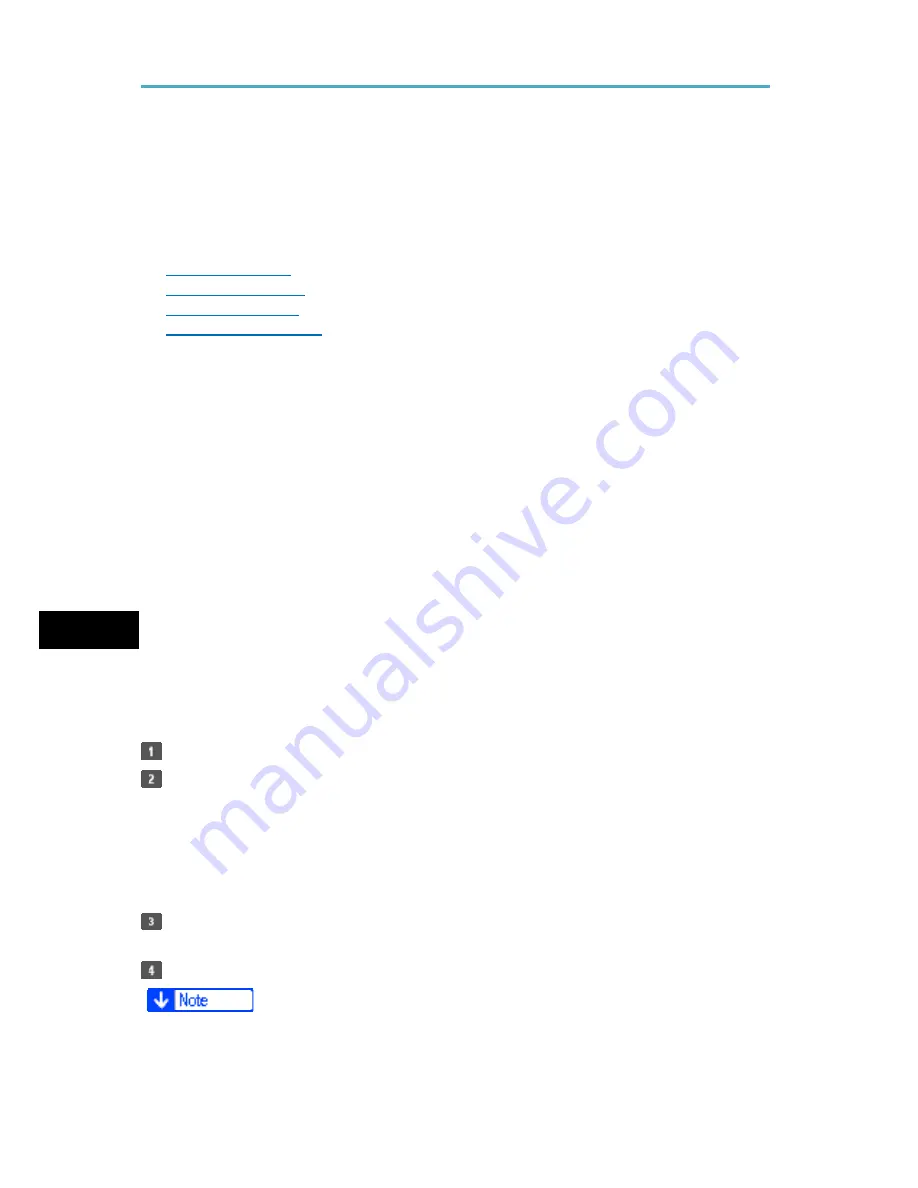
Printing Files from an External Memory Device
Direct Printing from a Digital Camera (PictBridge)
You can connect a PictBridge-compatible digital camera to this machine using a USB
cable. This allows you to print photographs taken using the digital camera directly by
operating the digital camera.
Related topics
Using PictBridge
PictBridge Printing
Exiting PictBridge
Supported Functions
Using PictBridge
•
Check your digital camera is PictBridge-compatible.
•
To use this function, the optional Camera Direct Print Card must be installed on the
machine.
•
Use the USB cable bundled to your digital camera.
•
Do not disconnect the USB cable while data is being sent. If you do, printing will fail.
•
Up to 999 images can be sent from the digital camera to the machine during one print
transaction. If an attempt is made to send more images, an error message is sent to
the camera and printing fails.
•
The number of copies that can be printed at one time depends on the digital camera
that you are using. For details, see the manual provided with the digital camera.
5
•
Since printing conditions are specified on the digital camera, specifiable parameters
depend on the particular digital camera. For details, see your digital camera's manual.
PictBridge Printing
Check the machine and the digital camera are both switched on.
Using a USB cable, connect the digital camera to the machine's USB host
interface or the media slot.
For
details about connecting the digital camera to the machine's USB host interface, see
"Connecting a Device to the Machine's USB Host Interface", Connecting the Machine/
System Settings. For details about connecting the device via the media slot, see
"Inserting/Removing a Memory Storage Device", Getting Started.
On your digital camera, select the images you want to print, and specify the
printing conditions.
The machine receives settings from the digital camera and starts printing.
•
Since printing conditions are specified on the digital camera, specifiable meters depend
on the particular digital camera. For details, see your digital camera's manual.
110G
Summary of Contents for Aficio MP C3002
Page 7: ...6 ...
Page 15: ...1 Manuals Provided with This Machine 14 ...
Page 39: ...2 Safety Information 38 ...
Page 51: ...3 Information for This Machine 50 ...
Page 54: ...Cover Paper Thickness 0 10 Body Paper Thickness 0 08 Pages in Book 0 Spine Width 0 2011 ...
Page 60: ......
Page 65: ...INDEX 235 5 ...
Page 86: ...1 What You Can Do with This Machine 26 ...
Page 126: ...2 Getting Started 66 ...
Page 128: ...7 When the copy job is finished press the Reset key to clear the settings 3 Copy 68 ...
Page 197: ...Storing the Scanned Documents to a USB Flash Memory or SC Card 6 126D ...
Page 201: ...7 Document Server 130 ...
Page 205: ...8 Web Image Monitor 134 ...
Page 235: ...9 Adding Paper and Toner 164 ...
Page 303: ...10 Troubleshooting 232 ...
Page 309: ...MEMO 238 ...
Page 310: ...MEMO 239 ...
Page 311: ...MEMO 240 EN GB EN US EN AU D143 ...
Page 312: ... 2011 ...
Page 313: ...GB EN D143 7003 US EN AU EN ...
Page 320: ......
Page 360: ...3 Installing the Scanner Driver 40 ...
Page 372: ...5 Troubleshooting 52 ...
Page 378: ...6 Installing the Printer Driver Under Mac OS X 58 ...
Page 382: ...3 Quit uninstaller 7 Appendix 62 ...
Page 386: ...MEMO 66 ...
Page 387: ...MEMO 67 ...
Page 388: ...MEMO 68 EN GB EN US EN AU D143 7038 ...
Page 389: ......
Page 390: ...EN GB EN US EN AU D143 7038 2011 ...
Page 392: ......
Page 398: ...6 ...
Page 440: ...MEMO 48 EN GB EN US EN AU D143 7042 ...
Page 441: ......
Page 442: ...EN GB EN US EN AU D143 7042 2011 ...
Page 444: ......
Page 454: ...10 ...
Page 472: ...1 Getting Started 28 ...
Page 540: ...3 Restricting Machine Usage 96 ...
Page 560: ...4 Preventing Leakage of Information from Machines 116 ...
Page 717: ...7 Press Yes 8 Log out Limiting Machine Operations to Customers Only 273 ...
Page 724: ...7 Managing the Machine 280 ...
Page 829: ......
Page 830: ...EN GB EN US EN AU D143 7040 2011 ...
















































