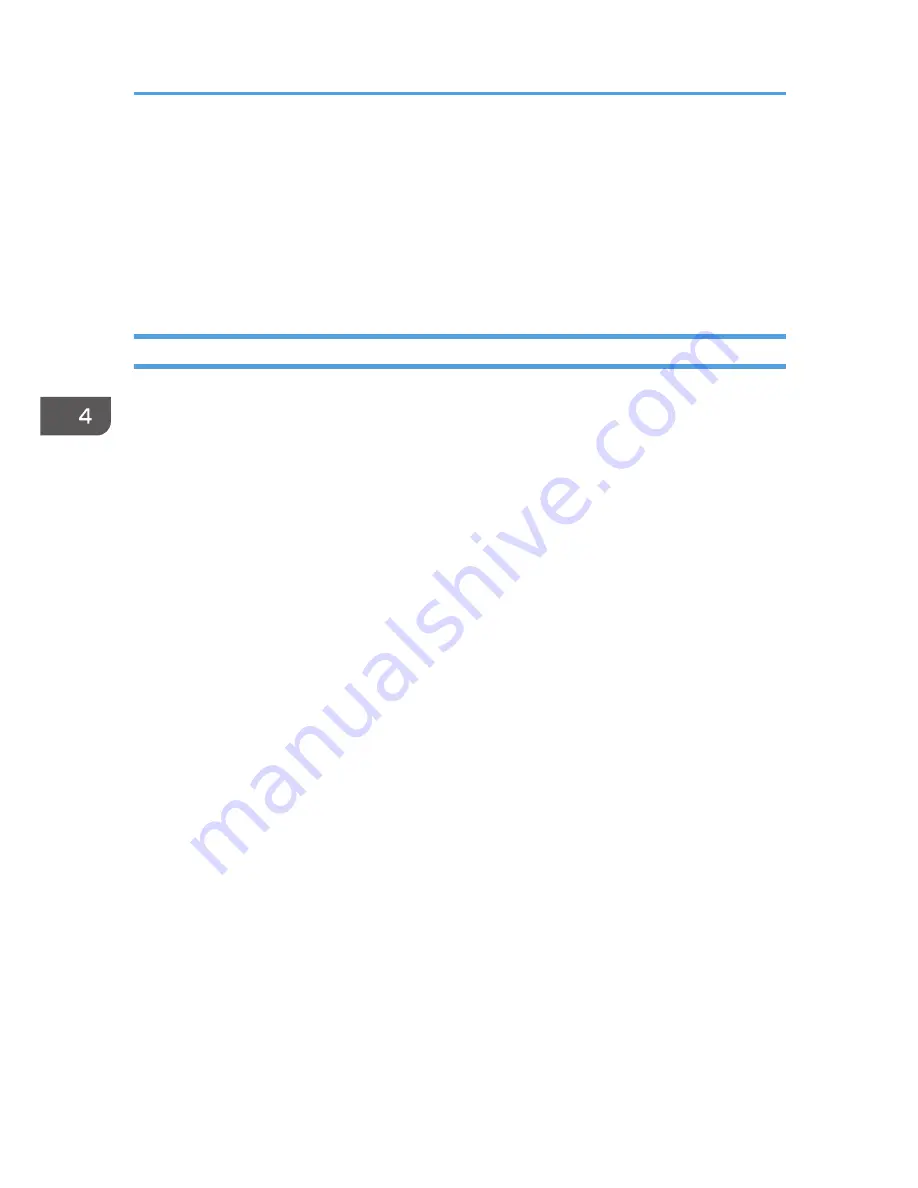
Enabling the Function to Prevent Transmission
to the Wrong Destination
To enable the function to prevent transmission to the wrong destination, edit the configuration file before
you install the driver. This section explains how to edit the configuration file and install the LAN-Fax
driver using the edited configuration file.
Editing the Configuration File
1.
Quit all applications. (Do not close this manual.)
2.
Insert the provided CD-ROM into the computer's CD-ROM drive.
If the [AutoPlay] dialog box appears, click [Close].
3.
Copy the LAN-FAX driver in the provided CD-ROM to the hard disk of your computer.
If the drive letter of the CD-ROM drive is "D:", copy one of the following folders. Select either 32-
bit or 64-bit version according to the environment you are using. Do not copy the files to the
desktop or a directory whose path name contains multi-byte characters.
• 32-bit driver D:\X86\DRIVERS\LAN-FAX
• 64-bit driver D:\X64\DRIVERS\LAN-FAX
4.
Open the file "IfxShLnk.ini" that has been copied to your computer using a text editor.
5.
Edit the items that are related to the prevention function.
Edit the following three items:
• ConfirmFAXNo
Syntax: ConfirmFAXNo=0/1/2/3/4/5/6/7/8/9/10
Description: Specify the number of times the confirmation dialog box for reentering the
destination number appears. Enter the number of times to prompt the user to reenter the
destination from 0 to 10.
Example: ConfirmFAXNo=1
• ConfirmAddress
Syntax: ConfirmAddress=ON/OFF
Description: When set to "ON", the destination confirmation dialog appears.
Example: ConfirmAddress=ON
• ProhibitDirectAddress
Syntax: ProhibitDirectAddress=ON/OFF
Description: When set to "ON", the destination cannot be entered manually.
Example: ProhibitDirectAddress=ON
4. Installing the Facsimile Driver
44
Summary of Contents for Aficio MP C3002
Page 7: ...6 ...
Page 15: ...1 Manuals Provided with This Machine 14 ...
Page 39: ...2 Safety Information 38 ...
Page 51: ...3 Information for This Machine 50 ...
Page 54: ...Cover Paper Thickness 0 10 Body Paper Thickness 0 08 Pages in Book 0 Spine Width 0 2011 ...
Page 60: ......
Page 65: ...INDEX 235 5 ...
Page 86: ...1 What You Can Do with This Machine 26 ...
Page 126: ...2 Getting Started 66 ...
Page 128: ...7 When the copy job is finished press the Reset key to clear the settings 3 Copy 68 ...
Page 197: ...Storing the Scanned Documents to a USB Flash Memory or SC Card 6 126D ...
Page 201: ...7 Document Server 130 ...
Page 205: ...8 Web Image Monitor 134 ...
Page 235: ...9 Adding Paper and Toner 164 ...
Page 303: ...10 Troubleshooting 232 ...
Page 309: ...MEMO 238 ...
Page 310: ...MEMO 239 ...
Page 311: ...MEMO 240 EN GB EN US EN AU D143 ...
Page 312: ... 2011 ...
Page 313: ...GB EN D143 7003 US EN AU EN ...
Page 320: ......
Page 360: ...3 Installing the Scanner Driver 40 ...
Page 372: ...5 Troubleshooting 52 ...
Page 378: ...6 Installing the Printer Driver Under Mac OS X 58 ...
Page 382: ...3 Quit uninstaller 7 Appendix 62 ...
Page 386: ...MEMO 66 ...
Page 387: ...MEMO 67 ...
Page 388: ...MEMO 68 EN GB EN US EN AU D143 7038 ...
Page 389: ......
Page 390: ...EN GB EN US EN AU D143 7038 2011 ...
Page 392: ......
Page 398: ...6 ...
Page 440: ...MEMO 48 EN GB EN US EN AU D143 7042 ...
Page 441: ......
Page 442: ...EN GB EN US EN AU D143 7042 2011 ...
Page 444: ......
Page 454: ...10 ...
Page 472: ...1 Getting Started 28 ...
Page 540: ...3 Restricting Machine Usage 96 ...
Page 560: ...4 Preventing Leakage of Information from Machines 116 ...
Page 717: ...7 Press Yes 8 Log out Limiting Machine Operations to Customers Only 273 ...
Page 724: ...7 Managing the Machine 280 ...
Page 829: ......
Page 830: ...EN GB EN US EN AU D143 7040 2011 ...






























