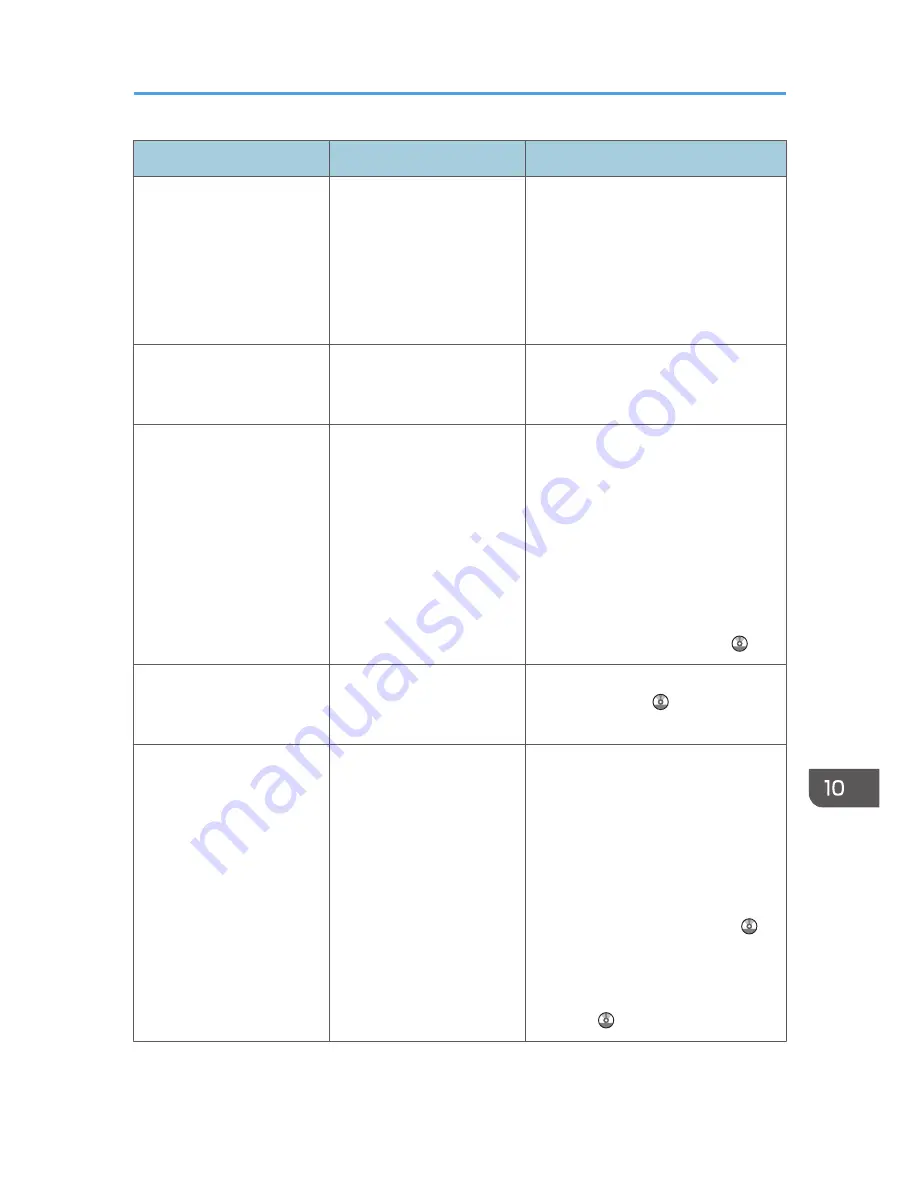
Message
Causes
Solutions
"Exceeded max. page
capacity per file. Press
[Write] to write the scanned
data to the memory storage
device, or press [Cancel] to
delete."
The scan could not be
completed because the
maximum number of pages
that can be scanned by this
machine was exceeded
during writing to the memory
device.
Reduce the number of documents to be
written to the memory device, and then
try again.
"Exceeded maximum
number of file to store.
Delete all unnecessary files."
Too many files are waiting to
be delivered.
Try again after they have been
delivered.
"Exceeded time limit for
LDAP server search. Check
the server status."
A network error has
occurred and connection
has failed.
• Try the operation again. If the
message is still shown, the
network may be busy.
• Check that the correct settings for
LDAP server are listed in
[Administrator Tools] of [System
Settings]. For details about LDAP
server, see "Programming the
LDAP server", Connecting the
Machine/ System Settings .
"LDAP server authentication
has failed. Check the
settings."
The user name and
password differ from those
set for LDAP Authentication.
For details about LDAP Authentication,
see Security Guide .
"Memory is full. Cannot
scan. The scanned data will
be deleted."
Because of insufficient hard
disk space, the first page
could not be scanned.
Try one of the following measures:
• Wait for a while, and then retry
the scan operation.
• Reduce the scan area or scanning
resolution. For details about
changing scan area and scanning
resolution, see "Scan Settings" of
Various Scan Settings, Scan .
• Delete unneeded stored files. For
details about how to delete stored
files, see "Deleting a Stored File",
Scan .
When Messages Are Displayed on the Control Panel
217
Summary of Contents for Aficio MP C3002
Page 7: ...6 ...
Page 15: ...1 Manuals Provided with This Machine 14 ...
Page 39: ...2 Safety Information 38 ...
Page 51: ...3 Information for This Machine 50 ...
Page 54: ...Cover Paper Thickness 0 10 Body Paper Thickness 0 08 Pages in Book 0 Spine Width 0 2011 ...
Page 60: ......
Page 65: ...INDEX 235 5 ...
Page 86: ...1 What You Can Do with This Machine 26 ...
Page 126: ...2 Getting Started 66 ...
Page 128: ...7 When the copy job is finished press the Reset key to clear the settings 3 Copy 68 ...
Page 197: ...Storing the Scanned Documents to a USB Flash Memory or SC Card 6 126D ...
Page 201: ...7 Document Server 130 ...
Page 205: ...8 Web Image Monitor 134 ...
Page 235: ...9 Adding Paper and Toner 164 ...
Page 303: ...10 Troubleshooting 232 ...
Page 309: ...MEMO 238 ...
Page 310: ...MEMO 239 ...
Page 311: ...MEMO 240 EN GB EN US EN AU D143 ...
Page 312: ... 2011 ...
Page 313: ...GB EN D143 7003 US EN AU EN ...
Page 320: ......
Page 360: ...3 Installing the Scanner Driver 40 ...
Page 372: ...5 Troubleshooting 52 ...
Page 378: ...6 Installing the Printer Driver Under Mac OS X 58 ...
Page 382: ...3 Quit uninstaller 7 Appendix 62 ...
Page 386: ...MEMO 66 ...
Page 387: ...MEMO 67 ...
Page 388: ...MEMO 68 EN GB EN US EN AU D143 7038 ...
Page 389: ......
Page 390: ...EN GB EN US EN AU D143 7038 2011 ...
Page 392: ......
Page 398: ...6 ...
Page 440: ...MEMO 48 EN GB EN US EN AU D143 7042 ...
Page 441: ......
Page 442: ...EN GB EN US EN AU D143 7042 2011 ...
Page 444: ......
Page 454: ...10 ...
Page 472: ...1 Getting Started 28 ...
Page 540: ...3 Restricting Machine Usage 96 ...
Page 560: ...4 Preventing Leakage of Information from Machines 116 ...
Page 717: ...7 Press Yes 8 Log out Limiting Machine Operations to Customers Only 273 ...
Page 724: ...7 Managing the Machine 280 ...
Page 829: ......
Page 830: ...EN GB EN US EN AU D143 7040 2011 ...
















































