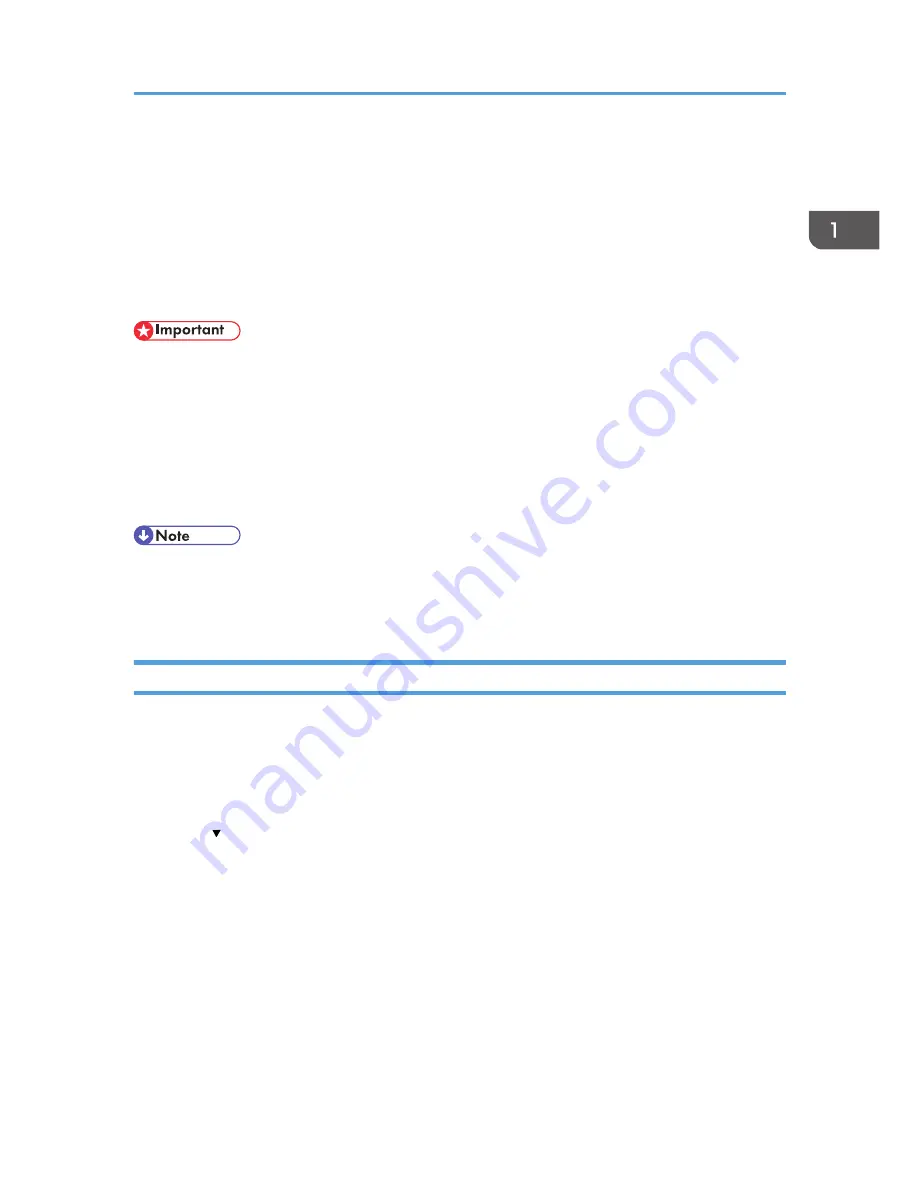
Supervisor
The supervisor can delete an administrator's password and specify a new one.
If any of the administrators forgets their password or if any of the administrators changes, the supervisor
can assign a new password. If logged in using the supervisor's user name and password, you cannot
use normal functions or specify defaults. The methods for logging in and out are the same as for
administrators.
• The default login user name is "supervisor". No login password is set up. We recommend changing
the login user name and login password.
• For the characters that can be used for login user names and passwords, see p.21 "Usable
characters for user names and passwords".
• Be sure not to forget the supervisor login user name and login password. If you do forget them, a
service representative will have to return the machine to its default state. This will result in all data in
the machine being lost and the service call may not be free of charge.
• You cannot specify the same login user name for the supervisor and the administrators.
• Using Web Image Monitor, you can log in as the supervisor and delete an administrator's
password or specify a new one.
Resetting the Administrator's Password
1.
The supervisor logs in from the control panel.
For details on how to log in, see p.22 "Administrator Login Method".
2.
Press [System Settings].
3.
Press [Administrator Tools].
4.
Press [ Next].
5.
Press [Program / Change Administrator].
Supervisor
25
Summary of Contents for Aficio MP C3002
Page 7: ...6 ...
Page 15: ...1 Manuals Provided with This Machine 14 ...
Page 39: ...2 Safety Information 38 ...
Page 51: ...3 Information for This Machine 50 ...
Page 54: ...Cover Paper Thickness 0 10 Body Paper Thickness 0 08 Pages in Book 0 Spine Width 0 2011 ...
Page 60: ......
Page 65: ...INDEX 235 5 ...
Page 86: ...1 What You Can Do with This Machine 26 ...
Page 126: ...2 Getting Started 66 ...
Page 128: ...7 When the copy job is finished press the Reset key to clear the settings 3 Copy 68 ...
Page 197: ...Storing the Scanned Documents to a USB Flash Memory or SC Card 6 126D ...
Page 201: ...7 Document Server 130 ...
Page 205: ...8 Web Image Monitor 134 ...
Page 235: ...9 Adding Paper and Toner 164 ...
Page 303: ...10 Troubleshooting 232 ...
Page 309: ...MEMO 238 ...
Page 310: ...MEMO 239 ...
Page 311: ...MEMO 240 EN GB EN US EN AU D143 ...
Page 312: ... 2011 ...
Page 313: ...GB EN D143 7003 US EN AU EN ...
Page 320: ......
Page 360: ...3 Installing the Scanner Driver 40 ...
Page 372: ...5 Troubleshooting 52 ...
Page 378: ...6 Installing the Printer Driver Under Mac OS X 58 ...
Page 382: ...3 Quit uninstaller 7 Appendix 62 ...
Page 386: ...MEMO 66 ...
Page 387: ...MEMO 67 ...
Page 388: ...MEMO 68 EN GB EN US EN AU D143 7038 ...
Page 389: ......
Page 390: ...EN GB EN US EN AU D143 7038 2011 ...
Page 392: ......
Page 398: ...6 ...
Page 440: ...MEMO 48 EN GB EN US EN AU D143 7042 ...
Page 441: ......
Page 442: ...EN GB EN US EN AU D143 7042 2011 ...
Page 444: ......
Page 454: ...10 ...
Page 472: ...1 Getting Started 28 ...
Page 540: ...3 Restricting Machine Usage 96 ...
Page 560: ...4 Preventing Leakage of Information from Machines 116 ...
Page 717: ...7 Press Yes 8 Log out Limiting Machine Operations to Customers Only 273 ...
Page 724: ...7 Managing the Machine 280 ...
Page 829: ......
Page 830: ...EN GB EN US EN AU D143 7040 2011 ...






























