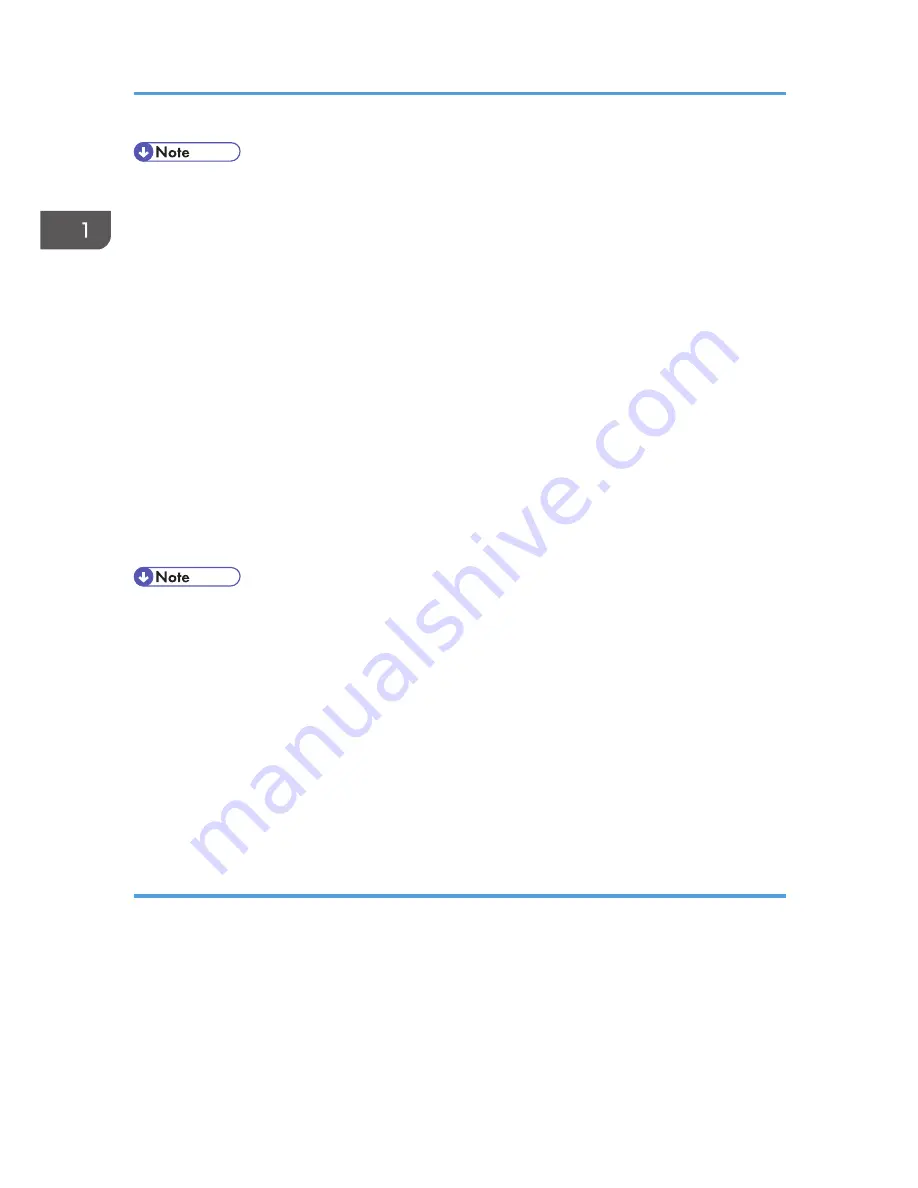
• The spool directory is used to control data used for print jobs. For example, when a print job is
created, a temporary copy of the data used is created in the spool directory. All workstations
accessing the network printer need to have a spool directory for the network printer.
• A spool directory should be made for every network printer entry listed in the /etc/printcap file.
• The spool directory should normally be made under /var/spool/lpd and the name should match
that listed under the sd capability in /etc/printcap.
• Change the owner and group of the directory to root and lp. The following examples show how to
make a /var/spool/lpd/npd spool directory:
# cd /var/spool/lpd
# mkdir npd
# chown root npd
# chgrp lp npd
Making the log file
Error messages are logged to a file created in the /var/log directory. The log file name is the
printer name followed by "d-errs".
• The log file is used for logging errors or warning messages by the UNIX workstation.
• The log file should be made for every network printer entry listed in the /etc/printcap file.
• The log file should normally be made under /var/log directory and the name should match that
listed under the lf capability in /etc/printcap. Change the owner and group of the log file to root
and lp. The following examples show how to make a /var/log/npd-errs file:
# cd /var/log
# touch npd-errs
# chown root npd-errs
# chgrp lp npd-errs
Solaris
Adding the IP address and host name to the /etc/hosts file
The following line is added to the /etc/hosts file. The IP address and printer host name previously
entered in the installation script will be used.
192.168.15.16 nphost # Network Printer
• "192.168.15.16" is the IP address, "nphost" is the host name, from # to the end of the line is
the comment.
1. UNIX Configuration
14
Summary of Contents for Aficio MP C3002
Page 7: ...6 ...
Page 15: ...1 Manuals Provided with This Machine 14 ...
Page 39: ...2 Safety Information 38 ...
Page 51: ...3 Information for This Machine 50 ...
Page 54: ...Cover Paper Thickness 0 10 Body Paper Thickness 0 08 Pages in Book 0 Spine Width 0 2011 ...
Page 60: ......
Page 65: ...INDEX 235 5 ...
Page 86: ...1 What You Can Do with This Machine 26 ...
Page 126: ...2 Getting Started 66 ...
Page 128: ...7 When the copy job is finished press the Reset key to clear the settings 3 Copy 68 ...
Page 197: ...Storing the Scanned Documents to a USB Flash Memory or SC Card 6 126D ...
Page 201: ...7 Document Server 130 ...
Page 205: ...8 Web Image Monitor 134 ...
Page 235: ...9 Adding Paper and Toner 164 ...
Page 303: ...10 Troubleshooting 232 ...
Page 309: ...MEMO 238 ...
Page 310: ...MEMO 239 ...
Page 311: ...MEMO 240 EN GB EN US EN AU D143 ...
Page 312: ... 2011 ...
Page 313: ...GB EN D143 7003 US EN AU EN ...
Page 320: ......
Page 360: ...3 Installing the Scanner Driver 40 ...
Page 372: ...5 Troubleshooting 52 ...
Page 378: ...6 Installing the Printer Driver Under Mac OS X 58 ...
Page 382: ...3 Quit uninstaller 7 Appendix 62 ...
Page 386: ...MEMO 66 ...
Page 387: ...MEMO 67 ...
Page 388: ...MEMO 68 EN GB EN US EN AU D143 7038 ...
Page 389: ......
Page 390: ...EN GB EN US EN AU D143 7038 2011 ...
Page 392: ......
Page 398: ...6 ...
Page 440: ...MEMO 48 EN GB EN US EN AU D143 7042 ...
Page 441: ......
Page 442: ...EN GB EN US EN AU D143 7042 2011 ...
Page 444: ......
Page 454: ...10 ...
Page 472: ...1 Getting Started 28 ...
Page 540: ...3 Restricting Machine Usage 96 ...
Page 560: ...4 Preventing Leakage of Information from Machines 116 ...
Page 717: ...7 Press Yes 8 Log out Limiting Machine Operations to Customers Only 273 ...
Page 724: ...7 Managing the Machine 280 ...
Page 829: ......
Page 830: ...EN GB EN US EN AU D143 7040 2011 ...
















































