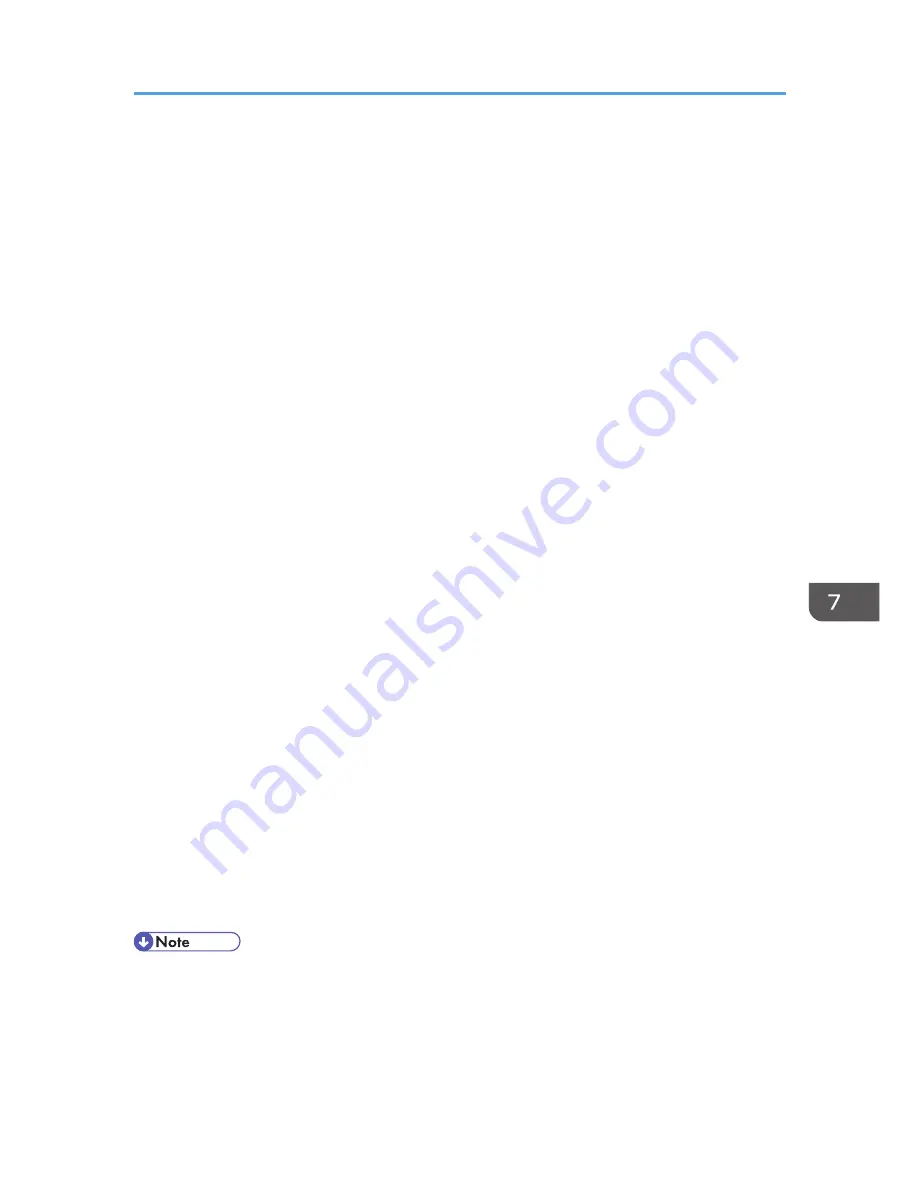
Managing Device Information
This can be set by an administrator with privileges to manage everything — devices, users, networks and
files.
The device information of a machine can be exported to an outside device as a device setting
information file. If an exported device setting information file is imported to the machine, any changed
settings can be changed back.
Also, managing device setting information file with the managing device sever, allows device setting
information file to be imported periodically at a specified time or at device startup. It allows this machine
and multiple devices to be managed with the same settings.
Data that can be imported and exported
• Copier / Document Server Features
• Printer Features
• Scanner Features
• Facsimile Features
• Extended Feature Settings
• Program (Document Server)
• Program (Copier)
• Program (Scanner)
• Web Image Monitor Setting
• Web Service Settings
• System Settings
Data that cannot be imported or exported
• Address book
• Programs (fax function)
• Programs (printer function)
• Scanner function programs that include password settings
• User stamp in the copy default settings
• Settings for configuring from telnet
• The file format for exports is CSV.
• When images are inserted into a home screen, JPG image files are also exported.
• While a user is operating the machine, nothing can be imported or exported until the user
completes the operation.
• During export and import, the machine cannot be otherwise operated.
Managing Device Information
253
Summary of Contents for Aficio MP C3002
Page 7: ...6 ...
Page 15: ...1 Manuals Provided with This Machine 14 ...
Page 39: ...2 Safety Information 38 ...
Page 51: ...3 Information for This Machine 50 ...
Page 54: ...Cover Paper Thickness 0 10 Body Paper Thickness 0 08 Pages in Book 0 Spine Width 0 2011 ...
Page 60: ......
Page 65: ...INDEX 235 5 ...
Page 86: ...1 What You Can Do with This Machine 26 ...
Page 126: ...2 Getting Started 66 ...
Page 128: ...7 When the copy job is finished press the Reset key to clear the settings 3 Copy 68 ...
Page 197: ...Storing the Scanned Documents to a USB Flash Memory or SC Card 6 126D ...
Page 201: ...7 Document Server 130 ...
Page 205: ...8 Web Image Monitor 134 ...
Page 235: ...9 Adding Paper and Toner 164 ...
Page 303: ...10 Troubleshooting 232 ...
Page 309: ...MEMO 238 ...
Page 310: ...MEMO 239 ...
Page 311: ...MEMO 240 EN GB EN US EN AU D143 ...
Page 312: ... 2011 ...
Page 313: ...GB EN D143 7003 US EN AU EN ...
Page 320: ......
Page 360: ...3 Installing the Scanner Driver 40 ...
Page 372: ...5 Troubleshooting 52 ...
Page 378: ...6 Installing the Printer Driver Under Mac OS X 58 ...
Page 382: ...3 Quit uninstaller 7 Appendix 62 ...
Page 386: ...MEMO 66 ...
Page 387: ...MEMO 67 ...
Page 388: ...MEMO 68 EN GB EN US EN AU D143 7038 ...
Page 389: ......
Page 390: ...EN GB EN US EN AU D143 7038 2011 ...
Page 392: ......
Page 398: ...6 ...
Page 440: ...MEMO 48 EN GB EN US EN AU D143 7042 ...
Page 441: ......
Page 442: ...EN GB EN US EN AU D143 7042 2011 ...
Page 444: ......
Page 454: ...10 ...
Page 472: ...1 Getting Started 28 ...
Page 540: ...3 Restricting Machine Usage 96 ...
Page 560: ...4 Preventing Leakage of Information from Machines 116 ...
Page 717: ...7 Press Yes 8 Log out Limiting Machine Operations to Customers Only 273 ...
Page 724: ...7 Managing the Machine 280 ...
Page 829: ......
Page 830: ...EN GB EN US EN AU D143 7040 2011 ...
















































