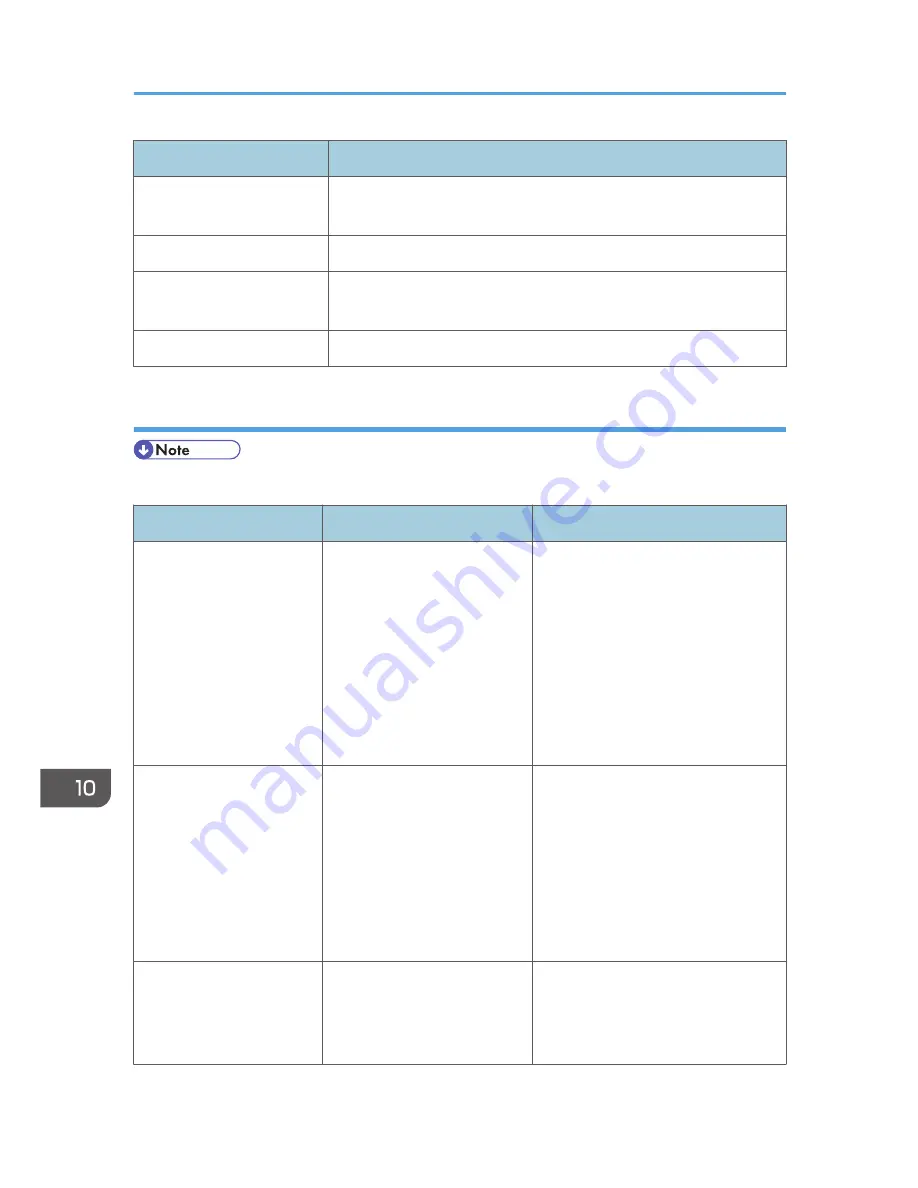
Message
Status
"Setting change..."
The machine is changing settings. You cannot use the control panel
while this message is displayed. Wait a while.
"Waiting for print data..."
The machine is waiting for the next data to print. Wait a while.
"Suspending print jobs..."
Printing was temporarily suspended because [Job Operation] or the
[Stop] key was pressed.
"Updating certificate..."
The @Remote certificate is being updated. Wait a while.
Messages displayed on the control panel when using the printer function
• Before turning the main power switch off, see p.59 "Turning On/Off the Power".
Message
Causes
Solutions
"Cannot connect with the
wireless card. Turn the main
power switch off, then
check the card."
• The wireless LAN board
was not inserted when the
machine was turned on.
• The wireless LAN board
was pulled out after the
machine was turned on.
• The settings are not
updated although the unit
is detected.
Turn off the main power switch, and
then confirm the wireless LAN board
is inserted correctly. And then, turn on
the main power switch again. If the
message appears again, contact your
service representative.
"Cannot connect with the
Bluetooth interface. Check
the Bluetooth interface."
• The Bluetooth interface
unit was installed while
the machine was turned
on.
• The Bluetooth interface
unit was removed while
the machine was turned
on.
Turn off the main power switch, and
then confirm that the Bluetooth
interface unit was installed correctly.
And then, turn on the main power
switch again. If the message appears
again, contact your service
representative.
"Hardware Problem:
Ethernet"
An error has occurred in the
Ethernet interface.
Turn off the main power switch, and
then back on again. If the message
appears again, contact your service
representative.
10. Troubleshooting
198
Summary of Contents for Aficio MP C3002
Page 7: ...6 ...
Page 15: ...1 Manuals Provided with This Machine 14 ...
Page 39: ...2 Safety Information 38 ...
Page 51: ...3 Information for This Machine 50 ...
Page 54: ...Cover Paper Thickness 0 10 Body Paper Thickness 0 08 Pages in Book 0 Spine Width 0 2011 ...
Page 60: ......
Page 65: ...INDEX 235 5 ...
Page 86: ...1 What You Can Do with This Machine 26 ...
Page 126: ...2 Getting Started 66 ...
Page 128: ...7 When the copy job is finished press the Reset key to clear the settings 3 Copy 68 ...
Page 197: ...Storing the Scanned Documents to a USB Flash Memory or SC Card 6 126D ...
Page 201: ...7 Document Server 130 ...
Page 205: ...8 Web Image Monitor 134 ...
Page 235: ...9 Adding Paper and Toner 164 ...
Page 303: ...10 Troubleshooting 232 ...
Page 309: ...MEMO 238 ...
Page 310: ...MEMO 239 ...
Page 311: ...MEMO 240 EN GB EN US EN AU D143 ...
Page 312: ... 2011 ...
Page 313: ...GB EN D143 7003 US EN AU EN ...
Page 320: ......
Page 360: ...3 Installing the Scanner Driver 40 ...
Page 372: ...5 Troubleshooting 52 ...
Page 378: ...6 Installing the Printer Driver Under Mac OS X 58 ...
Page 382: ...3 Quit uninstaller 7 Appendix 62 ...
Page 386: ...MEMO 66 ...
Page 387: ...MEMO 67 ...
Page 388: ...MEMO 68 EN GB EN US EN AU D143 7038 ...
Page 389: ......
Page 390: ...EN GB EN US EN AU D143 7038 2011 ...
Page 392: ......
Page 398: ...6 ...
Page 440: ...MEMO 48 EN GB EN US EN AU D143 7042 ...
Page 441: ......
Page 442: ...EN GB EN US EN AU D143 7042 2011 ...
Page 444: ......
Page 454: ...10 ...
Page 472: ...1 Getting Started 28 ...
Page 540: ...3 Restricting Machine Usage 96 ...
Page 560: ...4 Preventing Leakage of Information from Machines 116 ...
Page 717: ...7 Press Yes 8 Log out Limiting Machine Operations to Customers Only 273 ...
Page 724: ...7 Managing the Machine 280 ...
Page 829: ......
Page 830: ...EN GB EN US EN AU D143 7040 2011 ...
















































