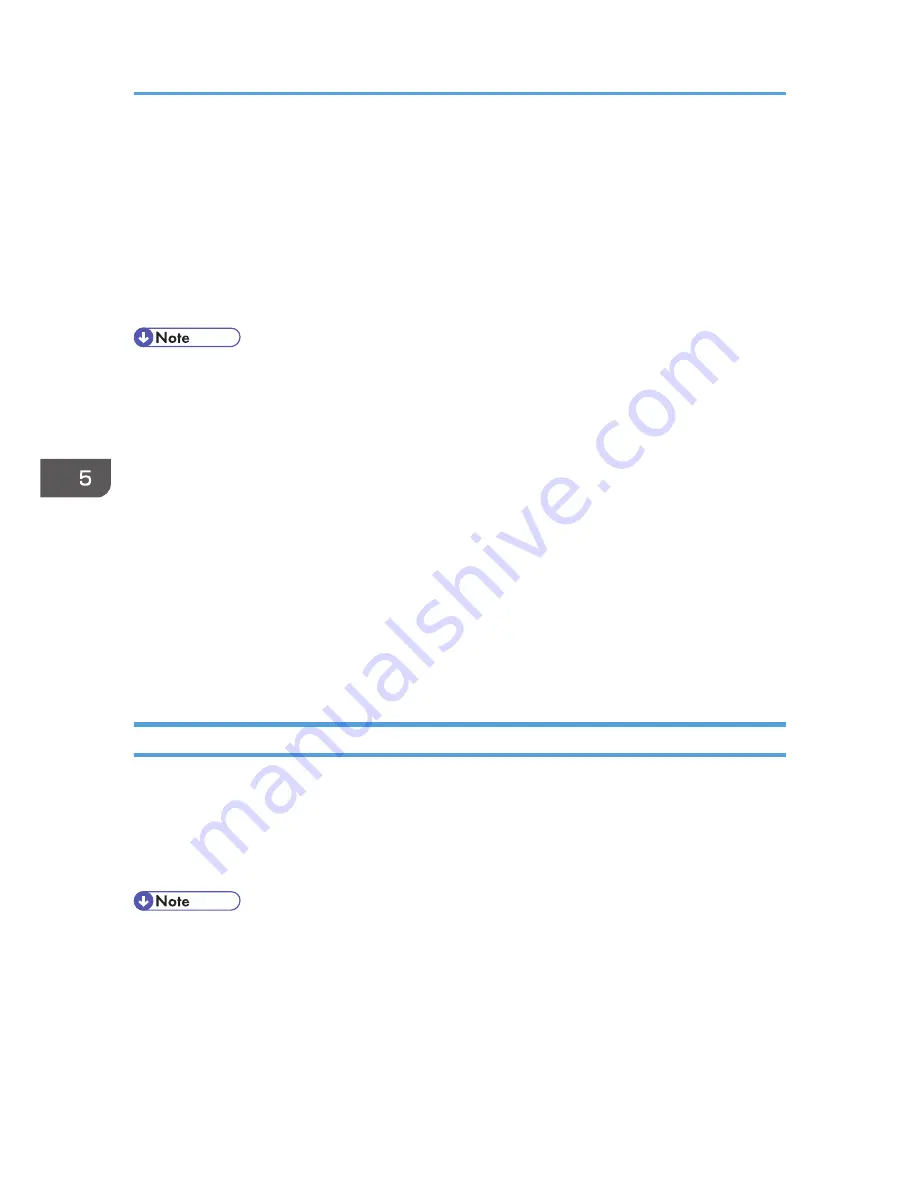
7.
Under "Encryption Strength Setting", specify the strength of encryption to be applied for
"AES", "3DES", and/or "RC4". You must select at least one check box.
Note that the availability of encryption strengths will vary depending on the settings you have
specified for "TLS1.2", "TLS1.1", "TLS1.0", or "SSL3.0".
8.
Click [OK].
9.
"Updating..." appears. Wait for about one or two minutes, and then click [OK].
10.
Log out.
• If you set "Permit SSL/TLS Communication" to [Ciphertext Only], enter " https://(the machine's IP
address or host name)/" to access the machine.
• If you set "Permit SSL/TLS Communication" to [Ciphertext Only], communication will not be
possible if you select a protocol that does not support a Web browser, or specify an encryption
strength setting only. If this is the case, enable communication by setting [Permit SSL / TLS
Communication] to [Ciphertext / Cleartext] using the machine's control panel, and then specify the
correct protocol and encryption strength.
• The SSL/TLS version and encryption strength settings can be changed, even under [Network
Security].
• Depending on the states you specify for "TLS1.2", "TLS1.1", "TLS1.0", and "SSL3.0", the machine
might not be able to connect to an external LDAP server.
• The following types of communication and data are always encrypted by SSL3.0: communication
via @Remote, Integration Server authentication, files sent via a delivery server, and logs transferred
to Remote Communication Gate S.
User Setting for SSL/TLS
We recommend that after installing the self-signed certificate or device certificate from a private
certificate authority on the main unit and enabling SSL/TLS (communication encryption), you instruct
users to install the certificate on their computers. Installation of the certificate is especially necessary for
users who want to print via IPP-SSL from Windows Vista/7, Windows Server 2008/2008 R2. The
network administrator must instruct each user to install the certificate.
• Take the appropriate steps when you receive a user's inquiry concerning problems such as an
expired certificate.
• Select [Trusted Root Certification Authorities] for the certificate store location when accessing the
machine by IPP.
• If a certificate issued by a certificate authority is installed in the machine, confirm the certificate
store location with the certificate authority.
5. Enhanced Network Security
138
Summary of Contents for Aficio MP C3002
Page 7: ...6 ...
Page 15: ...1 Manuals Provided with This Machine 14 ...
Page 39: ...2 Safety Information 38 ...
Page 51: ...3 Information for This Machine 50 ...
Page 54: ...Cover Paper Thickness 0 10 Body Paper Thickness 0 08 Pages in Book 0 Spine Width 0 2011 ...
Page 60: ......
Page 65: ...INDEX 235 5 ...
Page 86: ...1 What You Can Do with This Machine 26 ...
Page 126: ...2 Getting Started 66 ...
Page 128: ...7 When the copy job is finished press the Reset key to clear the settings 3 Copy 68 ...
Page 197: ...Storing the Scanned Documents to a USB Flash Memory or SC Card 6 126D ...
Page 201: ...7 Document Server 130 ...
Page 205: ...8 Web Image Monitor 134 ...
Page 235: ...9 Adding Paper and Toner 164 ...
Page 303: ...10 Troubleshooting 232 ...
Page 309: ...MEMO 238 ...
Page 310: ...MEMO 239 ...
Page 311: ...MEMO 240 EN GB EN US EN AU D143 ...
Page 312: ... 2011 ...
Page 313: ...GB EN D143 7003 US EN AU EN ...
Page 320: ......
Page 360: ...3 Installing the Scanner Driver 40 ...
Page 372: ...5 Troubleshooting 52 ...
Page 378: ...6 Installing the Printer Driver Under Mac OS X 58 ...
Page 382: ...3 Quit uninstaller 7 Appendix 62 ...
Page 386: ...MEMO 66 ...
Page 387: ...MEMO 67 ...
Page 388: ...MEMO 68 EN GB EN US EN AU D143 7038 ...
Page 389: ......
Page 390: ...EN GB EN US EN AU D143 7038 2011 ...
Page 392: ......
Page 398: ...6 ...
Page 440: ...MEMO 48 EN GB EN US EN AU D143 7042 ...
Page 441: ......
Page 442: ...EN GB EN US EN AU D143 7042 2011 ...
Page 444: ......
Page 454: ...10 ...
Page 472: ...1 Getting Started 28 ...
Page 540: ...3 Restricting Machine Usage 96 ...
Page 560: ...4 Preventing Leakage of Information from Machines 116 ...
Page 717: ...7 Press Yes 8 Log out Limiting Machine Operations to Customers Only 273 ...
Page 724: ...7 Managing the Machine 280 ...
Page 829: ......
Page 830: ...EN GB EN US EN AU D143 7040 2011 ...






























