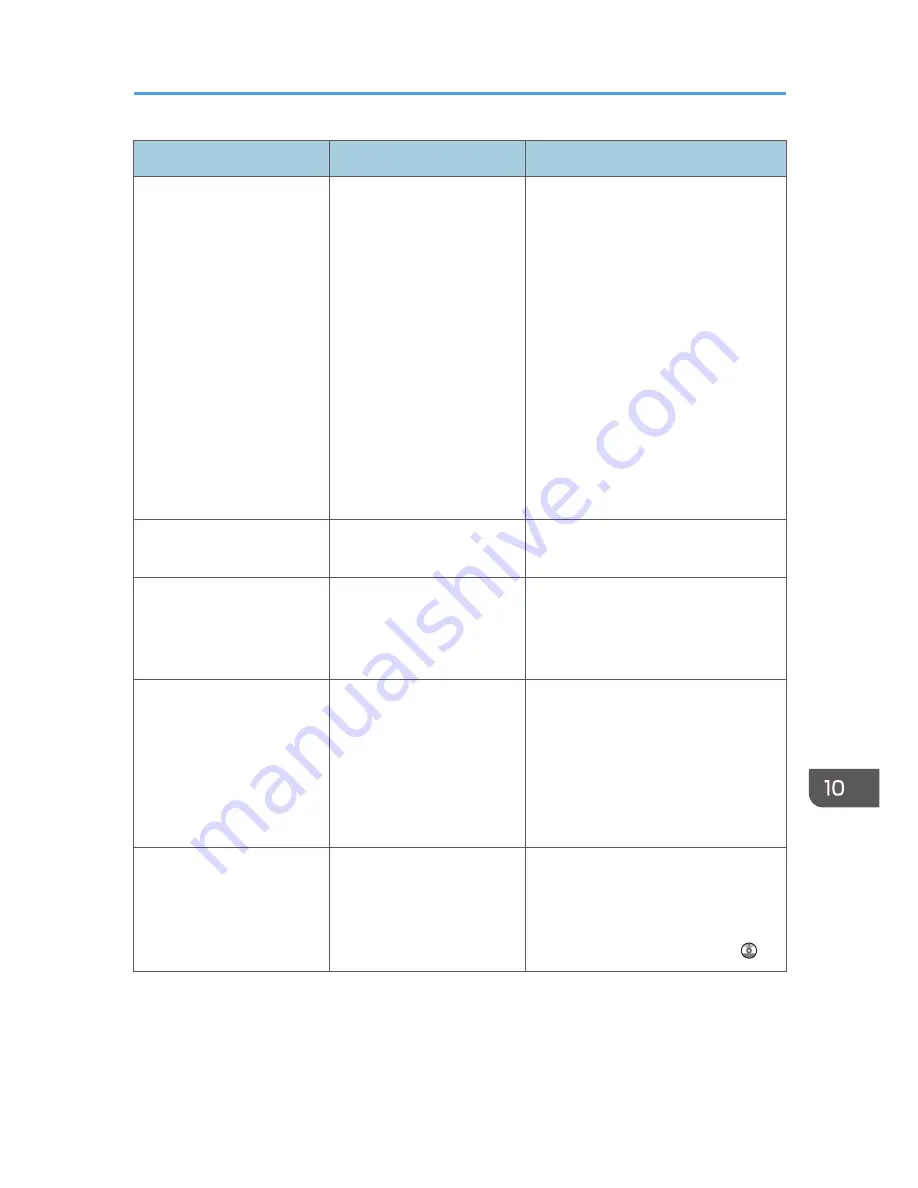
Message
Causes
Solutions
"Original(s) is being
scanned for a different
function."
A function of the machine
other than the Facsimile
function is being used such
as the Document Server
function.
Before sending a file by fax, cancel the
job in progress. For example, press
[Exit], and then press the [Home] key.
Press the [Document Server] icon on
the [Home] screen. Next, press the
[Stop] key. When the message "The
Stop key has been pressed, scanning,
and also other print jobs that were
being processed and which could be
stopped, have been suspended. To
continue scanning and printing press
[Continue], to cancel scanning press
[Cancel Scanning]. To delete other
suspended jobs press [Job List]."
appears, press [Cancel Scanning].
"Put original back, check it
and press the Start key."
Original jammed during
Memory Transmission.
Press [Exit], and then send the
documents again.
"Remove the paper from
Internal Tray 1."
Internal Tray 1 is full.
Remove the paper. If the other tray is
also full, the tray name shown on the
screen changes. Remove paper from
the tray indicated on the display.
"Some invalid destination(s)
contained. Do you want to
select only valid
destination(s)?"
The specified group contains
fax destinations, e-mail
destinations, and/or folder
destinations, either of which
are incompatible with the
specified transmission
method.
In the message that appears at each
transmission, press [Select].
"Some page(s) are near
blank. To cancel, press the
Stop key."
The first page of the
document is almost blank.
The original's blank side might have
been scanned. Be sure to place your
originals correctly. For details about
determining the cause of blank pages,
see "Detecting Blank Pages", Fax .
When Messages Are Displayed on the Control Panel
189
Summary of Contents for Aficio MP C3002
Page 7: ...6 ...
Page 15: ...1 Manuals Provided with This Machine 14 ...
Page 39: ...2 Safety Information 38 ...
Page 51: ...3 Information for This Machine 50 ...
Page 54: ...Cover Paper Thickness 0 10 Body Paper Thickness 0 08 Pages in Book 0 Spine Width 0 2011 ...
Page 60: ......
Page 65: ...INDEX 235 5 ...
Page 86: ...1 What You Can Do with This Machine 26 ...
Page 126: ...2 Getting Started 66 ...
Page 128: ...7 When the copy job is finished press the Reset key to clear the settings 3 Copy 68 ...
Page 197: ...Storing the Scanned Documents to a USB Flash Memory or SC Card 6 126D ...
Page 201: ...7 Document Server 130 ...
Page 205: ...8 Web Image Monitor 134 ...
Page 235: ...9 Adding Paper and Toner 164 ...
Page 303: ...10 Troubleshooting 232 ...
Page 309: ...MEMO 238 ...
Page 310: ...MEMO 239 ...
Page 311: ...MEMO 240 EN GB EN US EN AU D143 ...
Page 312: ... 2011 ...
Page 313: ...GB EN D143 7003 US EN AU EN ...
Page 320: ......
Page 360: ...3 Installing the Scanner Driver 40 ...
Page 372: ...5 Troubleshooting 52 ...
Page 378: ...6 Installing the Printer Driver Under Mac OS X 58 ...
Page 382: ...3 Quit uninstaller 7 Appendix 62 ...
Page 386: ...MEMO 66 ...
Page 387: ...MEMO 67 ...
Page 388: ...MEMO 68 EN GB EN US EN AU D143 7038 ...
Page 389: ......
Page 390: ...EN GB EN US EN AU D143 7038 2011 ...
Page 392: ......
Page 398: ...6 ...
Page 440: ...MEMO 48 EN GB EN US EN AU D143 7042 ...
Page 441: ......
Page 442: ...EN GB EN US EN AU D143 7042 2011 ...
Page 444: ......
Page 454: ...10 ...
Page 472: ...1 Getting Started 28 ...
Page 540: ...3 Restricting Machine Usage 96 ...
Page 560: ...4 Preventing Leakage of Information from Machines 116 ...
Page 717: ...7 Press Yes 8 Log out Limiting Machine Operations to Customers Only 273 ...
Page 724: ...7 Managing the Machine 280 ...
Page 829: ......
Page 830: ...EN GB EN US EN AU D143 7040 2011 ...
















































